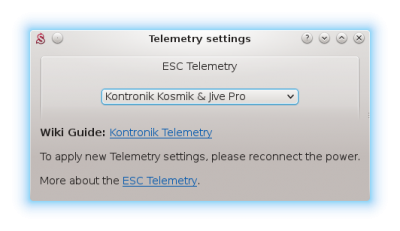Difference between revisions of "Kontronik Telemetry/en"
(Importing a new version from external source) |
(Importing a new version from external source) |
||
| Line 12: | Line 12: | ||
== Telemetry Cable == | == Telemetry Cable == | ||
To allow the telemetry data transmission the '''Telem KONTRONIK cable''' is required. This cable is available in our [http://store.spirit-system.com/en/accessories/35-telemkontronik-cable.html Eshop]. | To allow the telemetry data transmission the '''Telem KONTRONIK cable''' is required. This cable is available in our [http://store.spirit-system.com/en/accessories/35-telemkontronik-cable.html Eshop]. | ||
| + | If using '''Telem KONTRONIK v2 cable''' please proceed according [[TelMe Telemetry|Kontronik TelMe]] telemetry. | ||
[[File:telemkontronik.png|280px]] | [[File:telemkontronik.png|280px]] | ||
Latest revision as of 19:46, 15 May 2024
This telemetry is DEPRECATED and no longer recommended. Use Telme Telemetry instead for all recent Kontronik ESCs. Wiring is easier and offer higher precision and telemetry data quality. Please note - Kontronik TelMe module is not needed.
Kontronik KOSMIK and JIVE PRO ESC has telemetry feature built-in in dedicated telemetry port. This allows telemetry data transmission to the unit.
This telemetry is available only for Jeti integration (Jeti EX Bus), Spektrum integration and Futaba with the Spirit firmware v2.4+. In the future versions should work with other too.
Do not connect the Telem KONTRONIK cable when ESC telemetry is Disabled in the software.
Contents
1 Telemetry Cable
To allow the telemetry data transmission the Telem KONTRONIK cable is required. This cable is available in our Eshop. If using Telem KONTRONIK v2 cable please proceed according Kontronik TelMe telemetry.
2 Spirit Settings
First from all, power up the ESC and start the Spirit Settings as usually.
2.1 Telemetry activation
Set the ESC Telemetry in the Spirit Settings software.
Go to the Advanced/Telemetry settings and set the Kontronik KOSMIK & JIVE PRO option.
Then close the window and save the settings (CTRL+S). Now disconnect the battery.
3 Interfacing
At this step, connect the Telemetry cable according the following photo.
In this connection SYS port is used. Thus usage of this port for other purposes is limited when the Kontronik telemetry is enabled. Integration with a radios is still available for full configuration of the unit. If you need to use Spirit Settings software, you can deactivate temporarily ESC Telemetry by not turning transmitter on. At this moment normal connection for the USB interface or Wireless connection is established.
ELE pin is utilized for communication purpose of the telemetry interface.
4 Displaying telemetry data
When previous steps were finished, you are ready to power up the battery.
After initialization you can display all telemetry data directly in your radio from now.
How to display the data is described in the integration guide:
5 Supported models
|
Model |
Battery Voltage |
Battery Current |
BEC Voltage |
Consumed Capacity |
ESC Temperature |
RPM |
|---|---|---|---|---|---|---|
| JIVE PRO 80+ HV | ✔ | ✔ | ✔ | ✔ | ✔ | ✔ |
| JIVE PRO 120+ HV | ✔ | ✔ | ✔ | ✔ | ✔ | ✔ |
| KOSMIK 160 HV | ✔ | ✔ | ✔ | ✔ | ✔ | ✔ |
| COOL KOSMIK 160 HV | ✔ | ✔ | ✔ | ✔ | ✔ | ✔ |
| KOSMIK 200 HV | ✔ | ✔ | ✔ | ✔ | ✔ | ✔ |
| COOL KOSMIK 200+ HV | ✔ | ✔ | ✔ | ✔ | ✔ | ✔ |
| COOL KOSMIK 200 HV GOLD | ✔ | ✔ | ✔ | ✔ | ✔ | ✔ |