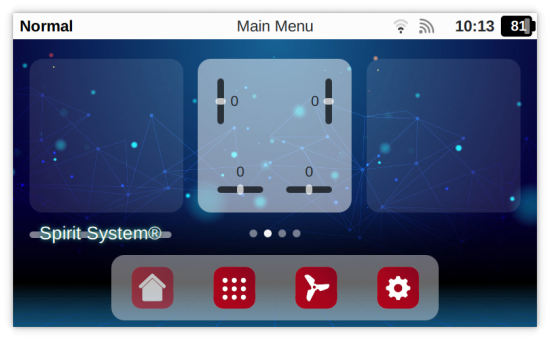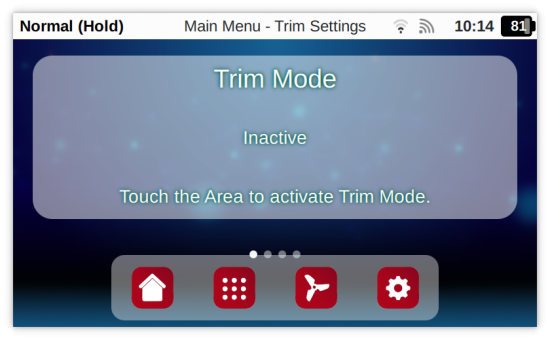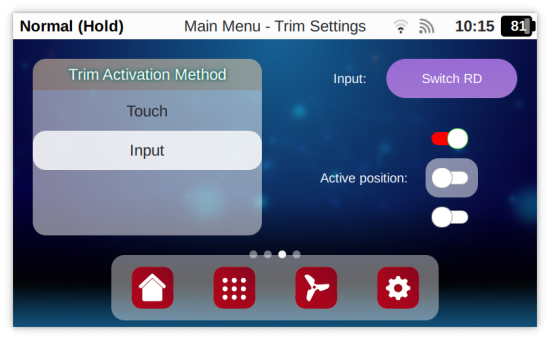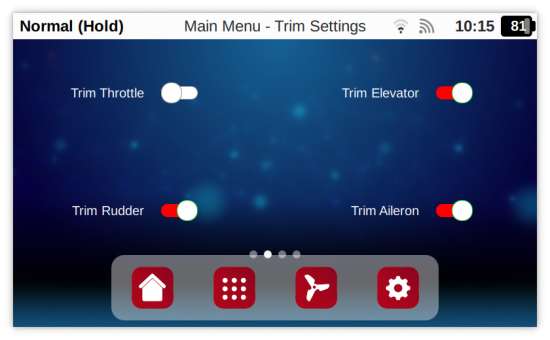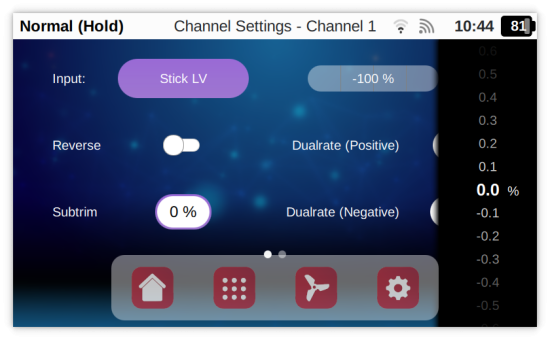Difference between revisions of "Spirit Wave Trims"
| Line 3: | Line 3: | ||
Since Wave is designed for all kind of models whereas only some require to Trim. You can access the Trimming feature from the '''Trim Widget'''. | Since Wave is designed for all kind of models whereas only some require to Trim. You can access the Trimming feature from the '''Trim Widget'''. | ||
| + | |||
This allows Trimming '''only at a time you really want''', making it safer comparing to a Physical Trims. | This allows Trimming '''only at a time you really want''', making it safer comparing to a Physical Trims. | ||
Revision as of 09:47, 24 October 2024
Spirit Wave brings brand new way for Trimming your Model. This method is easy, safe and can be used In-Flight.
Since Wave is designed for all kind of models whereas only some require to Trim. You can access the Trimming feature from the Trim Widget.
This allows Trimming only at a time you really want, making it safer comparing to a Physical Trims.
Morever there is no need to take your fingers off the sticks, allowing full control without interruption.
Lastly, this trim method allow a Variable Trim Rate unlike a Physical Trims. The bigger trow is used, the bigger trim rate is picked.
1 Trim
General Trimming Process can be described in the following steps:
- Engaging the Trim Mode
- Moving with a Sticks in a direction you wish to trim.
- Disengaging the Trim Mode
1.1 Engaging
You can engage the Trim Mode in a several different ways, however two different methods are available:
- Engaging with a Touch
- Engaging with assigned Input
1.1.1 Touch
This method require entering Trim Widget and touching designated Area for as long as needed. When a finger is released Trim Mode is disengaged.
1.1.2 Input
Alternative method is using assigned Input such as Switch, Potentiometer, Slider or Tilting to engage the Trim Mode. This method allows to Trim at any moment when Radio is powered on as soon as the Input is set to an Active position.
As recommended input for engaging the Trim Mode a Momentary Switch can be used.
1.2 Options
To minimize unwanted Trimming you can further select which functions can be used. For example if you know only Rudder and Aileron trims are required you can safely control Elevator and Throttle even when the Trim Mode is active.
1.3 Reset
You can reset configured Trims for each channel individually in the Model - Channels - Subtrim.