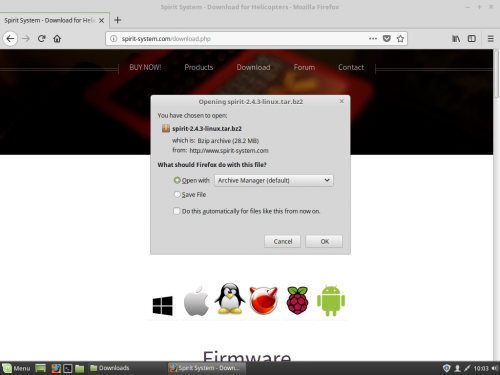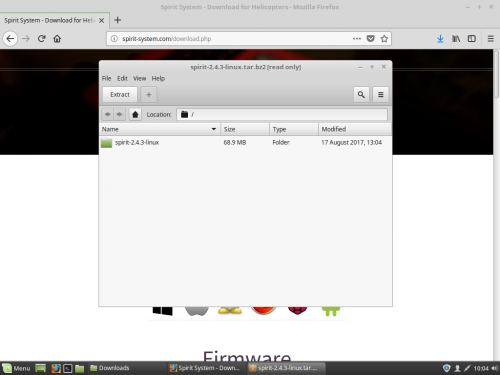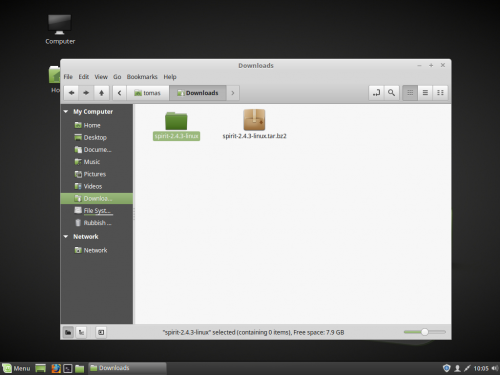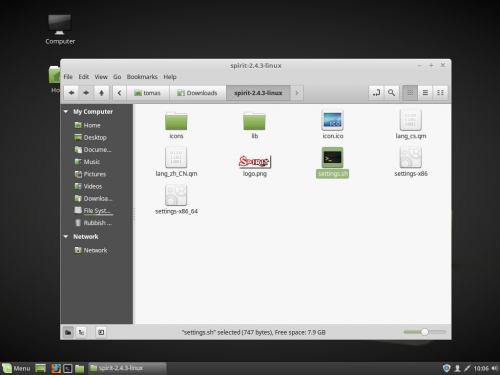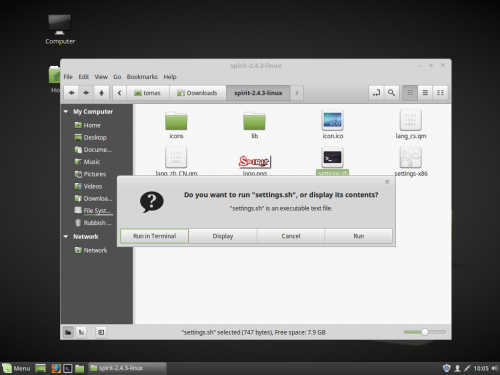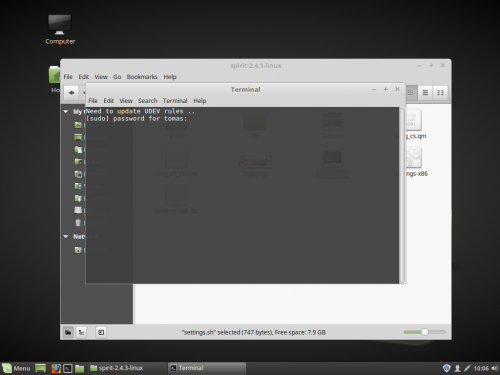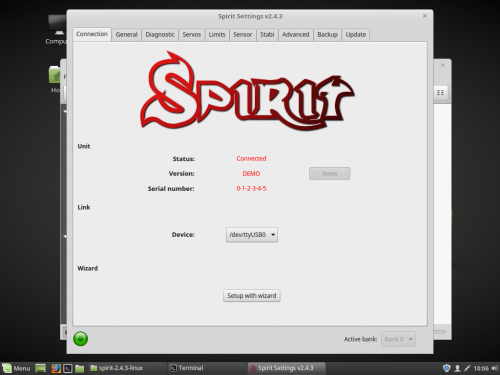Difference between revisions of "Spirit Settings under Linux"
From Spirit System Manual
| (2 intermediate revisions by the same user not shown) | |||
| Line 3: | Line 3: | ||
1. Download and extract archive from http://spirit-system.com page. | 1. Download and extract archive from http://spirit-system.com page. | ||
| − | [[File:mint-1.png|500px]] | + | [[File:mint-1.png|500px]] [[File:mint-2.png|500px]] |
| + | |||
2. Go to the extracted directory with Spirit Settings software and click at the '''settings.sh'''. | 2. Go to the extracted directory with Spirit Settings software and click at the '''settings.sh'''. | ||
| − | 3. Choose ''' | + | [[File:mint-3.png|500px]] [[File:mint-6.png|500px]] |
| + | |||
| + | |||
| + | 3. Choose '''Run in Terminal''' selection. | ||
| + | |||
| + | [[File:mint-4.png|500px]] | ||
| + | |||
4. Enter your user password to create UDEV rule. (to allow access for the USB interface) | 4. Enter your user password to create UDEV rule. (to allow access for the USB interface) | ||
| + | |||
| + | [[File:mint-5.png|500px]] | ||
| + | |||
5. Close the app and connect the USB interface to the computer. | 5. Close the app and connect the USB interface to the computer. | ||
| Line 17: | Line 27: | ||
Whenever you need, start the app by clicking the '''settings.sh''' file. The USB interface must be plugged in your computer before starting. | Whenever you need, start the app by clicking the '''settings.sh''' file. The USB interface must be plugged in your computer before starting. | ||
If everything is OK, you will see a Device in the Connection tab. | If everything is OK, you will see a Device in the Connection tab. | ||
| + | |||
| + | [[File:mint-7.png|500px]] | ||
Revision as of 11:39, 5 March 2018
1 Installation
1. Download and extract archive from http://spirit-system.com page.
2. Go to the extracted directory with Spirit Settings software and click at the settings.sh.
3. Choose Run in Terminal selection.
4. Enter your user password to create UDEV rule. (to allow access for the USB interface)
5. Close the app and connect the USB interface to the computer.
2 Usage
Whenever you need, start the app by clicking the settings.sh file. The USB interface must be plugged in your computer before starting. If everything is OK, you will see a Device in the Connection tab.