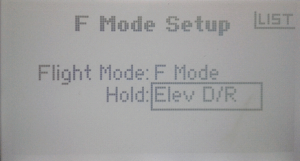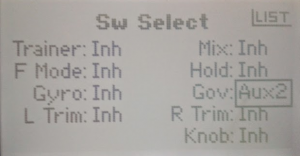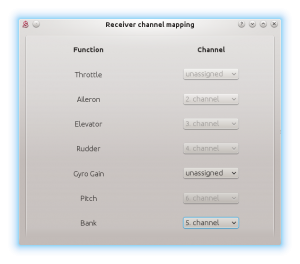Difference between revisions of "Spektrum"
(→Gyro Gain and Bank Switching setup) |
(Marked this version for translation) |
||
| (46 intermediate revisions by 2 users not shown) | |||
| Line 1: | Line 1: | ||
| + | <languages/> | ||
<div id="up"></div> | <div id="up"></div> | ||
<div align=center><font size="6"> | <div align=center><font size="6"> | ||
| − | Setup guide</font></div> | + | <translate><!--T:1--> |
| + | Setup guide</translate></font></div> | ||
<div align=center><font size="5"> | <div align=center><font size="5"> | ||
| − | for</font></div> | + | <translate><!--T:2--> |
| + | for</translate></font></div> | ||
[[File:Spektrum.png|center]] | [[File:Spektrum.png|center]] | ||
| − | <div align=center><font size="4">DX8 or compatible</font> | + | <div align=center><font size="4"><translate><!--T:3--> |
| + | DX8 or compatible</translate></font> | ||
</div> | </div> | ||
<br /> | <br /> | ||
| − | == For PWM and Satellite connection – method 1. (requirement - 6ch radio) == | + | == <translate><!--T:4--> |
| + | For PWM and Satellite connection – method 1. (requirement - 6ch radio)</translate> == | ||
| − | ✔ Flight Modes<br /> | + | ✔ <translate><!--T:5--> |
| − | ✔ Gyro Gains in the transmitter<br /> | + | Flight Modes</translate><br /> |
| − | ✔ Normal (Rate) mode<br /> | + | ✔ <translate><!--T:6--> |
| − | ✔ Rescue or Stabiilsation<br /> | + | Gyro Gains in the transmitter</translate><br /> |
| − | ✔ <sup>∗</sup>Bank Switching<br /> | + | ✔ <translate><!--T:7--> |
| + | Normal (Rate) mode</translate><br /> | ||
| + | ✔ <translate><!--T:8--> | ||
| + | Rescue or Stabiilsation</translate><br /> | ||
| + | ✔ <sup>∗</sup><translate><!--T:9--> | ||
| + | Bank Switching</translate><br /> | ||
| − | <sup>∗</sup>Bank Switching in this method can be used only with Spektrum DSM2/X satellite and 7ch radio. | + | <sup>∗</sup><translate><!--T:10--> |
| + | Bank Switching in this method can be used only with Spektrum DSM2/X satellite and 7ch radio.</translate> | ||
| − | === Flight Mode setup === | + | === <translate><!--T:11--> |
| + | Flight Mode setup</translate> === | ||
| + | <translate><!--T:12--> | ||
'''Go to System Setup → F-Mode Setup''' | '''Go to System Setup → F-Mode Setup''' | ||
| + | <!--T:13--> | ||
:Set the Flight Mode to F Mode switch and Hold flight mode to Elev D/R. | :Set the Flight Mode to F Mode switch and Hold flight mode to Elev D/R. | ||
| − | :''So the flight modes can be switched with F Mode switch on your transmitter, while Hold flight mode will be on the Elev D/R switch. Normally this is unwanted, but we will use Hold flight mode for the Rescue and/or Stabilisation modes. In this configuration we can use benefits of the Hold flight mode, because of higher priority.'' | + | <!--T:14--> |
| + | :''So the flight modes can be switched with F Mode switch on your transmitter, while Hold flight mode will be on the Elev D/R switch. Normally this is unwanted, but we will use Hold flight mode for the Rescue and/or Stabilisation modes. In this configuration we can use benefits of the Hold flight mode, because of higher priority.''</translate> | ||
[[File:S5.png|center|thumb]] | [[File:S5.png|center|thumb]] | ||
| − | '''Go to Function List → Throttle Cut''' | + | '''<translate><!--T:15--> |
| + | Go to Function List → Throttle Cut</translate>''' | ||
| + | <translate><!--T:16--> | ||
:Set Sw to Hold switch here. | :Set Sw to Hold switch here. | ||
'' | '' | ||
| − | :Throttle channel will be configured to 0% when Hold switch is on, so the motor will not spool up. In this case we will not use Hold flight mode so Throttle cut is independent of it and still will work.'' | + | :Throttle channel will be configured to 0% when Hold switch is on, so the motor will not spool up. In this case we will not use Hold flight mode so Throttle cut is independent of it and still will work.''</translate> |
[[File:S2.png|center|thumb]] | [[File:S2.png|center|thumb]] | ||
| − | '''Go to Function List → Throttle Curve''' | + | '''<translate><!--T:17--> |
| + | Go to Function List → Throttle Curve</translate>''' | ||
| − | :Configure your Throttle Curves as you wish for all Flight Modes. | + | :<translate><!--T:18--> |
| + | Configure your Throttle Curves as you wish for all Flight Modes.</translate> | ||
| + | {{Quote| | ||
| + | <translate><!--T:19--> | ||
| + | For the Hold flight mode we will configure Throttle Curve too! Because we will use this one for the Rescue/Stabilisation we can set for example 90% flat curve or just same one as for other flight modes.</translate>}} | ||
| − | '' | + | ''<translate><!--T:20--> |
| + | When using Governor we recommend to use flat throttle curves (same value from low to high position). But you should study instructions of the ESC and always configure these curves with respect to it.</translate>'' | ||
| − | '' | + | :''<translate><!--T:21--> |
| + | For Normal (N) you can set for example flat 70%</translate>''<br /> | ||
| + | :''<translate><!--T:22--> | ||
| + | For Stunt 1 (1) it can be 80%.</translate>''<br /> | ||
| + | :''<translate><!--T:23--> | ||
| + | For Stunt 2 (2) it can be 90%.</translate>''<br /> | ||
| + | :''<translate><!--T:24--> | ||
| + | For Hold (H) it can be 90% too.</translate>''<br /> | ||
| − | + | ''<translate><!--T:25--> | |
| − | : | + | Throttle Curves are only for a better imagination, each model must be |
| − | + | configured individually.</translate>'' | |
| − | + | ||
| − | + | === <translate><!--T:26--> | |
| − | + | Gyro Gain setup</translate> === | |
| − | + | '''<translate><!--T:27--> | |
| + | Go to Function List → Gyro</translate>''' | ||
| − | + | :<translate><!--T:28--> | |
| − | + | Configure Sw to F Mode. Then set the Gyro Gain for each Flight mode. For Normal the gain is mostly the highest because head speed is the lowest.</translate> | |
| − | + | ||
| + | <translate><!--T:29--> | ||
So it can look like: | So it can look like: | ||
:*Normal: 70% | :*Normal: 70% | ||
:*Stunt 1: 68% | :*Stunt 1: 68% | ||
:*Stunt 2: 66% | :*Stunt 2: 66% | ||
| − | :*Hold: '''-66%''' | + | :*Hold: '''-66%'''</translate> |
| − | + | {{Quote| | |
| + | <translate><!--T:30--> | ||
| + | Remember to set NEGATIVE Gyro Gain for the Hold flight mode else a special mode will not be activeted! Special mode as the rescue or stabilisation are always activated only when Gyro Gain is negative.</translate>}} | ||
| − | ''Gyro Gains are only for a better imagination, each model must be configured individually.'' | + | ''<translate><!--T:31--> |
| + | Gyro Gains are only for a better imagination, each model must be configured individually.</translate>'' | ||
[[File:S3.png|center|thumb]] | [[File:S3.png|center|thumb]] | ||
| − | To allow the rescue/stabilisation mode you have to set Function parameter in the software, Stabi tab. | + | <translate><!--T:32--> |
| + | To allow the rescue/stabilisation mode you have to set Function parameter in the software, Stabi tab.</translate> | ||
| − | === Bank Switching setup === | + | === <translate><!--T:33--> |
| + | Bank Switching setup</translate> === | ||
| − | '''Go to System Setup → Switch Select''' | + | '''<translate><!--T:34--> |
| + | Go to System Setup → Switch Select</translate>''' | ||
| − | :Set Gov to Aux2 switch. | + | :<translate><!--T:35--> |
| + | Set Gov to Aux2 switch.</translate> | ||
| − | :''Bank Switching will be performed via Aux 2 switch.'' | + | :''<translate><!--T:36--> |
| + | Bank Switching will be performed via Aux 2 switch.</translate>'' | ||
[[File:S4.png|center|thumb]] | [[File:S4.png|center|thumb]] | ||
| − | :''Bank Switching in this method will work only when using Satellite. When using PWM connection type you can use Setup Method 2 described in the following part of this guide.'' | + | :''<translate><!--T:37--> |
| + | Bank Switching in this method will work only when using Satellite. When using PWM connection type you can use Setup Method 2 described in the following part of this guide.</translate>'' | ||
| − | == For PWM and Spektrum DSM2/X connection – method 2. (requirement - 6ch radio) == | + | == <translate><!--T:38--> |
| + | For PWM and Spektrum DSM2/X connection – method 2. (requirement - 6ch radio)</translate> == | ||
| − | ✔ Flight Modes<br /> | + | ✔ <translate><!--T:39--> |
| − | ✔ Gyro Gains in the software<br /> | + | Flight Modes</translate><br /> |
| − | ✔ Normal (Rate) mode<br /> | + | ✔ <translate><!--T:40--> |
| − | ✔ Rescue and Stabiilsation<br /> | + | Gyro Gains in the software</translate><br /> |
| − | ✔ Bank Switching<br /> | + | ✔ <translate><!--T:41--> |
| + | Normal (Rate) mode</translate><br /> | ||
| + | ✔ <translate><!--T:42--> | ||
| + | Rescue and Stabiilsation</translate><br /> | ||
| + | ✔ <translate><!--T:43--> | ||
| + | Bank Switching</translate><br /> | ||
| − | === Flight Mode setup === | + | === <translate><!--T:44--> |
| + | Flight Mode setup</translate> === | ||
| − | '''Go to System Setup → F-Mode Setup''' | + | '''<translate><!--T:45--> |
| + | Go to System Setup → F-Mode Setup</translate>''' | ||
| − | :Set the Flight Mode to F Mode switch and Hold flight mode to Elev D/R. | + | :<translate><!--T:46--> |
| + | Set the Flight Mode to F Mode switch and Hold flight mode to Elev D/R.</translate> | ||
| − | :''So the flight modes can be switched with F Mode switch on your transmitter, while Hold flight mode will be on the Elev D/R switch. Normally this is unwanted, but we will use Hold flight mode for the Rescue and/or Stabilisation modes. In this configuration we can use benefits of the Hold flight mode, because of higher priority.'' | + | :''<translate><!--T:47--> |
| + | So the flight modes can be switched with F Mode switch on your transmitter, while Hold flight mode will be on the Elev D/R switch. Normally this is unwanted, but we will use Hold flight mode for the Rescue and/or Stabilisation modes. In this configuration we can use benefits of the Hold flight mode, because of higher priority.</translate>'' | ||
[[File:S5.png|center|thumb]] | [[File:S5.png|center|thumb]] | ||
| − | '''Go to Function List → Throttle Cut''' | + | '''<translate><!--T:48--> |
| + | Go to Function List → Throttle Cut</translate>''' | ||
| − | :Set Sw to Hold switch here. | + | :<translate><!--T:49--> |
| + | Set Sw to Hold switch here.</translate> | ||
| − | :''Throttle channel will be configured to 0% when Hold switch is on, so the motor will not spool up. In this case we will not use Hold flight mode so Throttle cut is independent of it and still will work.'' | + | :''<translate><!--T:50--> |
| + | Throttle channel will be configured to 0% when Hold switch is on, so the motor will not spool up. In this case we will not use Hold flight mode so Throttle cut is independent of it and still will work.</translate>'' | ||
[[File:S2.png|center|thumb]] | [[File:S2.png|center|thumb]] | ||
| − | '''Go to Function List → Throttle Curve''' | + | '''<translate><!--T:51--> |
| + | Go to Function List → Throttle Curve</translate>''' | ||
| − | :Configure your Throttle Curves as you wish for all Flight Modes. | + | :<translate><!--T:52--> |
| + | Configure your Throttle Curves as you wish for all Flight Modes.</translate> | ||
| + | {{Quote| | ||
| + | <translate><!--T:53--> | ||
| + | For the Hold flight mode we will configure Throttle Curve too! Because we will use this one for the Rescue/Stabilisation we can set for example 90% flat curve or just same one as for other flight modes.</translate>}} | ||
| − | '' | + | ''<translate><!--T:54--> |
| − | + | When using Governor we recommend to use flat throttle curves (same value from low to high position). But you should study instructions of the ESC and always configure these curves with respect to it.</translate>'' | |
| − | '' | + | :''<translate><!--T:55--> |
| + | For Normal (N) you can set for example flat 70%.</translate>''<br /> | ||
| + | :''<translate><!--T:56--> | ||
| + | For Stunt 1 (1) it can be 80%.</translate>''<br /> | ||
| + | :''<translate><!--T:57--> | ||
| + | For Stunt 2 (2) it can be 90%.</translate>''<br /> | ||
| + | :''<translate><!--T:58--> | ||
| + | For Hold (H) it can be 90% too.</translate>''<br /> | ||
| − | + | ''<translate><!--T:59--> | |
| − | : | + | Throttle Curves are only for a better imagination, each model must be configured individually.</translate>'' |
| − | + | ||
| − | + | ||
| − | + | === <translate><!--T:60--> | |
| + | Gyro Gain and Bank Switching setup</translate> === | ||
| − | + | '''<translate><!--T:61--> | |
| + | Go to Function List → Gyro</translate>''' | ||
| − | + | :<translate><!--T:62--> | |
| + | Configure Sw to F Mode. Then set the Gyro Gain for each Flight mode. By changing Gyro Gains we can perform bank switching in this method.</translate> | ||
| − | : | + | <translate><!--T:63--> |
| + | So it can look like:</translate> | ||
| − | + | :*<translate><!--T:64--> | |
| − | + | Normal: -100% (Bank 0)</translate> | |
| − | :*Normal: -100% (Bank 0) | + | :*<translate><!--T:65--> |
| − | :*Stunt 1: -100% (Bank 0) | + | Stunt 1: -100% (Bank 0)</translate> |
| − | :*Stunt 2: 0% (Bank 1) | + | :*<translate><!--T:66--> |
| − | :*Hold: 100% (Bank 2) | + | Stunt 2: 0% (Bank 1)</translate> |
| + | :*<translate><!--T:67--> | ||
| + | Hold: 100% (Bank 2)</translate> | ||
| − | :''Bank 0 can be configured for normal flying while Bank 1 can be different flying settings or any special mode (such as stabilisation mode). For Bank 2 you can enable the rescue mode in the software (Stabi tab).'' | + | :''<translate><!--T:68--> |
| + | Bank 0 can be configured for normal flying while Bank 1 can be different flying settings or any special mode (such as stabilisation mode). For Bank 2 you can enable the rescue mode in the software (Stabi tab).</translate>'' | ||
| − | :Gyro Gain for the rudder will be configured in the software. It is needed to modify Channel Assignment in the software so that the Gyro Gain function will be unassigned while Bank function will be configured to Channel 5. | + | :<translate><!--T:69--> |
| + | Gyro Gain for the rudder will be configured in the software. It is needed to modify Channel Assignment in the software so that the Gyro Gain function will be unassigned while Bank function will be configured to Channel 5.</translate> | ||
[[File:S7.png|center|thumb]] | [[File:S7.png|center|thumb]] | ||
| − | :Then | + | :<translate><!--T:70--> |
| + | Then in the Sensor tab, you can configure Rudder Gain for each bank separately.</translate> | ||
| − | [[File:S8.png| | + | [[File:S8.png|center]] |
| + | |||
| + | <translate><!--T:71--> | ||
| + | So it can look like:</translate> | ||
| + | |||
| + | :*<translate><!--T:72--> | ||
| + | Bank 0: 60%</translate> | ||
| + | :*<translate><!--T:73--> | ||
| + | Bank 1: 60%</translate> | ||
| + | :*<translate><!--T:74--> | ||
| + | Bank 2: '''-60%'''</translate> | ||
| + | |||
| + | <br /> | ||
| + | {{Quote| | ||
| + | <translate><!--T:75--> | ||
| + | Remember to set NEGATIVE Rudder Gain for Bank 2 flight mode else a special mode will not be activeted! Special mode as the rescue or stabilisation are always activated only when Rudder Gain is negative.</translate>}} | ||
| − | |||
| − | |||
| − | |||
| − | |||
| − | '' | + | ''<translate><!--T:76--> |
| − | + | Rudder Gains are only for a better imagination, each model must be configured individually.</translate>'' | |
[[File:S3.png|center|thumb]] | [[File:S3.png|center|thumb]] | ||
| − | + | <translate><!--T:77--> | |
| + | To allow the rescue/stabilisation mode you have to set Function parameter in the software, Stabi tab for Bank 2.</translate> | ||
| − | + | ''<translate><!--T:78--> | |
| + | With this method Banks are changed by F Mode switch and Elev D/R switch. When Elev D/R is switched the rescue is activated always because it has higher | ||
| + | priority.</translate>'' | ||
| − | + | == <translate><!--T:79--> | |
| − | + | Interesting tips</translate> == | |
| − | + | ✔ <translate><!--T:80--> | |
| + | Rescue Activation</translate><br /> | ||
| + | ✔ <translate><!--T:81--> | ||
| + | Satellite Binding</translate><br /> | ||
| − | + | === <translate><!--T:82--> | |
| − | + | Rescue Activation</translate> === | |
| − | + | ||
| − | + | <translate><!--T:83--> | |
| − | + | If you are more experienced user you can take advantage of the Trainer button. It can be used as a momentary switch for the rescue activation while pressing. | |
| − | If you are more experienced user you can | + | |
| + | <!--T:84--> | ||
It can be done either by using Mix feature in the transmitter which is tricky but also by setting Gyro switch to Inhibit. Then in the System Setup → Switch Select you can set Trainer: Gear. | It can be done either by using Mix feature in the transmitter which is tricky but also by setting Gyro switch to Inhibit. Then in the System Setup → Switch Select you can set Trainer: Gear. | ||
| − | On the other hand Trainer button is too far to be reached quickly. The best is to place momentary switch instead of Gear switch and then resolder wires from Elev D/R to the new momentary switch. But with this operation you will loose warranty thus it is not recommended. | + | <!--T:85--> |
| + | On the other hand Trainer button is too far to be reached quickly. The best is to place momentary switch instead of Gear switch and then resolder wires from Elev D/R to the new momentary switch. But with this operation you will loose warranty thus it is not recommended.</translate> | ||
| − | === Satellite Binding === | + | === <translate><!--T:86--> |
| + | Satellite Binding</translate> === | ||
| + | <translate><!--T:87--> | ||
When switching from a conventional receiver to a satellite-only connection, you have to re-bind them. This is very important because FailSafe values are saved in this process too. | When switching from a conventional receiver to a satellite-only connection, you have to re-bind them. This is very important because FailSafe values are saved in this process too. | ||
| + | <!--T:88--> | ||
For proper operation Throttle Range calibration for your ESC is needed too. The unit has different output from the receiver so ranges are not same. If not configured your ESC can't be initialized properly and/or Throttle Curves and Throttle Hold will not work as intended. | For proper operation Throttle Range calibration for your ESC is needed too. The unit has different output from the receiver so ranges are not same. If not configured your ESC can't be initialized properly and/or Throttle Curves and Throttle Hold will not work as intended. | ||
| + | <!--T:89--> | ||
If Throttle Calibration is not possible in the ESC you can use Subtrim value in your transmitter. With the subtrim you can change Throttle range to match old | If Throttle Calibration is not possible in the ESC you can use Subtrim value in your transmitter. With the subtrim you can change Throttle range to match old | ||
| − | one. | + | one.</translate> |
| − | + | ||
| − | + | ||
| − | + | ||
| − | + | ||
| − | + | ||
| − | + | ||
| − | + | ||
| − | + | ||
| − | + | ||
| − | + | ||
| − | + | ||
| − | + | ||
| − | + | ||
| − | + | ||
| − | + | ||
| − | + | ||
| − | + | ||
| − | + | ||
| − | |||
<div class=noprint> | <div class=noprint> | ||
| Line 217: | Line 290: | ||
{|style="width: 100%;color: white;text-align:center;" | {|style="width: 100%;color: white;text-align:center;" | ||
| − | |[[#up|↑Up↑]] | + | |[[#up|↑<translate><!--T:90--> |
| + | Up</translate>↑]] | ||
|} | |} | ||
---- | ---- | ||
</div> | </div> | ||
Latest revision as of 13:53, 30 October 2018
Contents
1 For PWM and Satellite connection – method 1. (requirement - 6ch radio)
✔ Flight Modes
✔ Gyro Gains in the transmitter
✔ Normal (Rate) mode
✔ Rescue or Stabiilsation
✔ ∗Bank Switching
∗Bank Switching in this method can be used only with Spektrum DSM2/X satellite and 7ch radio.
1.1 Flight Mode setup
Go to System Setup → F-Mode Setup
- Set the Flight Mode to F Mode switch and Hold flight mode to Elev D/R.
- So the flight modes can be switched with F Mode switch on your transmitter, while Hold flight mode will be on the Elev D/R switch. Normally this is unwanted, but we will use Hold flight mode for the Rescue and/or Stabilisation modes. In this configuration we can use benefits of the Hold flight mode, because of higher priority.
Go to Function List → Throttle Cut
- Set Sw to Hold switch here.
- Throttle channel will be configured to 0% when Hold switch is on, so the motor will not spool up. In this case we will not use Hold flight mode so Throttle cut is independent of it and still will work.
Go to Function List → Throttle Curve
- Configure your Throttle Curves as you wish for all Flight Modes.
For the Hold flight mode we will configure Throttle Curve too! Because we will use this one for the Rescue/Stabilisation we can set for example 90% flat curve or just same one as for other flight modes.
When using Governor we recommend to use flat throttle curves (same value from low to high position). But you should study instructions of the ESC and always configure these curves with respect to it.
- For Normal (N) you can set for example flat 70%
- For Stunt 1 (1) it can be 80%.
- For Stunt 2 (2) it can be 90%.
- For Hold (H) it can be 90% too.
Throttle Curves are only for a better imagination, each model must be configured individually.
1.2 Gyro Gain setup
Go to Function List → Gyro
- Configure Sw to F Mode. Then set the Gyro Gain for each Flight mode. For Normal the gain is mostly the highest because head speed is the lowest.
So it can look like:
- Normal: 70%
- Stunt 1: 68%
- Stunt 2: 66%
- Hold: -66%
Remember to set NEGATIVE Gyro Gain for the Hold flight mode else a special mode will not be activeted! Special mode as the rescue or stabilisation are always activated only when Gyro Gain is negative.
Gyro Gains are only for a better imagination, each model must be configured individually.
To allow the rescue/stabilisation mode you have to set Function parameter in the software, Stabi tab.
1.3 Bank Switching setup
Go to System Setup → Switch Select
- Set Gov to Aux2 switch.
- Bank Switching will be performed via Aux 2 switch.
- Bank Switching in this method will work only when using Satellite. When using PWM connection type you can use Setup Method 2 described in the following part of this guide.
2 For PWM and Spektrum DSM2/X connection – method 2. (requirement - 6ch radio)
✔ Flight Modes
✔ Gyro Gains in the software
✔ Normal (Rate) mode
✔ Rescue and Stabiilsation
✔ Bank Switching
2.1 Flight Mode setup
Go to System Setup → F-Mode Setup
- Set the Flight Mode to F Mode switch and Hold flight mode to Elev D/R.
- So the flight modes can be switched with F Mode switch on your transmitter, while Hold flight mode will be on the Elev D/R switch. Normally this is unwanted, but we will use Hold flight mode for the Rescue and/or Stabilisation modes. In this configuration we can use benefits of the Hold flight mode, because of higher priority.
Go to Function List → Throttle Cut
- Set Sw to Hold switch here.
- Throttle channel will be configured to 0% when Hold switch is on, so the motor will not spool up. In this case we will not use Hold flight mode so Throttle cut is independent of it and still will work.
Go to Function List → Throttle Curve
- Configure your Throttle Curves as you wish for all Flight Modes.
For the Hold flight mode we will configure Throttle Curve too! Because we will use this one for the Rescue/Stabilisation we can set for example 90% flat curve or just same one as for other flight modes.
When using Governor we recommend to use flat throttle curves (same value from low to high position). But you should study instructions of the ESC and always configure these curves with respect to it.
- For Normal (N) you can set for example flat 70%.
- For Stunt 1 (1) it can be 80%.
- For Stunt 2 (2) it can be 90%.
- For Hold (H) it can be 90% too.
Throttle Curves are only for a better imagination, each model must be configured individually.
2.2 Gyro Gain and Bank Switching setup
Go to Function List → Gyro
- Configure Sw to F Mode. Then set the Gyro Gain for each Flight mode. By changing Gyro Gains we can perform bank switching in this method.
So it can look like:
- Normal: -100% (Bank 0)
- Stunt 1: -100% (Bank 0)
- Stunt 2: 0% (Bank 1)
- Hold: 100% (Bank 2)
- Bank 0 can be configured for normal flying while Bank 1 can be different flying settings or any special mode (such as stabilisation mode). For Bank 2 you can enable the rescue mode in the software (Stabi tab).
- Gyro Gain for the rudder will be configured in the software. It is needed to modify Channel Assignment in the software so that the Gyro Gain function will be unassigned while Bank function will be configured to Channel 5.
- Then in the Sensor tab, you can configure Rudder Gain for each bank separately.
So it can look like:
- Bank 0: 60%
- Bank 1: 60%
- Bank 2: -60%
Remember to set NEGATIVE Rudder Gain for Bank 2 flight mode else a special mode will not be activeted! Special mode as the rescue or stabilisation are always activated only when Rudder Gain is negative.
Rudder Gains are only for a better imagination, each model must be configured individually.
To allow the rescue/stabilisation mode you have to set Function parameter in the software, Stabi tab for Bank 2.
With this method Banks are changed by F Mode switch and Elev D/R switch. When Elev D/R is switched the rescue is activated always because it has higher priority.
3 Interesting tips
✔ Rescue Activation
✔ Satellite Binding
3.1 Rescue Activation
If you are more experienced user you can take advantage of the Trainer button. It can be used as a momentary switch for the rescue activation while pressing.
It can be done either by using Mix feature in the transmitter which is tricky but also by setting Gyro switch to Inhibit. Then in the System Setup → Switch Select you can set Trainer: Gear.
On the other hand Trainer button is too far to be reached quickly. The best is to place momentary switch instead of Gear switch and then resolder wires from Elev D/R to the new momentary switch. But with this operation you will loose warranty thus it is not recommended.
3.2 Satellite Binding
When switching from a conventional receiver to a satellite-only connection, you have to re-bind them. This is very important because FailSafe values are saved in this process too.
For proper operation Throttle Range calibration for your ESC is needed too. The unit has different output from the receiver so ranges are not same. If not configured your ESC can't be initialized properly and/or Throttle Curves and Throttle Hold will not work as intended.
If Throttle Calibration is not possible in the ESC you can use Subtrim value in your transmitter. With the subtrim you can change Throttle range to match old one.