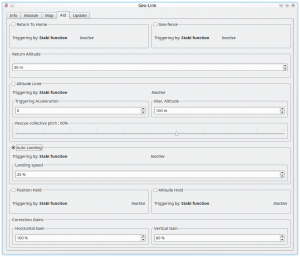Difference between revisions of "GeoLink Configuration/es"
(Created page with "#En el siguiente encendido del modelo, notara inmediatamente 3 series de parpadeo rapido de LED en el GEOLINK. #El LED de estado indicara el proceso de la calibracion entonces...") |
(Created page with "Para tamaños de helicopteros superior a 600, recomendamos realizar una calibracion mientras GEOLINK no este montado. De esta manera puede ser mas facil.") |
||
| Line 41: | Line 41: | ||
#El LED de estado indicara el proceso de la calibracion entonces.Comience a moverse con el modelo en todas las direcciones y angulos posibles para imitar una esfera. cualquier flash LED indicara que se adquirieron nuevos datos de calibracion. | #El LED de estado indicara el proceso de la calibracion entonces.Comience a moverse con el modelo en todas las direcciones y angulos posibles para imitar una esfera. cualquier flash LED indicara que se adquirieron nuevos datos de calibracion. | ||
#Gire con el modulo todo el tiempo hasta que vea un pardadeo periodico de LED. En este punto la calibracion esta terminada. Despues de volver a encender, el modulo esta listo para funcionar.<br/> | #Gire con el modulo todo el tiempo hasta que vea un pardadeo periodico de LED. En este punto la calibracion esta terminada. Despues de volver a encender, el modulo esta listo para funcionar.<br/> | ||
| − | {{Info|[[File:Info.png|18px|]] | + | {{Info|[[File:Info.png|18px|]] Para tamaños de helicopteros superior a 600, recomendamos realizar una calibracion mientras GEOLINK no este montado. De esta manera puede ser mas facil.<br/>[[File:Info.png|18px|]] Calibration should be done ideally at the flying field but can be performed usually indoor as well.}} |
<p></p> | <p></p> | ||
{{Quote|Calibration will not finish until it is fully done. If power is turned off while calibration is not finished, the calibration process will start from the beginning on next power up.}} | {{Quote|Calibration will not finish until it is fully done. If power is turned off while calibration is not finished, the calibration process will start from the beginning on next power up.}} | ||
Revision as of 14:49, 21 January 2019
Contents
1 Soporte GEOLINK
GEOLINK es compatible desde la version 2.5.Para poder utilizar todas las funciones, es necesario habilitar el soporte en la configuracion de SPIRIT-"GENERAL TAB" PRIMERO. Despues de habilitar,guarde la configuracion y vuelva a encender el modelo.
2 Calibracion de la brujula
Todos los modulos GEOLINK fueron totalmente probados y calibrados.Lo unico que podria necesitar el piloto es volver a calibrar la brujula. La brujula es crucial para determinar el rumbo del modelo para una navegacion adecuada a traves del espacio. La brujula detecta el (campo magnetico) y de esta manera puede determinar el rumbo en cualquier momento. Desafortunamente el campo geomagnetico es diferente en todas partes.Por lo tanto "si el modelo se opera fuera de la republica checa, se recomienda encarecidamente realizar la nueva calibracion" Los modulos GEOLINK se calibran en fabrica para la republica checa.
2.1 Como revisar
Para verificar que GEOLINK esta calibraado correctamente para su area, inicie "SPIRIT SETTING" en SPIRIT y abara la ventana "GEOLINK SETTINGS" En la pestaña "INFO TAB" puede ver el valor actual del encabezado.
Por favor coloque el modelo GEOLINK lo mas al "norte" posible, de modod que la direccion de vuelo del modelo este delante de la flecha. Lo ideal es comparar con una brujula analogica.
"IMPORTANTE":Asegurese de que al leer el encabezado,el modelo se encuentra en el plano horizontal. De modo que en la pestaña "MODULE TAB" vera una inclinacion de 0 grados,dado que algunos modelos como SAB globin, MSH protos estan inclinados, es necesario encontrar primero la inclinacion cero del modelo.
Cuando se dirija a "NORTH" deberia ver aproximadamente "90+/-4grados".El valor medido no debe estar lejos de esto
Recomendamos no utilizar dispositivos inteligentes para la comparacion de rumbo de la brujula.Estos por lo general no estan calibrados en absoluto ni permiten la calibracion.Una brujula analogica es lo mejor para la comparacion.
2.2 Comportamiento raro
Si la calibracion de brujula es incorrecta, notara que las funciones como geo-fence, return to home, postion hold no funcionaran con precision. Por ejemplo, cuando el retorno al inicio esta activado y el modelo alcanza la posicion de inicio programada, el modelo podria moverse en forma circular alrededor de ese punto,en lugar de un movimiento estable. Cuanto mas grande es el circulo,Mas grande es el error de rumbo de la brujula. Si se puede observar este comportamiento siempre, es una señal clara de que necesita volver a calibrar la brujula.
2.3 Proceso de calibracion
Para realizar la calibracion es necesario ingresar a CONFIGURACION SPIRIT/GEOLINK/MODULE y hacer clic en el boton "CALIBRATION REQUEST". Ahora puede desconectar la alimentacion y el cable de interfaz USB del modelo.
- En el siguiente encendido del modelo, notara inmediatamente 3 series de parpadeo rapido de LED en el GEOLINK.
- El LED de estado indicara el proceso de la calibracion entonces.Comience a moverse con el modelo en todas las direcciones y angulos posibles para imitar una esfera. cualquier flash LED indicara que se adquirieron nuevos datos de calibracion.
- Gire con el modulo todo el tiempo hasta que vea un pardadeo periodico de LED. En este punto la calibracion esta terminada. Despues de volver a encender, el modulo esta listo para funcionar.
Para tamaños de helicopteros superior a 600, recomendamos realizar una calibracion mientras GEOLINK no este montado. De esta manera puede ser mas facil.
Calibration should be done ideally at the flying field but can be performed usually indoor as well.
Calibration will not finish until it is fully done. If power is turned off while calibration is not finished, the calibration process will start from the beginning on next power up.
3 How to configure
As the first step pilot has to decide what GeoLink feature he want to use. To find how each feature is working please visit Features page. Pilot can enable multiple features at the same time if needed.
Check feature you would like to use in the Aid tab of the GeoLink window. After enabling, available parameters for the particular feature will be accessible. By these parameters behavior of selected feature can be customized to fulfill a needs. For the first tries we recommend to use a default values.
3.1 Triggering
You can verify if triggering mechanism is working correctly even before actual flight by checking the Aid tab. If a feature is engaged you will see ACTIVE or in other case Inactive.
For safety reasons do not engage any GeoLink feature before model is in the air at appropriate altitude.
3.1.1 Stabi function
By default all GeoLink features are engaged as soon as a Stabi function is active. For example if Coaxial or Rescue mode is engaged the GeoLink feature is engaged as well and complement operation of a Stabi function by acting simultaneously. We recommend to set Stabi/Function to Coaxial mode for Geo-fence, Return to Home and Position Hold features.
3.1.2 Dedicated GeoLink channel
Alternatively you can assign a GeoLink feature to any free channel in the General/Channels window. In the right part of the Spirit Settings software select which feature you would like to assign. (for example F: Return to Home). Then select appropriate channel which will be used for engaging. You can use same channel for multiple features at the same time.
4 Geo-fence
To enable this feature it is required to tick the CheckBox in the GeoLink window/Aid tab.
4.1 Usage
The feature can be engaged at any given time by a command from your radio. It is important to decide in which way the feature can be engaged as there are two options.
- To engage with Stabi function - in this case the feature is engaged when programmed Stabi function is engaged. This mean you do not need to assign any other switch than when used for e.g. Stabilisation mode
- To engage with assigned GeoLink channel - it is required to assign F: GeoLink Geo-fence function in the General/Channels to an available channel.
4.2 Modes
If Geo-fence is engaged by assigned GeoLink channel there is possibility to use tri-state switch also for programming of a new Geo-fence area. In the Channels window you will be able to see Function as On (1), Off and On (2) which is corresponding to 100%, 0% and -100% channel value.
When On (1) is displayed it mean that at this point Geo-fence is engaged and flight area is restricted. The model will return upon exceeding the area to the center of the area. Then pilot has to re-engage the feature in order to continue in flight.
When On (2) is displayed the unit is in a programming mode which allow to overwrite current Geo-fence to the new with position at which the model currently is. Please note that it will not work if model is flying or if GNSS signal is very weak.
4.3 New Geo-fence programming
It is possible to program the Geo-fence either with the Spirit Settings by selecting a points at the Map. Or there is possibility to use GeoLink channel to do so even if you are out of a computer.
If assigned GeoLink channel is used you have to set On (2) function state and keep it on for at least 2 seconds. At this period Status LED of the unit will turn off and after 2 seconds new Geo-fence point is programmed. Pilot has to define two points that will determine new area diagonally. To program both points pilot have to engage the programming two times. From two diagonal points a rectangular area is calculated. After the first point programming the Status LED at the Spirit will be still Off. After the second point programming the LED must turn On which will signalize success. New area is applied immediately.
5 Altitude Limit
To enable this feature it is required to tick the CheckBox in the GeoLink window/Aid tab.
5.1 Usage
The feature can be engaged at any given time by a command from your radio. It is important to decide in which way the feature can be engaged as there are two options.
- To engage with Stabi function - in this case the feature is engaged when programmed Stabi function is engaged. This mean you do not need to assign any other switch than when used for e.g. Stabilisation mode
- To engage with assigned GeoLink channel - it is required to assign F: GeoLink Altitude Limit function in the General/Channels to an available channel.
5.1.1 Triggering Acceleration
This parameter is key for engaging the Rescue mode fast enough if your model is approaching towards the ground. The faster is descending velocity, the faster the Rescue is engaged. This mean that the Rescue can be engaged above configured Minimum limit to save the model safely. If model is approaching the Minimum limit slowly then the rescue is engaged at configured level. Low Triggering Acceleration value is causing only minor difference.
6 Return to Home
To enable this feature it is required to tick the CheckBox in the GeoLink window/Aid tab.
6.1 Usage
The feature can be engaged at any given time by a command from your radio. It is important to decide in which way the feature can be engaged as there are two options.
- To engage with Stabi function - in this case the feature is engaged when programmed Stabi function is engaged. This mean you do not need to assign any other switch than when used for e.g. Stabilisation mode
- To engage with assigned GeoLink channel - it is required to assign F: GeoLink Return to Home function in the General/Channels to an available channel.
6.2 Modes
If Return to Home is engaged by assigned GeoLink channel there is possibility to use tri-state switch also for programming of a new Home spot. In the Channels window you will be able to see Function as On (1), Off and On (2) which is corresponding to 100%, 0% and -100% channel value.
When On (1) is displayed it mean that at this point Return to Home is engaged and model will move at the Home spot.
When On (2) is displayed the unit is in a programming mode which allow to overwrite current Home spot to the new with position at which the model currently is. Please note that it will not work if model is flying or if GNSS signal is very weak.
6.3 New Home position
It is possible to program the Home position either with the Spirit Settings by selecting a point at the Map. Or there is possibility to use GeoLink channel to do so even if you are out of a computer.
If assigned GeoLink channel is used you have to set On (2) function state and keep it on for at least 2 seconds. At this period Status LED of the unit will turn off and after 2 seconds new Home position is programmed. Once finished the LED must turn On again.
7 Auto Landing
To enable this feature it is required to tick the CheckBox in the GeoLink window/Aid tab.
7.1 Usage
The feature can be engaged at any given time by a command from your radio. It is important to decide in which way the feature can be engaged as there are two options.
- To engage with Stabi function - in this case the feature is engaged when programmed Stabi function is engaged. This mean you do not need to assign any other switch than when used for e.g. Stabilisation mode
- To engage with assigned GeoLink channel - it is required to assign F: GeoLink Auto Landing function in the General/Channels to an available channel.
8 Position Hold
To enable this feature it is required to tick the CheckBox in the GeoLink window/Aid tab.
8.1 Usage
The feature can be engaged at any given time by a command from your radio. It is important to decide in which way the feature can be engaged as there are two options.
- To engage with Stabi function - in this case the feature is engaged when programmed Stabi function is engaged. This mean you do not need to assign any other switch than when used for e.g. Stabilisation mode
- To engage with assigned GeoLink channel - it is required to assign F: GeoLink Position Hold function in the General/Channels to an available channel.
9 Altitude Hold
To enable this feature it is required to tick the CheckBox in the GeoLink window/Aid tab.
9.1 Usage
The feature can be engaged at any given time by a command from your radio. It is important to decide in which way the feature can be engaged as there are two options.
- To engage with Stabi function - in this case the feature is engaged when programmed Stabi function is engaged. This mean you do not need to assign any other switch than when used for e.g. Stabilisation mode
- To engage with assigned GeoLink channel - it is required to assign F: GeoLink Altitude Hold function in the General/Channels to an available channel.
9.2 Modes
If Altitude Hold is engaged by assigned GeoLink channel there is possibility to use tri-state switch also for disabling Collective Pitch input. In the Channels window you will be able to see Function as On (1), Off and On (2) which is corresponding to 100%, 0% and -100% channel value.
When On (1) is displayed it mean that altitude in which the feature was engaged will be held. Pilot is still able to change Collective Pitch, but in a limited manner. Collective Pitch reaction will be slower than in a normal flight mode.
When On (2) is displayed it mean that altitude in which the feature was engaged will be held. Pilot is unable to change Collective Pitch by pitch stick. So that Collective Pitch steering is fixed and is changed only by GeoLink in order to hold right altitude.
10 Correction Gains
GeoLink features are doing a certain movements to achieve desired position of the model. These movements are small corrections which are dependent on parameters of the model. For very agile models these correction can be smaller. While for heavy and big models you might need bigger in order to reduce time required to achieve desired position.
10.1 Horiontal Gain
Horizontal gain affects features such as Geo-fence, Return To Home and Position Hold. For example if Return to Home feature is engaged and it takes too long to return at programmed home spot it is necessary to increase Horizontal correction. Too high value will result in excess (too visible) corrections even when model is maintaining spot on position.
10.2 Vertical Gain
Vertical gain affects features such as Altitude Limit and Altitude Hold.