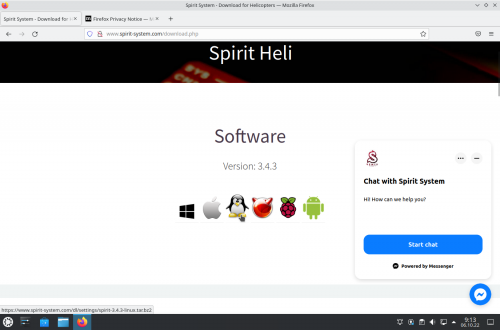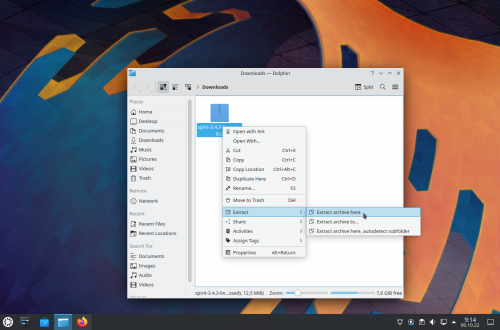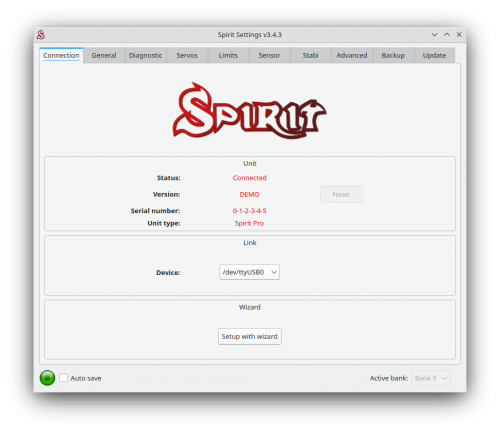Difference between revisions of "Spirit Settings under Linux"
| (11 intermediate revisions by the same user not shown) | |||
| Line 1: | Line 1: | ||
== Installation == | == Installation == | ||
| − | + | 1. Download and extract archive from https://spirit-system.com page. | |
| − | + | ||
| − | + | [[File:kubuntu-1.png|500px]] [[File:kubuntu-2.png|500px]] | |
| − | + | ||
| − | + | ||
| − | + | 2. Go to the extracted directory with Spirit Settings software and click at the '''settings.sh'''. | |
| + | |||
| + | [[File:kubuntu-3.png|500px]] | ||
| + | |||
| + | |||
| + | 3. Choose '''Run in Terminal''' or '''Execute''' option (depending on Linux distribution). | ||
| + | |||
| + | 4. If prompted, enter your user password to create UDEV rule. (to allow access for the USB interface - this is needed only for the very first time) | ||
| + | |||
| + | 5. Close the app and connect the USB interface to the computer. | ||
== Usage == | == Usage == | ||
| − | + | Whenever you need, start the app by clicking the '''settings.sh''' file. The USB interface must be plugged in your computer before starting. | |
If everything is OK, you will see a Device in the Connection tab. | If everything is OK, you will see a Device in the Connection tab. | ||
| + | |||
| + | [[File:kubuntu-7.png|500px]] | ||
| + | |||
| + | == Troubleshootinng == | ||
| + | |||
| + | In case that the app will not start at all, please start QT5 library. | ||
| + | In Ubuntu and Debian based system the package is called '''qt5-default'''. | ||
| + | |||
| + | You can install it also from terminal with a command: | ||
| + | ''sudo apt-get install qt5-default'' | ||
| + | |||
| + | If it will not help, please contact us. We will help to make it work with any major Linux distribution. | ||
Latest revision as of 08:31, 6 October 2022
1 Installation
1. Download and extract archive from https://spirit-system.com page.
2. Go to the extracted directory with Spirit Settings software and click at the settings.sh.
3. Choose Run in Terminal or Execute option (depending on Linux distribution).
4. If prompted, enter your user password to create UDEV rule. (to allow access for the USB interface - this is needed only for the very first time)
5. Close the app and connect the USB interface to the computer.
2 Usage
Whenever you need, start the app by clicking the settings.sh file. The USB interface must be plugged in your computer before starting. If everything is OK, you will see a Device in the Connection tab.
3 Troubleshootinng
In case that the app will not start at all, please start QT5 library. In Ubuntu and Debian based system the package is called qt5-default.
You can install it also from terminal with a command: sudo apt-get install qt5-default
If it will not help, please contact us. We will help to make it work with any major Linux distribution.