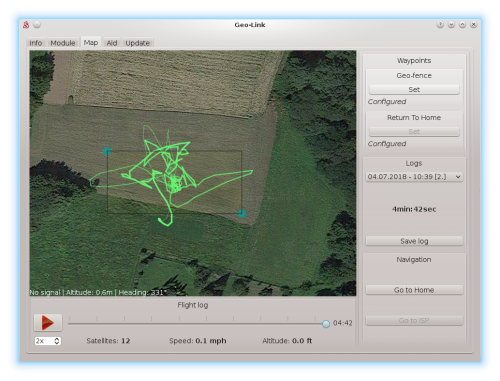Funzionalità GeoLink
GeoLink offre una varietà di funzionalità che possono essere abilitate su richiesta durante il volo. Alcuni possono anche essere combinati per offrire l'esperienza che desideri.
Contents
1 Acceleratore TTFF
Questa caratteristica permette di ridurre notevolmente il periodo in cui il modulo GeoLink può fissare un satellite di navigazione. Con alcuni dispositivi ci vogliono anche pochi minuti. Con GeoLink questo periodo può essere ridotto a soli 6 secondi mentre non è necessaria alcuna batteria di backup.
1.1 Come funziona
Quando il modulo viene acceso per la prima volta in un dato giorno, sta cercando di trovare un satellite. Lo farà in modo normale (senza alcuna riduzione di tempo). Con GeoLink questo dovrebbe normalmente essere compreso tra 20 e 35 secondi (a seconda delle condizioni).
Subito dopo il volo e alla successiva accensione, questo periodo si riduce notevolmente. Quando si accende in pochi minuti o ore, è sempre possibile notare che il tempo necessario per Fix è ridotto.
Since the module is doing calculations to predict position of the satellites even for the following days, you can feel an improvement even if the module was not running for up to 3 days.
1.2 How can it help me?
If you fly few packs within same day, while time between is less than one hour, then the results are the best. Usually immediately after Spirit unit is initialized you are ready to fly with no additional waiting required.
If you fly just one pack, but each one or two days, you will notice benefits as well.
2 Logging
GeoLink is logging each flight and stores the logs in its memory. It is storing every second while total flight log length can reach up to 1.5 hour. If the memory is exceeded it automatically delete old logs in order to store new one. Logged data are subject to change and could change in the future updates.
2.1 Logging specification
- Up to 1.5 hour
- Up to 63 logged flights
- Recording period: 1 second
2.2 What is being logged?
- Position on Earth: Latitude and Longitude
- Altitude: relative altitude from starting point
- Speed: flying speed of the model
- Heading: direction in which model is flying
- Date and time
2.3 Log viewer
Any logged flight can be viewed on demand with Spirit Settings software. You can see flight paths directly on the map and can re-play the log in a speed you wish.
2.4 Log backup and sharing
Each log can be also backed up or shared with others easily by saving it as file to your computer. The files can be loaded and replayed in the viewer.
3 Return To Home
Whenever you will loose orientation, this function is the best option. You have to only engage the function with your transmitter and wait a moment, until the model returns to defined position.
Some other systems are taking Home position as the spot where you are powering up the model. This is not the case for Spirit with GeoLink. To increase reliability and safety significantly, we have Home position programmed in the memory. In that way model will return always at the same place repeatably while avoiding flying above pilot. Pilot can program the Home position with enough distance to maintain safety.
Pilot can anytime program the position:
- in the Spirit Settings by choosing the best spot at the map
- by transmitter command being at the place considered as a new Home.
3.1 Description
Once the feature is engaged the model will immediately change its direction to programmed home destination, wherever it is. It can work also upside down, so it does not matter what the orientation is.
All the time the rudder control will still work without any change so that pilot can yaw in any way he wish. The feature will not move with rudder at all, thus pilot will find the model rotated as it was and can change direction at any moment, even when it already returned.
Once model will return it will maintain the position so it can't fly over again.
3.2 With Altitude Hold
This feature can be combined with Altitude Hold.
4 Auto Landing
Whenever you want to land with the model you can use this feature to do so automatically.
4.1 Description
It is enough to engage the feature and the model will land at the current position. Firstly, the model will stop it's movement. Secondly it will start to descend until it will reach approximately 2 meter altitude. From this point it will be descending rather slowly and only in case that the model is not moving in other way. If the model seems to be unstable it is important to perform the Compass Calibration or Correction angle adjustment.
Once the model will land the collective pitch will remain at a neutral position (0° deflection). The motor will not turn off.
The swashplate can be controlled all the time as if Coaxial mode is enabled - to perform a slight corrections if needed.
Rudder control is identical as with a normal flying mode.
5 Position Hold
If you are learning the basics this feature can help you significantly in maintaining required spot. If you are not strong in hovering the feature will do the job for you.
5.1 Description
The model is flying similarly as with Coaxial mode. Pilot can control the model fully but all movement speed is controlled so it can't fly too fast. Rather you can fly very safely as with a Coaxial model and without undesired drifting caused by wind. Always when sticks are released the model will stop at that point and will maintain it until other steering command is given. The model can't be flipped over. This feature can work also upside down in the same way.
Rudder control is identical as with a normal flying mode.
5.2 With Altitude Hold
This feature can be combined with Altitude Hold.
6 Geo-fence
This feature allows to restrict flying area so that when flying over the model will return. Pilot can set a virtual fence in which the model is allowed to fly.
6.1 Description
When model fly over configured fence it will try to stop and return back to allowed area as fast as possible. This feature can work also upside down in the same way. Rudder control is identical as with a normal flying mode.
6.2 With Altitude Hold
This feature can be combined with Altitude Hold.
7 Altitude Hold
If pilot is unable to maintain altitude the feature can control collective pitch automatically for him.
7.1 Description
The model will try to maintain altitude at which the feature was engaged. It can work in a normal flying mode and any Stabi function. Pilot can safely change the altitude by collective pitch movements anytime. If without movement, the altitude is maintained. This feature can work also upside down in the same way.
The feature will not change anything else than collective pitch.
8 Altitude Limit
If you are worried you will forget to engage the Rescue mode in time, this feature is what you are looking for.
8.1 Description
If engaged the model will fly without any change in behavior. But as soon as the model will fly under configured altitude the Rescue mode is activated automatically until the model ascend above this level. It will be engaged for at least 1.5 seconds. Then depending on gained altitude it is turned off and pilot can continue in flight. The Rescue mode is utilizing same Collective Pitch settings as when it is engaged manually.
On the other hand if the model exceed configured upper altitude limit it will stop ascending there. The model will maintain the level and pilot can descend on will with collective pitch.
Altitude is determined from initialization point. This mean that at initialization altitude the model is at zero.