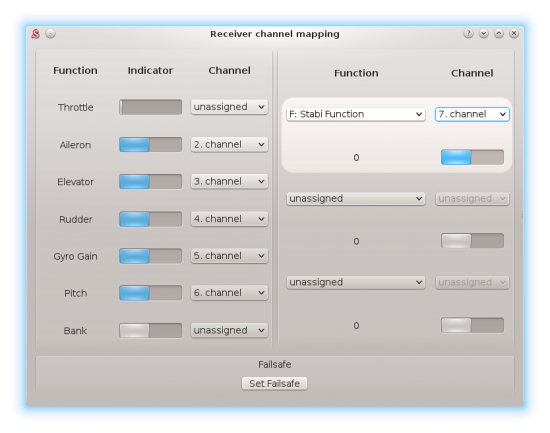Difference between revisions of "Stabi mode"
(→Separate channel) |
|||
| (72 intermediate revisions by 3 users not shown) | |||
| Line 1: | Line 1: | ||
| + | <languages /> | ||
| + | <div id="up"></div> | ||
| + | |||
| + | <translate><!--T:1--> | ||
In order to enable Rescue or stabilisation modes you have to set ''Stabi/Function'' to a desired option. | In order to enable Rescue or stabilisation modes you have to set ''Stabi/Function'' to a desired option. | ||
| − | When ''Disabled'', no special function will be used. | + | When ''Disabled'', no special function will be used.</translate> |
| − | {{Info|[[File:Info.png|18px|]] It is possible to set a different functions between Banks.}} | + | {{Info|[[File:Info.png|18px|]] <translate><!--T:2--> |
| + | It is possible to set a different functions between Banks.</translate> | ||
| + | }} | ||
| − | + | <translate><!--T:3--> | |
| − | + | It is possible to activate the ''Stabi/Function'' in the three different ways. | |
| − | + | ||
| − | + | The latest one called '''Selected by Channel''' is the easiest one and is recommended if you have a radio with enough free channels.</translate> | |
| + | * <translate><!--T:4--> | ||
| + | '''Negative Gyro Gain'''</translate> | ||
| + | * <translate><!--T:5--> | ||
| + | '''Separate channel'''</translate> | ||
| + | * <translate>'''Selected by Channel''' ''(NEW)''</translate> | ||
| + | |||
| + | <p></p> | ||
| + | == <translate><!--T:6--> | ||
| + | Negative Gyro Gain</translate> == | ||
| + | |||
| + | <translate><!--T:7--> | ||
For normal flying a positive Gyro Gain is used. | For normal flying a positive Gyro Gain is used. | ||
| − | To activate function which is selected in the parameter ''Stabi/Function'' it is necessary to set a negative gyro gain. | + | To activate function which is selected in the parameter ''Stabi/Function'' it is necessary to set a negative gyro gain.</translate> |
| − | {{Info|[[File:Info.png|18px|]] Gyro Gain is still used to set the rudder gyro gain. At the same time, positive or negative value will determine if selected function is inactive or active. So it is important to set the gyro gain properly for both normal flight and selected function. Usually same, but opposite values are fine (for example +60%/-60%)}} | + | {{Info|[[File:Info.png|18px|]] <translate><!--T:8--> |
| + | Gyro Gain is still used to set the rudder gyro gain. At the same time, positive or negative value will determine if selected function is inactive or active. So it is important to set the gyro gain properly for both normal flight and selected function. Usually same, but opposite values are fine (for example +60%/-60%)</translate> | ||
| + | }} | ||
| + | <translate><!--T:9--> | ||
The function is active as long as the Gyro Gain is negative. Then the normal flight is engaged again. | The function is active as long as the Gyro Gain is negative. Then the normal flight is engaged again. | ||
| − | Because unit allow to set the Gyro Gain by your transmitter or directly in the software, you have two options how to do that. | + | Because unit allow to set the Gyro Gain by your transmitter or directly in the software, you have two options how to do that.</translate> |
| − | === In the transmitter (common) === | + | === <translate><!--T:10--> |
| + | In the transmitter (common)</translate> === | ||
| + | <translate><!--T:11--> | ||
This is the common way how pilots are configuring the Gyro Gain. It can be easily programmed for a two-state switch. For the Rescue a momentary switch is the best. | This is the common way how pilots are configuring the Gyro Gain. It can be easily programmed for a two-state switch. For the Rescue a momentary switch is the best. | ||
| − | Usually you can find the configuration in the GYRO menu in your transmitter. | + | Usually you can find the configuration in the GYRO menu in your transmitter.</translate> |
| − | For the beginning you can set: | + | <translate><!--T:12--> |
| − | * Position 0: 50% (normal flight) | + | For the beginning you can set:</translate> |
| − | * Position 1: -50% (selected function) | + | * <translate><!--T:13--> |
| + | Position 0: 50% (normal flight)</translate> | ||
| + | * <translate><!--T:14--> | ||
| + | Position 1: -50% (selected function)</translate> | ||
| − | This will set a moderate Gyro Gain and allow to select which mode will be used anytime during the flight. | + | <translate><!--T:15--> |
| + | This will set a moderate Gyro Gain and allow to select which mode will be used anytime during the flight.</translate> | ||
| − | Do not forget to set the gains accordingly for your model. | + | <translate><!--T:16--> |
| + | Do not forget to set the gains accordingly for your model. Also make sure that the ''Gyro Gain'' function is assigned in the software.</translate> | ||
| − | === In the software === | + | === <translate><!--T:17--> |
| + | In the software</translate> === | ||
| + | <translate><!--T:18--> | ||
When you do not want to or can't set your Gyro Gain in the transmitter, you can do so in the software. | When you do not want to or can't set your Gyro Gain in the transmitter, you can do so in the software. | ||
There is only requirement to unassign the Gyro Gain function in the ''General/Channels'' window. | There is only requirement to unassign the Gyro Gain function in the ''General/Channels'' window. | ||
| − | This mean that transmitter have no control over the Gyro Gain. Instead the value is configured by the ''Sensor/Rudder Gain'' parameter. | + | This mean that transmitter have no control over the Gyro Gain. Instead the value is configured by the ''Sensor/Rudder Gain'' parameter.</translate> |
| + | |||
| + | <translate><!--T:19--> | ||
| + | There is disadvantage that in order to activate selected function, you have to set a negative ''Rudder Gain''. This can't be changed during the flight normally.</translate> | ||
| + | <translate><!--T:20--> | ||
| + | On the other hand, you can use a [http://manual.spirit-system.com/index.php?title=Configuration#BANK_SWITCHING Bank Switching] feature and program a different ''Function'' and ''Rudder Gain'' for each bank.</translate> | ||
| + | |||
| + | 1. [[File:gyro-unassigned.png|550px|First step]]<br/> | ||
| + | 2.[[File:gyro-unassigned2.png|450px|Second step]] | ||
| + | {{Page-break|after}} | ||
| + | === <translate><!--T:21--> | ||
| + | Function vs Gyro</translate> === | ||
| + | |||
| + | <translate><!--T:22--> | ||
| + | Following table is describing how ''Gyro Gain'' can activate selected ''Function''.</translate> | ||
| + | |||
| + | {| class="servolist" | ||
| + | ! <translate><!--T:23--> | ||
| + | Function</translate> | ||
| + | ! <translate><!--T:24--> | ||
| + | Gyro Gain</translate> | ||
| + | ! <translate><!--T:25--> | ||
| + | Gyro Mode</translate> | ||
| + | ! <translate><!--T:26--> | ||
| + | Flight Mode</translate> | ||
| + | |- | ||
| + | | <translate><!--T:27--> | ||
| + | Disabled</translate> | ||
| + | | 0 - 100% | ||
| + | | Head-Lock | ||
| + | | - | ||
| + | |- | ||
| + | | <translate><!--T:28--> | ||
| + | Rescue (Normal)</translate> | ||
| + | | 0 - 100% | ||
| + | | Head-Lock | ||
| + | | - | ||
| + | |- | ||
| + | | <translate><!--T:29--> | ||
| + | Rescue (Acro)</translate> | ||
| + | | 0 - 100% | ||
| + | | Head-Lock | ||
| + | | - | ||
| + | |- | ||
| + | | <translate><!--T:30--> | ||
| + | Stabilisation (Normal)</translate> | ||
| + | | 0 - 100% | ||
| + | | Head-Lock | ||
| + | | - | ||
| + | |- | ||
| + | | <translate><!--T:31--> | ||
| + | Stabilisation (Acro)</translate> | ||
| + | | 0 - 100% | ||
| + | | Head-Lock | ||
| + | | - | ||
| + | |- | ||
| + | | <translate><!--T:32--> | ||
| + | Stabilisation (Scale)</translate> | ||
| + | | 0 - 100% | ||
| + | | Head-Lock | ||
| + | | - | ||
| + | |- | ||
| + | | <translate><!--T:33--> | ||
| + | Coaxial</translate> | ||
| + | | 0 - 100% | ||
| + | | Head-Lock | ||
| + | | - | ||
| + | |- | ||
| + | | <translate><!--T:34--> | ||
| + | Disabled</translate> | ||
| + | | -100% - 0% | ||
| + | | Normal (Rate) | ||
| + | | - | ||
| + | |- | ||
| + | | <translate><!--T:36--> | ||
| + | Rescue (Normal)</translate> | ||
| + | | -100% - 0% | ||
| + | | Head-Lock | ||
| + | | <translate><!--T:37--> | ||
| + | Rescue</translate> | ||
| + | |- | ||
| + | | <translate><!--T:38--> | ||
| + | Rescue (Acro)</translate> | ||
| + | | -100% - 0% | ||
| + | | Head-Lock | ||
| + | | <translate><!--T:39--> | ||
| + | Rescue</translate> | ||
| + | |- | ||
| + | | <translate><!--T:40--> | ||
| + | Stabilisation (Normal)</translate> | ||
| + | | -100% - 0% | ||
| + | | Head-Lock | ||
| + | | <translate><!--T:41--> | ||
| + | Stabilisation</translate> | ||
| + | |- | ||
| + | | <translate><!--T:42--> | ||
| + | Stabilisation (Acro)</translate> | ||
| + | | -100% - 0% | ||
| + | | Head-Lock | ||
| + | | <translate><!--T:43--> | ||
| + | Stabilisation</translate> | ||
| + | |- | ||
| + | | <translate><!--T:44--> | ||
| + | Stabilisation (Scale)</translate> | ||
| + | | -100% - 0% | ||
| + | | Normal (Rate) | ||
| + | | <translate><!--T:45--> | ||
| + | Stabilisation</translate> | ||
| + | |- | ||
| + | | <translate><!--T:46--> | ||
| + | Coaxial</translate> | ||
| + | | -100% - 0% | ||
| + | | Head-Lock | ||
| + | | <translate><!--T:47--> | ||
| + | Stabilisation</translate> | ||
| + | |} | ||
| + | {{Page-break|after}} | ||
| + | == <translate><!--T:48--> | ||
| + | Separate channel</translate> == | ||
| + | |||
| + | <translate><!--T:49--> | ||
| + | Function in the ''Stabi/Function'' parameter will be activated by a dedicated channel selected in the ''General/Channels''.</translate> | ||
| + | |||
| + | ;<translate><!--T:50--> | ||
| + | Channel configuration</translate> | ||
| + | #<translate><!--T:51--> | ||
| + | Open the ''General/Channels''.</translate> | ||
| + | #<translate><!--T:52--> | ||
| + | In the right part of the Channels window, select ''F: Stabi Function''.</translate> | ||
| + | #<translate><!--T:53--> | ||
| + | Then select a channel that you can use for the activation.</translate> | ||
| + | #<translate><!--T:54--> | ||
| + | Assign a switch in your transmitter that will control the channel (assigned channel should react now).</translate> | ||
| + | |||
| + | ;<translate><!--T:55--> | ||
| + | Function indicator:</translate> | ||
| + | *''0'' - <translate><!--T:56--> | ||
| + | function is inactive.</translate> | ||
| + | *''1'' - <translate><!--T:57--> | ||
| + | function is active.</translate> | ||
| + | |||
| + | [[File:stabi-function.png|550px]] | ||
| + | |||
| + | {{Info|[[File:Info.png|18px|]] <translate><!--T:58--> | ||
| + | Gyro Gain can still change gyro mode (Head-Lock or Normal). Positive Gyro Gain value will activate Head-Lock mode always. Active Function and Gyro mode is always visible in the Diagnostic tab.</translate>}} | ||
| + | |||
| + | {{Page-break|after}} | ||
| + | === <translate><!--T:59--> | ||
| + | Function vs Channel</translate> === | ||
| + | |||
| + | <translate><!--T:60--> | ||
| + | Following table is describing how selected ''Channel'' can activate the ''Function''.</translate> | ||
| + | |||
| + | <translate><!--T:105--> | ||
| + | * Flight Mode '''"-"''' mean that the function is inactive and a normal flight regime is on.</translate> | ||
| + | |||
| + | {| class="servolist" | ||
| + | ! <translate><!--T:61--> | ||
| + | Function</translate> | ||
| + | ! <translate><!--T:62--> | ||
| + | Channel</translate> | ||
| + | ! <translate><!--T:106--> | ||
| + | Gyro Mode</translate> | ||
| + | ! <translate><!--T:63--> | ||
| + | Flight Mode</translate> | ||
| + | |- | ||
| + | | <translate><!--T:64--> | ||
| + | Disabled</translate> | ||
| + | | -100% - 0% | ||
| + | | Head-Lock / Normal | ||
| + | | - | ||
| + | |- | ||
| + | | <translate><!--T:65--> | ||
| + | Rescue (Normal)</translate> | ||
| + | | -100% - 0% | ||
| + | | Head-Lock | ||
| + | | - | ||
| + | |- | ||
| + | | <translate><!--T:66--> | ||
| + | Rescue (Acro)</translate> | ||
| + | | -100% - 0% | ||
| + | | Head-Lock | ||
| + | | - | ||
| + | |- | ||
| + | | <translate><!--T:67--> | ||
| + | Stabilisation (Normal)</translate> | ||
| + | | -100% - 0% | ||
| + | | Head-Lock | ||
| + | | - | ||
| + | |- | ||
| + | | <translate><!--T:68--> | ||
| + | Stabilisation (Acro)</translate> | ||
| + | | -100% - 0% | ||
| + | | Head-Lock | ||
| + | | - | ||
| + | |- | ||
| + | | <translate><!--T:69--> | ||
| + | Stabilisation (Scale)</translate> | ||
| + | | -100% - 0% | ||
| + | | Head-Lock / Normal | ||
| + | | - | ||
| + | |- | ||
| + | | <translate><!--T:70--> | ||
| + | Coaxial</translate> | ||
| + | | -100% - 0% | ||
| + | | Head-Lock | ||
| + | | - | ||
| + | |- | ||
| + | | <translate><!--T:71--> | ||
| + | Disabled</translate> | ||
| + | | 0 - 100% | ||
| + | | Head-Lock / Normal | ||
| + | | - | ||
| + | |- | ||
| + | | <translate><!--T:72--> | ||
| + | Rescue (Normal)</translate> | ||
| + | | 0 - 100% | ||
| + | | Head-Lock | ||
| + | | <translate><!--T:73--> | ||
| + | Rescue</translate> | ||
| + | |- | ||
| + | | <translate><!--T:74--> | ||
| + | Rescue (Acro)</translate> | ||
| + | | 0 - 100% | ||
| + | | Head-Lock | ||
| + | | <translate><!--T:75--> | ||
| + | Rescue</translate> | ||
| + | |- | ||
| + | | <translate><!--T:76--> | ||
| + | Stabilisation (Normal)</translate> | ||
| + | | 0 - 100% | ||
| + | | Head-Lock | ||
| + | | <translate><!--T:77--> | ||
| + | Stabilisation</translate> | ||
| + | |- | ||
| + | | <translate><!--T:78--> | ||
| + | Stabilisation (Acro)</translate> | ||
| + | | 0 - 100% | ||
| + | | Head-Lock | ||
| + | | <translate><!--T:79--> | ||
| + | Stabilisation</translate> | ||
| + | |- | ||
| + | | <translate><!--T:80--> | ||
| + | Stabilisation (Scale)</translate> | ||
| + | | 0 - 100% | ||
| + | | Head-Lock / Normal | ||
| + | | <translate><!--T:81--> | ||
| + | Stabilisation</translate> | ||
| + | |- | ||
| + | | <translate><!--T:82--> | ||
| + | Coaxial</translate> | ||
| + | | 0 - 100% | ||
| + | | Head-Lock | ||
| + | | <translate><!--T:83--> | ||
| + | Stabilisation</translate> | ||
| + | |} | ||
| + | |||
| + | <div class=noprint> | ||
| + | |||
| + | == Selected by Channel == | ||
| + | |||
| + | This option is the last in the '''Stabi/Function''' menu. First you have to set this option and then select '''F: Rescue''' or '''F: Stabilisation''' in the '''General/Channels'''. | ||
| + | You can engage multiple functions at any moment in this way without need to use Bank Switching. | ||
| + | |||
| + | When two or more functions are enabled at the same time then only one function is working. | ||
| + | Priority is following: | ||
| + | |||
| + | #Rescue (Acro) | ||
| + | #Rescue (Normal) | ||
| + | #Rescue (Automatic) | ||
| + | #Coaxial | ||
| + | #Stabilisation (Scale) | ||
| + | #Stabilisation (Acro) | ||
| + | #Stabilisation (Normal) | ||
| + | |||
| + | In other words Rescue (Acro) has the highest priority. For example when Stabilisation (Normal) and Rescue (Normal) are active, then Rescue (Normal) will be in operation. | ||
| + | |||
| + | |||
| + | |||
| + | |||
| − | |||
| − | |||
| − | |||
| − | + | ---- | |
| + | {|style="width: 100%;color: white;text-align:center;" | ||
| − | ; | + | |[[#up|↑<translate><!--T:103--> |
| − | + | Up</translate>↑]] | |
| − | + | ||
| − | + | ||
| − | + | ||
| − | + | |} | |
| − | + | ---- | |
| − | + | </div> | |
Latest revision as of 08:06, 28 March 2023
In order to enable Rescue or stabilisation modes you have to set Stabi/Function to a desired option. When Disabled, no special function will be used.
It is possible to activate the Stabi/Function in the three different ways.
The latest one called Selected by Channel is the easiest one and is recommended if you have a radio with enough free channels.
- Negative Gyro Gain
- Separate channel
- Selected by Channel (NEW)
Contents
1 Negative Gyro Gain
For normal flying a positive Gyro Gain is used. To activate function which is selected in the parameter Stabi/Function it is necessary to set a negative gyro gain.
Gyro Gain is still used to set the rudder gyro gain. At the same time, positive or negative value will determine if selected function is inactive or active. So it is important to set the gyro gain properly for both normal flight and selected function. Usually same, but opposite values are fine (for example +60%/-60%)
The function is active as long as the Gyro Gain is negative. Then the normal flight is engaged again. Because unit allow to set the Gyro Gain by your transmitter or directly in the software, you have two options how to do that.
1.1 In the transmitter (common)
This is the common way how pilots are configuring the Gyro Gain. It can be easily programmed for a two-state switch. For the Rescue a momentary switch is the best. Usually you can find the configuration in the GYRO menu in your transmitter. For the beginning you can set:
- Position 0: 50% (normal flight)
- Position 1: -50% (selected function)
This will set a moderate Gyro Gain and allow to select which mode will be used anytime during the flight.
Do not forget to set the gains accordingly for your model. Also make sure that the Gyro Gain function is assigned in the software.
1.2 In the software
When you do not want to or can't set your Gyro Gain in the transmitter, you can do so in the software. There is only requirement to unassign the Gyro Gain function in the General/Channels window. This mean that transmitter have no control over the Gyro Gain. Instead the value is configured by the Sensor/Rudder Gain parameter.
There is disadvantage that in order to activate selected function, you have to set a negative Rudder Gain. This can't be changed during the flight normally. On the other hand, you can use a Bank Switching feature and program a different Function and Rudder Gain for each bank.
1.3 Function vs Gyro
Following table is describing how Gyro Gain can activate selected Function.
| Function | Gyro Gain | Gyro Mode | Flight Mode |
|---|---|---|---|
| Disabled | 0 - 100% | Head-Lock | - |
| Rescue (Normal) | 0 - 100% | Head-Lock | - |
| Rescue (Acro) | 0 - 100% | Head-Lock | - |
| Stabilisation (Normal) | 0 - 100% | Head-Lock | - |
| Stabilisation (Acro) | 0 - 100% | Head-Lock | - |
| Stabilisation (Scale) | 0 - 100% | Head-Lock | - |
| Coaxial | 0 - 100% | Head-Lock | - |
| Disabled | -100% - 0% | Normal (Rate) | - |
| Rescue (Normal) | -100% - 0% | Head-Lock | Rescue |
| Rescue (Acro) | -100% - 0% | Head-Lock | Rescue |
| Stabilisation (Normal) | -100% - 0% | Head-Lock | Stabilisation |
| Stabilisation (Acro) | -100% - 0% | Head-Lock | Stabilisation |
| Stabilisation (Scale) | -100% - 0% | Normal (Rate) | Stabilisation |
| Coaxial | -100% - 0% | Head-Lock | Stabilisation |
2 Separate channel
Function in the Stabi/Function parameter will be activated by a dedicated channel selected in the General/Channels.
- Channel configuration
- Open the General/Channels.
- In the right part of the Channels window, select F: Stabi Function.
- Then select a channel that you can use for the activation.
- Assign a switch in your transmitter that will control the channel (assigned channel should react now).
- Function indicator
- 0 - function is inactive.
- 1 - function is active.
Gyro Gain can still change gyro mode (Head-Lock or Normal). Positive Gyro Gain value will activate Head-Lock mode always. Active Function and Gyro mode is always visible in the Diagnostic tab.
2.1 Function vs Channel
Following table is describing how selected Channel can activate the Function.
- Flight Mode "-" mean that the function is inactive and a normal flight regime is on.
| Function | Channel | Gyro Mode | Flight Mode |
|---|---|---|---|
| Disabled | -100% - 0% | Head-Lock / Normal | - |
| Rescue (Normal) | -100% - 0% | Head-Lock | - |
| Rescue (Acro) | -100% - 0% | Head-Lock | - |
| Stabilisation (Normal) | -100% - 0% | Head-Lock | - |
| Stabilisation (Acro) | -100% - 0% | Head-Lock | - |
| Stabilisation (Scale) | -100% - 0% | Head-Lock / Normal | - |
| Coaxial | -100% - 0% | Head-Lock | - |
| Disabled | 0 - 100% | Head-Lock / Normal | - |
| Rescue (Normal) | 0 - 100% | Head-Lock | Rescue |
| Rescue (Acro) | 0 - 100% | Head-Lock | Rescue |
| Stabilisation (Normal) | 0 - 100% | Head-Lock | Stabilisation |
| Stabilisation (Acro) | 0 - 100% | Head-Lock | Stabilisation |
| Stabilisation (Scale) | 0 - 100% | Head-Lock / Normal | Stabilisation |
| Coaxial | 0 - 100% | Head-Lock | Stabilisation |