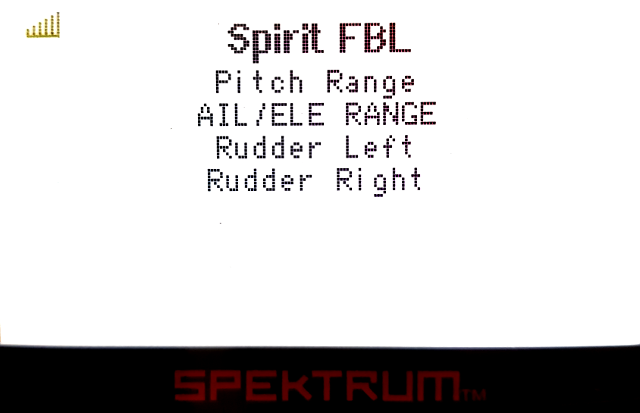Difference between revisions of "Spektrum Integration"
| Line 30: | Line 30: | ||
<translate><!--T:11--> | <translate><!--T:11--> | ||
| − | On the receiver side the | + | On the receiver side (SPM4649T) the Jeti integraction cable must be connected to the Servo socket. This socket is used also for Binding.</translate> |
* <translate><!--T:12--> | * <translate><!--T:12--> | ||
| − | + | Then connect the Jeti integration cable to the unit so that red and brown wires are connected to the RUD port.</translate> | |
* <translate><!--T:13--> | * <translate><!--T:13--> | ||
| − | + | Orange wire should be connected with the AIL pin.</translate> | |
| − | + | ||
| − | + | ||
| − | + | ||
| − | + | ||
| − | + | ||
[[File:Spektrum-connection.jpg|thumb|right]] | [[File:Spektrum-connection.jpg|thumb|right]] | ||
| Line 63: | Line 58: | ||
<translate><!--T:27--> | <translate><!--T:27--> | ||
| − | When unit is initialized you are able to enter the Spektrum Integration menu | + | When unit is initialized you are able to enter the Spektrum Integration menu.</translate> |
| − | + | ||
<translate><!--T:28--> | <translate><!--T:28--> | ||
| − | + | Start the transmitter and use rotary knob - rotate it until you will see '''Spirit Configuration'''.</translate> | |
| − | [[File: | + | [[File:Spektrum-menu1.png]] |
| − | |||
| − | |||
| − | [[File: | + | [[File:Spektrum-menu2.png]] |
| − | + | ||
| − | + | ||
| − | + | ||
| − | + | ||
| − | + | ||
| − | + | ||
| − | + | ||
| − | + | ||
== <translate><!--T:34--> | == <translate><!--T:34--> | ||
| Line 88: | Line 72: | ||
<translate><!--T:35--> | <translate><!--T:35--> | ||
| − | Whenever you want to configure a parameter | + | Whenever you want to configure a parameter enter the menu. Then hold the Rudder stick to open the integration. |
There the Menu Layout is nearly identical with the PC software to have easy navigation.</translate> | There the Menu Layout is nearly identical with the PC software to have easy navigation.</translate> | ||
<translate><!--T:36--> | <translate><!--T:36--> | ||
| − | It is working in the same way as when the PC software is connected. This mean that when | + | It is working in the same way as when the PC software is connected. This mean that when Spektrum Integration menu is opened, you can change even the basic parameters that could affect the helicopter significantly.</translate> |
{{Quote|'''<translate><!--T:37--> | {{Quote|'''<translate><!--T:37--> | ||
| Line 104: | Line 88: | ||
Do not forget to click the '''Save Settings''' when you want to save a changes permanently.</translate> | Do not forget to click the '''Save Settings''' when you want to save a changes permanently.</translate> | ||
| − | [[File: | + | [[File:Spektrum-menusave.png]] |
| − | |||
| − | |||
| − | |||
| − | |||
| − | |||
| − | |||
| − | |||
| − | |||
| − | |||
| − | |||
| − | |||
| − | |||
| − | |||
| − | |||
| − | |||
| − | |||
| − | |||
| − | |||
| − | |||
| − | |||
| − | |||
| − | |||
| − | |||
| − | |||
| − | |||
| − | |||
| − | |||
| − | |||
| − | |||
| − | |||
| − | |||
| − | |||
| − | |||
| − | |||
| − | |||
| − | |||
| − | |||
| − | |||
| − | |||
| − | |||
| − | |||
| − | |||
| − | |||
| − | |||
| − | |||
== <translate><!--T:54--> | == <translate><!--T:54--> | ||
| Line 160: | Line 99: | ||
Scanning will take a few seconds untill all Telemetry variables will show up.</translate> | Scanning will take a few seconds untill all Telemetry variables will show up.</translate> | ||
| − | * ''' | + | * '''Vibes''' [%] - <translate><!--T:56--> |
Vibration level from all axes (0 - 10% is normal level)</translate> | Vibration level from all axes (0 - 10% is normal level)</translate> | ||
| − | * ''' | + | * '''RPM''' [Head RPM] - <translate><!--T:57--> |
RPM provided by [[Configuration#GOVERNOR|RPM sensor]]</translate>. | RPM provided by [[Configuration#GOVERNOR|RPM sensor]]</translate>. | ||
| − | * ''' | + | * '''Voltage''' [V] - <translate><!--T:58--> |
[[ESC_telemetry|ESC Telemetry]]</translate> '''|''' <translate><!--T:59--> | [[ESC_telemetry|ESC Telemetry]]</translate> '''|''' <translate><!--T:59--> | ||
Main Battery voltage</translate> | Main Battery voltage</translate> | ||
| − | * ''' | + | * '''Current''' [A] - <translate><!--T:60--> |
[[ESC_telemetry|ESC Telemetry]]</translate> '''|''' <translate><!--T:61--> | [[ESC_telemetry|ESC Telemetry]]</translate> '''|''' <translate><!--T:61--> | ||
Main Battery current</translate> | Main Battery current</translate> | ||
| − | * ''' | + | * '''Capacity''' [mAh] - <translate><!--T:62--> |
[[ESC_telemetry|ESC Telemetry]]</translate> '''|''' <translate><!--T:63--> | [[ESC_telemetry|ESC Telemetry]]</translate> '''|''' <translate><!--T:63--> | ||
Main Battery consumed capacity</translate> | Main Battery consumed capacity</translate> | ||
| − | * ''' | + | * '''Temp''' [°C] - <translate><!--T:64--> |
[[ESC_telemetry|ESC Telemetry]]</translate> '''|''' <translate><!--T:65--> | [[ESC_telemetry|ESC Telemetry]]</translate> '''|''' <translate><!--T:65--> | ||
FET temperature</translate> | FET temperature</translate> | ||
| − | |||
| − | |||
| − | |||
| − | |||
| − | |||
Revision as of 15:15, 1 August 2017
From version 2.4.3 you can use the Spektrum integration! This mean you can fully configure Spirit units with Spektrum transmitters in real-time without need of a computer.
Contents
1 Requirements
To make it work you will need:
- Spektrum transmitter: DX6e, DX6 Gen 2, DX6 Gen 3, DX7 Gen 2, DX8 Gen 2, DX9, DX10T, DX18 Gen 1, DX18 Gen 2, DX18T, DX18QQ or DX20
- Serial Telemetry receiver - SPM4649T.
- Jeti Integration cable available in our stores.
2 Wiring
The Spektrum cable is able to transfer everything including channel data and telemetry. This mean that you will not need to connect anything else except this cable.
On the receiver side (SPM4649T) the Jeti integraction cable must be connected to the Servo socket. This socket is used also for Binding.
- Then connect the Jeti integration cable to the unit so that red and brown wires are connected to the RUD port.
- Orange wire should be connected with the AIL pin.
3 Transmitter preparation
Update your transmitter the latest firmware 1.20 from the Spektrum Airware portal.
4 Spirit Settings
Now you are ready to power up the unit. If your Power supply is not connected yet, we recommend to connect it to the AUX1, AUX2 and/or CH0 port. Before you can utilize the Spektrum integration connection, it is important to set the Spektrum DSM2/X receiver type in the General tab of the software. Please start the Spirit Settings and change the receiver type as displayed on the photo. Then save the settings (e.g. by CTRL+S) or the Backup tab/Unit - Save and restart the unit.
5 Integration Menu
When unit is initialized you are able to enter the Spektrum Integration menu.
Start the transmitter and use rotary knob - rotate it until you will see Spirit Configuration.
6 Usage
Whenever you want to configure a parameter enter the menu. Then hold the Rudder stick to open the integration. There the Menu Layout is nearly identical with the PC software to have easy navigation.
It is working in the same way as when the PC software is connected. This mean that when Spektrum Integration menu is opened, you can change even the basic parameters that could affect the helicopter significantly.
When using the Bank Switching or Real-Time tuning features the menu will take full control of it. The unit will not react to a Switch position changes. For the Bank Switching there is a menu Bank Switching where you can manually change the banks.
Do not forget to click the Save Settings when you want to save a changes permanently.
7 Telemetry data
In order to display Telemetry data you have to scan for new sensors first. Go to Menu - Timers/Sensors - Sensors/Logging Setup and then press AUTO button. Scanning will take a few seconds untill all Telemetry variables will show up.
- Vibes [%] - Vibration level from all axes (0 - 10% is normal level)
- RPM [Head RPM] - RPM provided by RPM sensor.
- Voltage [V] - ESC Telemetry | Main Battery voltage
- Current [A] - ESC Telemetry | Main Battery current
- Capacity [mAh] - ESC Telemetry | Main Battery consumed capacity
- Temp [°C] - ESC Telemetry | FET temperature