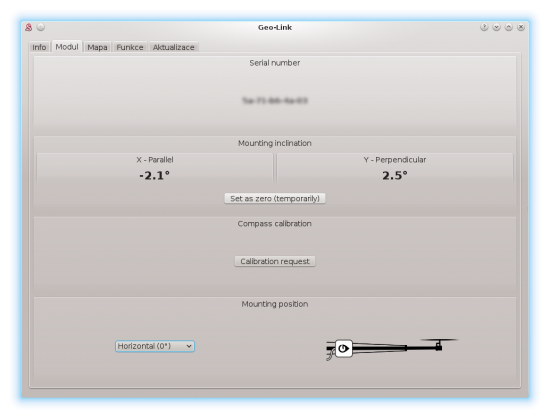Difference between revisions of "GeoLink Mounting"
| (39 intermediate revisions by the same user not shown) | |||
| Line 1: | Line 1: | ||
| + | <languages /> | ||
| + | |||
| + | <translate><!--T:1--> | ||
Correct mounting is the most important for achieving optimal operating condition. If done improperly GeoLink will be unable to work with great precision or in the worst case some functionality could be even not usable. | Correct mounting is the most important for achieving optimal operating condition. If done improperly GeoLink will be unable to work with great precision or in the worst case some functionality could be even not usable. | ||
| − | Please take special care in order to perform the following steps thoroughly. | + | <!--T:2--> |
| + | Please take special care in order to perform the following steps thoroughly.</translate> | ||
| − | == Mounting | + | == <translate><!--T:3--> |
| + | Mounting at the helicopter</translate> == | ||
| + | <translate><!--T:4--> | ||
As of now, module must be mounted always horizontally so that GeoLink logo is at the top. | As of now, module must be mounted always horizontally so that GeoLink logo is at the top. | ||
You can select from two positions: | You can select from two positions: | ||
| Line 10: | Line 16: | ||
* '''Horizontal (180°)''' - ''connector is pointing to tail rotor'' | * '''Horizontal (180°)''' - ''connector is pointing to tail rotor'' | ||
| − | Before actual mounting please review Alignment section. | + | <!--T:5--> |
| + | Before actual mounting please review Alignment section.</translate> | ||
| − | === Where to mount === | + | === <translate><!--T:6--> |
| + | Where to mount</translate> === | ||
| + | <translate><!--T:7--> | ||
GeoLink module should be mounted ideally at the TAIL BOOM. This is usually the best position for achieving optimal performance. | GeoLink module should be mounted ideally at the TAIL BOOM. This is usually the best position for achieving optimal performance. | ||
Optimal position should meet the following: | Optimal position should meet the following: | ||
| − | * It is at least 5cm far from a rigid conductive parts such as carbon frame | + | * It is at least 5cm far from a rigid conductive parts such as carbon frame or bolts |
* It is at least 5cm far from any electronics (especially servos) | * It is at least 5cm far from any electronics (especially servos) | ||
* It is at least 8cm far from an electric motor | * It is at least 8cm far from an electric motor | ||
| + | * It is at least 30cm far from any magnet (especially canopy magnetic mounts) | ||
* It has clear sky visibility | * It has clear sky visibility | ||
| − | * | + | * Is horizontally aligned as close as possible |
| − | Choose a position which is not too far, so that provided cable is long enough. Placing module too far | + | <!--T:8--> |
| + | Choose a position which is not too far, so that provided cable is long enough. Placing module too far at the boom could lead to bad Center of Gravity of the model.</translate> | ||
| − | === How to mount === | + | === <translate><!--T:9--> |
| + | How to mount</translate> === | ||
| + | <translate><!--T:10--> | ||
Module attachment is normally performed by provided Double Sided tape. Provided tape has extremely good bonding properties so that it can hold more than better even when only two rails of the tape are used. | Module attachment is normally performed by provided Double Sided tape. Provided tape has extremely good bonding properties so that it can hold more than better even when only two rails of the tape are used. | ||
| + | <!--T:11--> | ||
Some helicopters are equipped with a fuselage instead of boom. In that case there is chance you will have to spend more time to achieve flat mounting surface. | Some helicopters are equipped with a fuselage instead of boom. In that case there is chance you will have to spend more time to achieve flat mounting surface. | ||
| − | Optionally you can use a third party mounting support designed for GPS modules. | + | <!--T:12--> |
| + | Optionally you can use a third party mounting support designed for GPS modules.</translate> | ||
<br/> | <br/> | ||
| − | {{Quote|'''Never mount GeoLink directly | + | {{Quote|'''<translate><!--T:13--> |
| + | Never mount GeoLink directly at a thick metallic parts, near a motor or any servo.</translate>'''}} | ||
| + | <p></p> | ||
| + | {{Quote|'''<translate><!--T:45--> | ||
| + | Do not cover GeoLink connector with any tape, glue or paint. Opening above the connector is used to determine ambient pressure and altitude.</translate>'''}} | ||
<br/> | <br/> | ||
[[File:geolink-horizontal.jpg|thumb|center]] | [[File:geolink-horizontal.jpg|thumb|center]] | ||
| − | <center>''Example:'' Position is '''Horizontal (0°)'''; Rotor head is at the left side.</center> | + | <center><translate><!--T:14--> |
| + | ''Example:'' Position is '''Horizontal (0°)'''; Rotor head is at the left side.</translate></center> | ||
<br/> | <br/> | ||
| − | {{Info|[[File:info.png]] Each circuit containing antennas is very carefully designed to achieve correct impedance. Impedance is electrical property which is directly determining performance of antenna. Impedance is changing immediately by placing any parts close to the circuit, especially near antenna. Because PCB is acting as a part of GPS antenna any change to the PCB, including screws has noticeable impact. Thus '''we highly do not recommend doing any hardware changes to GeoLink module'''.}} | + | {{Info|[[File:info.png]] <translate><!--T:15--> |
| + | Each circuit containing antennas is very carefully designed to achieve correct impedance. Impedance is electrical property which is directly determining performance of antenna. Impedance is changing immediately by placing any parts close to the circuit, especially near antenna. Because PCB is acting as a part of GPS antenna any change to the PCB, including screws has noticeable impact. Thus '''we highly do not recommend doing any hardware changes to GeoLink module'''.</translate>}} | ||
| − | === Mounting with provided tape === | + | === <translate><!--T:16--> |
| + | Mounting with provided tape</translate> === | ||
| − | '''1. Take the first piece of tape and | + | '''<translate><!--T:17--> |
| + | 1. Take the first piece of tape and put it approximately in the middle.</translate>''' | ||
[[File:geolink-mounting-1.jpg|500px|center]] | [[File:geolink-mounting-1.jpg|500px|center]] | ||
| − | '''2. Attach the module at the tail boom.''' | + | '''<translate><!--T:18--> |
| + | 2. Attach the module at the tail boom.</translate>''' | ||
[[File:geolink-mounting-2.jpg|500px|center]] | [[File:geolink-mounting-2.jpg|500px|center]] | ||
| − | '''3. Divide second piece of tape.''' | + | '''<translate><!--T:19--> |
| + | 3. Divide second piece of tape.</translate>''' | ||
[[File:geolink-mounting-3.jpg|500px|center]] | [[File:geolink-mounting-3.jpg|500px|center]] | ||
| − | '''4. While holding folded tape in two fingers insert it between module and boom to create support (from both sides). With a finger or a tool try to insert both pieces as far as possible so that adhesive surfaces are holding well.''' | + | '''<translate><!--T:20--> |
| + | 4. While holding folded tape in two fingers insert it between module and boom to create support (from both sides). With a finger or a tool try to insert both pieces as far as possible so that adhesive surfaces are holding well.</translate>''' | ||
[[File:geolink-mounting-4.jpg|500px|center]] [[File:geolink-mounting-5.jpg|500px|center]] | [[File:geolink-mounting-4.jpg|500px|center]] [[File:geolink-mounting-5.jpg|500px|center]] | ||
<br/> | <br/> | ||
| − | {{Quote|'''The tape will shortly adhere | + | {{Quote|'''<translate><!--T:21--> |
| + | The tape will shortly adhere at the surface tightly and can't be reused anymore.</translate>'''}} | ||
<br/> | <br/> | ||
| − | == | + | === <translate><!--T:22--> |
| + | Unmounting</translate> === | ||
| + | <translate><!--T:23--> | ||
| + | In some cases pilot might need to remove GeoLink from a model, for example during a repair. When provided double sided is used a special care must be taken!</translate> | ||
| + | |||
| + | <translate><!--T:24--> | ||
| + | '''Always try to pull out double sided tape first, not the module.''' Lastly rotate with the module gently until double sided tape will peel off.</translate> | ||
| + | <br/> | ||
| + | {{Quote|'''<translate><!--T:25--> | ||
| + | Never pull the module in any way when mounted with double sided tape! This could bent or crack the plastic enclosure.</translate>'''}} | ||
| + | <br/> | ||
| + | |||
| + | === <translate><!--T:51--> | ||
| + | GeoLink v2 Laser</translate> === | ||
| + | |||
| + | Spirit GeoLink v2 module is equipped with additonal sensor for precise altitude measurement. It is used when model is flying around 1 meter or lower. | ||
| + | It can perform a milimeter-range precise measurements and also detect obstacles. | ||
| + | The laser is used automatically if it has a clear sight to the ground. Optionally it can be covered - in this case this sensor is unused. | ||
| + | No changes are needed when laser is unused. | ||
| + | |||
| + | === <translate><!--T:43--> | ||
| + | Mounting examples</translate> === | ||
| + | |||
| + | <translate><!--T:44--> | ||
| + | Mounting can be done also in other ways. Please see following photos.</translate> | ||
| + | |||
| + | ==== LYNX Oxy 2 ==== | ||
| + | |||
| + | [[File:geolink-oxy.jpg|thumb|center|LYNX Oxy 2]] | ||
| + | |||
| + | ==== KDS Chase 360 ==== | ||
| + | [[File:geolink-chase.jpg|thumb|center|KDS Chase 360]] [[File:geolink-chase-2.jpg|thumb|center|KDS Chase 360]] [[File:geolink-chase-3.jpg|thumb|center|KDS Chase 360]] | ||
| + | |||
| + | ==== SAB Goblin 700 ==== | ||
| + | [[File:geolink-goblin.jpg|thumb|center|SAB Goblin 700]] [[File:geolink-goblin-2.jpg|thumb|center|SAB Goblin 700]] | ||
| + | |||
| + | == <translate><!--T:26--> | ||
| + | Wiring</translate> == | ||
| + | |||
| + | <translate><!--T:27--> | ||
Wiring is done through one JST to JST cable with length of 22cm which is supplied with GeoLink. Longer cable is possible and will be available. | Wiring is done through one JST to JST cable with length of 22cm which is supplied with GeoLink. Longer cable is possible and will be available. | ||
| − | For GPS itself a shorter cable is better, because any additional cables attached to the module and Spirit unit could distort the signal. | + | For GPS itself a shorter cable is better, because any additional cables attached to the module and Spirit unit could distort the signal.</translate> |
| + | <br/> | ||
:{| style="width: 50%;" | :{| style="width: 50%;" | ||
|- | |- | ||
| style="width: 55%;"|'''μSpirit''' | | style="width: 55%;"|'''μSpirit''' | ||
| − | |''' | + | |<translate><!--T:28--> |
| + | '''Primary''' satellite port (SAT)</translate> | ||
|- | |- | ||
| style="width: 55%;"|'''Spirit''' | | style="width: 55%;"|'''Spirit''' | ||
| − | |''' | + | |<translate><!--T:29--> |
| + | '''Primary''' satellite port</translate> | ||
| + | |- | ||
| + | | style="width: 55%;"|'''Spirit Aero''' | ||
| + | |<translate><!--T:47--> | ||
| + | '''Primary''' satellite port</translate> | ||
| + | |- | ||
| + | | style="width: 55%;"|'''Spirit 2''' | ||
| + | |<translate><!--T:46--> | ||
| + | '''Secondary''' satellite port (SAT2)</translate> | ||
| + | |- | ||
| + | | style="width: 55%;"|'''Spirit RS''' | ||
| + | |<translate><!--T:48--> | ||
| + | '''Secondary''' satellite port (SAT2)</translate> | ||
|- | |- | ||
| style="width: 55%;"|'''Spirit Pro''' | | style="width: 55%;"|'''Spirit Pro''' | ||
| − | |'''SAT2''' - Secondary satellite port | + | |<translate><!--T:30--> |
| + | '''Secondary''' satellite port</translate> | ||
| + | |- | ||
| + | | style="width: 55%;"|'''Spirit GT''' | ||
| + | |<translate><!--T:49--> | ||
| + | '''Secondary''' satellite port (SAT2)</translate> | ||
| + | |- | ||
| + | | style="width: 55%;"|'''Spirit GTR''' | ||
| + | |<translate><!--T:50--> | ||
| + | '''Secondary''' satellite port (SAT2)</translate> | ||
|} | |} | ||
| − | + | <br/> | |
| − | {{Info|[[File:info.png]] GeoLink cable is compatible with Spektrum satellite cables.}} | + | {{Info|[[File:info.png]] <translate><!--T:31--> |
| + | GeoLink cable is compatible with Spektrum satellite cables.</translate>}} | ||
[[File:geolink-wiring.jpg|500px|center]] | [[File:geolink-wiring.jpg|500px|center]] | ||
| − | <center>Wiring with Spirit Pro unit.</center> | + | <center><translate><!--T:32--> |
| + | Wiring with Spirit Pro unit.</translate></center> | ||
| + | == <translate><!--T:33--> | ||
| + | Alignment</translate> == | ||
| − | + | <translate><!--T:34--> | |
| − | + | Since it is uneasy to visually align the module perfectly, the GeoLink has built-in digital level in the Spirit Settings. There you can see how to align the module and perform a necessary adjustments.</translate> | |
| − | + | ||
| − | Since it is uneasy to visually align the module perfectly, the GeoLink has built-in digital level in the Spirit Settings. There you can see how to align the module and perform a necessary adjustments. | + | |
[[File:GeoLink-Alignment.png|550px|center]] | [[File:GeoLink-Alignment.png|550px|center]] | ||
| − | === Alignment procedure === | + | === <translate><!--T:35--> |
| + | Alignment procedure</translate> === | ||
| + | <translate><!--T:36--> | ||
Alignment can be done prior the mounting or even later, as needed. | Alignment can be done prior the mounting or even later, as needed. | ||
| + | <!--T:37--> | ||
#Connect GeoLink and Spirit unit with provided cable (while GeoLink being not mounted yet). | #Connect GeoLink and Spirit unit with provided cable (while GeoLink being not mounted yet). | ||
#Power up the Spirit unit. | #Power up the Spirit unit. | ||
| Line 100: | Line 195: | ||
#Open ''General tab - GeoLink module'' settings. | #Open ''General tab - GeoLink module'' settings. | ||
#Move to the ''Module tab'' there. | #Move to the ''Module tab'' there. | ||
| − | #Place GeoLink at a flat, aligned horizontal surface anywhere | + | #Place GeoLink at a flat, aligned horizontal surface anywhere at your model in order to get a precise reference. (for example the Spirit unit) |
| − | #Click '''Set as zero (temporarily)''' button to reset | + | #Click '''Set as zero (temporarily)''' button to reset angle of built-in protractor. |
#Move GeoLink to a desired mounting position. | #Move GeoLink to a desired mounting position. | ||
| − | #Mount it with provided double sided tape at position ideally with 0° deflection. | + | #Mount it with provided double sided tape at position ideally with 0° deflection.</translate> |
| + | |||
| + | |||
| + | <div class=noprint> | ||
| + | ---- | ||
| + | {|style="width: 100%;color: white;" | ||
| + | |- | ||
| + | | style="width: 33%;"| [[<translate>GeoLink_Introduction</translate>|← <translate>Introduction</translate>]] | ||
| + | | style="width: 33%;text-align:center;"| [[#up|↑<translate><!--T:40--> | ||
| + | Up</translate>↑]] | ||
| + | | style="text-align:right;" | [[<translate><!--T:41--> | ||
| + | GeoLink_Configuration</translate>|<translate><!--T:42--> | ||
| + | Configuration</translate> →]] | ||
| + | |} | ||
| + | ---- | ||
| + | </div> | ||
Latest revision as of 09:36, 6 September 2022
Correct mounting is the most important for achieving optimal operating condition. If done improperly GeoLink will be unable to work with great precision or in the worst case some functionality could be even not usable.
Please take special care in order to perform the following steps thoroughly.
Contents
1 Mounting at the helicopter
As of now, module must be mounted always horizontally so that GeoLink logo is at the top. You can select from two positions:
- Horizontal (0°) - connector is pointing to main rotor
- Horizontal (180°) - connector is pointing to tail rotor
Before actual mounting please review Alignment section.
1.1 Where to mount
GeoLink module should be mounted ideally at the TAIL BOOM. This is usually the best position for achieving optimal performance. Optimal position should meet the following:
- It is at least 5cm far from a rigid conductive parts such as carbon frame or bolts
- It is at least 5cm far from any electronics (especially servos)
- It is at least 8cm far from an electric motor
- It is at least 30cm far from any magnet (especially canopy magnetic mounts)
- It has clear sky visibility
- Is horizontally aligned as close as possible
Choose a position which is not too far, so that provided cable is long enough. Placing module too far at the boom could lead to bad Center of Gravity of the model.
1.2 How to mount
Module attachment is normally performed by provided Double Sided tape. Provided tape has extremely good bonding properties so that it can hold more than better even when only two rails of the tape are used.
Some helicopters are equipped with a fuselage instead of boom. In that case there is chance you will have to spend more time to achieve flat mounting surface.
Optionally you can use a third party mounting support designed for GPS modules.
Never mount GeoLink directly at a thick metallic parts, near a motor or any servo.
Do not cover GeoLink connector with any tape, glue or paint. Opening above the connector is used to determine ambient pressure and altitude.
Each circuit containing antennas is very carefully designed to achieve correct impedance. Impedance is electrical property which is directly determining performance of antenna. Impedance is changing immediately by placing any parts close to the circuit, especially near antenna. Because PCB is acting as a part of GPS antenna any change to the PCB, including screws has noticeable impact. Thus we highly do not recommend doing any hardware changes to GeoLink module.
1.3 Mounting with provided tape
1. Take the first piece of tape and put it approximately in the middle.
2. Attach the module at the tail boom.
3. Divide second piece of tape.
4. While holding folded tape in two fingers insert it between module and boom to create support (from both sides). With a finger or a tool try to insert both pieces as far as possible so that adhesive surfaces are holding well.
The tape will shortly adhere at the surface tightly and can't be reused anymore.
1.4 Unmounting
In some cases pilot might need to remove GeoLink from a model, for example during a repair. When provided double sided is used a special care must be taken!
Always try to pull out double sided tape first, not the module. Lastly rotate with the module gently until double sided tape will peel off.
Never pull the module in any way when mounted with double sided tape! This could bent or crack the plastic enclosure.
1.5 GeoLink v2 Laser
Spirit GeoLink v2 module is equipped with additonal sensor for precise altitude measurement. It is used when model is flying around 1 meter or lower. It can perform a milimeter-range precise measurements and also detect obstacles. The laser is used automatically if it has a clear sight to the ground. Optionally it can be covered - in this case this sensor is unused. No changes are needed when laser is unused.
1.6 Mounting examples
Mounting can be done also in other ways. Please see following photos.
1.6.1 LYNX Oxy 2
1.6.2 KDS Chase 360
1.6.3 SAB Goblin 700
2 Wiring
Wiring is done through one JST to JST cable with length of 22cm which is supplied with GeoLink. Longer cable is possible and will be available. For GPS itself a shorter cable is better, because any additional cables attached to the module and Spirit unit could distort the signal.
μSpirit Primary satellite port (SAT) Spirit Primary satellite port Spirit Aero Primary satellite port Spirit 2 Secondary satellite port (SAT2) Spirit RS Secondary satellite port (SAT2) Spirit Pro Secondary satellite port Spirit GT Secondary satellite port (SAT2) Spirit GTR Secondary satellite port (SAT2)
3 Alignment
Since it is uneasy to visually align the module perfectly, the GeoLink has built-in digital level in the Spirit Settings. There you can see how to align the module and perform a necessary adjustments.
3.1 Alignment procedure
Alignment can be done prior the mounting or even later, as needed.
- Connect GeoLink and Spirit unit with provided cable (while GeoLink being not mounted yet).
- Power up the Spirit unit.
- After initialization start the Spirit Settings software.
- Open General tab - GeoLink module settings.
- Move to the Module tab there.
- Place GeoLink at a flat, aligned horizontal surface anywhere at your model in order to get a precise reference. (for example the Spirit unit)
- Click Set as zero (temporarily) button to reset angle of built-in protractor.
- Move GeoLink to a desired mounting position.
- Mount it with provided double sided tape at position ideally with 0° deflection.