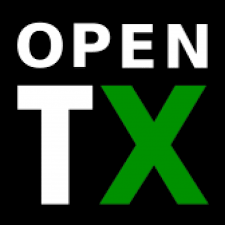OpenTX Integration
| ◦ | Settings directly in the transmitter |
| ◦ | Configuration of the unit |
| ◦ | No need for computer |
| ◦ | Everything quickly accessible |
| ◦ | OpenTX 2.2 with Lua support |
| ◦ | Receiver with S.Port |
| ◦ | Integration cable for S.Port |
1 WIRING
To enable the Integration, you have to only connect your receiver and unit according to the following scheme. Please note, that to make this possible, you will need special cable that is available in our eshop.
Longer lead of the cable unit - SYS port Shorter lead of the cable receiver - S.Port
The integration cable is used for bidirectional data transmission between unit and receiver, respectively transmitter. This include telemetry data and possibility to configure all parameters of the unit, directly from your transmitter.
It is completely separated from basic receiver part that is transmitting the channel data. Thus your existing connection with receiver can be untouched. It can work with PWM, PPM and SBus connection types.
For receiver that has a Molex connector for the S.Port (e.g. X4R, X4RSB, XSR), please use provided connector and pins so that you can easily connect it to the servo connector.
S.Port connection alone will not work – it is used only for configuration. Channel data must be transmitted by a conventional protocols such as PWM, PPM or SBus.
2 INSTALLATION
Configuration of the unit is accessible throught Lua scripts. These scripts are tailored by Spirit System to allow full integration with the unit. With this integration you can access all the menus and configure any parameter whenever you wish.
To make it work, you have to download and copy the scripts from our web.
| For Heli | |
| FrSky Taranis X9D/X9D+/X9E: | http://www.spirit-system.com/dl/opentx/Spirit-2.2.0-Taranis.zip |
| FrSky Horus: | http://www.spirit-system.com/dl/opentx/Spirit-2.2.0-Horus.zip |
| For Spirit Aero | |
| FrSky Taranis X9D/X9D+/X9E: | http://www.spirit-system.com/dl/opentx/Spirit-Aero-1.0.0-Taranis.zip |
| FrSky Horus: | http://www.spirit-system.com/dl/opentx/Spirit-Aero-1.0.0-Horus.zip |
Then unzip the file and copy the „Spirit-2.2.0“ directory to SD Card of your transmitter.
3 HOW TO OPEN THE MENU
You can access the integration menu whenever you want to configure the unit. When it is opened, it behave similarly as when you start the PC software. This mean that for example Bank Switching will be performed in the menu, not with assigned switch. When script is closed, everything returns to the flight regime.
To access the menu on Taranis, press the buttons in the following way:
- Press the MENU button for 1 second.
- Click the PAGE button.
- By clicking + and – buttons move to the „Spirit-2.2.0“ directory.
- Click the ENT button.
- Start the basic.lua or special.lua script by clicking the ENT button.
To access the menu on Horus, press the buttons in the following way:
- Press the < button for 1 second.
- Click the PAGE UP button to reach the SD CARD page.
- By rotary manipulator move to the „Spirit-2.2.0“ directory.
- Click the manipulator button to enter.
- Execute the basic.lua or special.lua.
4 INTEGRATION PREVIEW