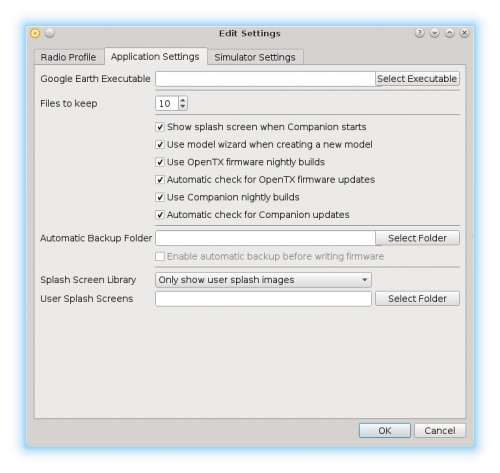Difference between revisions of "OpenTX 2.2/cs"
(Created page with "OpenTX 2.2") |
(Created page with "nahoru") |
||
| Line 94: | Line 94: | ||
{|style="width: 100%;color: white;text-align:center;" | {|style="width: 100%;color: white;text-align:center;" | ||
| − | |[[#up|↑ | + | |[[#up|↑nahoru↑]] |
|} | |} | ||
---- | ---- | ||
</div> | </div> | ||
Revision as of 08:41, 14 March 2017
OpenTX 2.2 is at the moment not oficially released yet - it is still in a development. Because the current version is the Release Candidate it should be usable.
To allow the OpenTX Integration it is required to install the version 2.2. Previous version does not support bi-directional S.Port communication that is used for the integration.
Pre-release versions are recommended only for experienced users. It could cause unexpected behavior!
Before doing any changes, please Backup all your transmitter profiles and the SD Card content.
We recommend to check the OpenTX 2.2 page prior the upgrade.
Contents
1 SD Card
First you can download the new SD Card content for your transmitter. Extract the archive and move the content to your SD Card.
2 Companion
Please download the latest Companion 2.2 software to your PC:
3 Nightly Builds
Install the Companion software as you are used to do now. Start the software and open the Settings/Settings menu.
Tick Use OpenTX firmware nightly nuilds option.
Then confirm the settings and restart the software.
After the restart you will see the Popup window with notification about the new firmware. Click Yes to download and save the firmware to your computer.
4 Flashing
Now there are two ways you can flash the firmware:
- By Companion software
- By built-in bootloader
You should select the method which you are familiar with. In some cases one method can work, while other not depending on the bootloader. If the radio you will not work after the upgrade, it is still possible to fix it.
4.1 With Companion software
If you do not use a built-in bootloader, please use this method. After download of the Firmware, just select that you want to Flash it now. Before this step, your transmitter must be connected to the PC.
4.2 With Built-in bootloader
Copy the Firmware (BIN file) to the SD Card directory called "Firmwares". Then plug the card back to the transmitter and/or turn it off and unplug the USB cable (if connected).
To enter the bootloader, press and hold two Trims (for Aileron stick and Rudder stick) so that you will push them to the center. At the same time turn on the Transmitter. Transmitter will boot up in the special bootloader mode where you can perform the Firmware Upgrade without need of the computer. This mode should be always accessible so in any problem, you can still flash the old firmware.
In the menu, please select the Firmware Write option. You can also check this YouTube Video.
Now you can restart the transmitter and everything should work.
4.3 Troubleshooting
- In case that you will see a Blank screen after the upgrade, please try a different Flashing method.
- If you will see the OpenTX logo but there it will freeze, something is wrong with your SD Card content. Probably there is still a content from older version.
5 EEPE Profile
We have prepared example EEPE profile for your radio. You can load this profile with the Companion software. It is fully prepared for the Spirit including Rescue mode so it can work just plug and play.
Download EEPE profile for OpenTX 2.2 - Taranis.
You do not have to use it, but it can make it much easier.