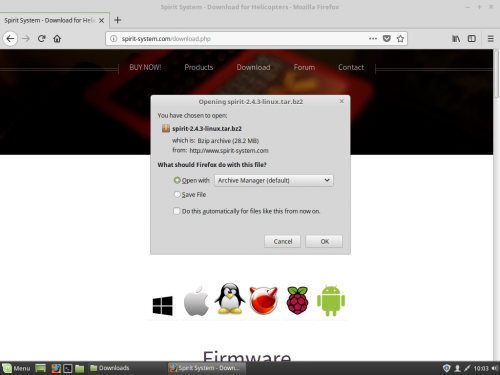Difference between revisions of "Spirit Settings under Linux"
From Spirit System Manual
| Line 1: | Line 1: | ||
== Installation == | == Installation == | ||
| − | + | 1. Download and extract archive from http://spirit-system.com page. | |
| − | + | ||
| − | + | [[File:mint-1.png|500px]] | |
| − | + | ||
| − | + | 2. Go to the extracted directory with Spirit Settings software and click at the '''settings.sh'''. | |
| + | |||
| + | 3. Choose '''Open in Terminal''' selection. | ||
| + | |||
| + | 4. Enter your user password to create UDEV rule. (to allow access for the USB interface) | ||
| + | |||
| + | 5. Close the app and connect the USB interface to the computer. | ||
== Usage == | == Usage == | ||
| − | + | Whenever you need, start the app by clicking the '''settings.sh''' file. The USB interface must be plugged in your computer before starting. | |
If everything is OK, you will see a Device in the Connection tab. | If everything is OK, you will see a Device in the Connection tab. | ||
Revision as of 10:34, 5 March 2018
1 Installation
1. Download and extract archive from http://spirit-system.com page.
2. Go to the extracted directory with Spirit Settings software and click at the settings.sh.
3. Choose Open in Terminal selection.
4. Enter your user password to create UDEV rule. (to allow access for the USB interface)
5. Close the app and connect the USB interface to the computer.
2 Usage
Whenever you need, start the app by clicking the settings.sh file. The USB interface must be plugged in your computer before starting. If everything is OK, you will see a Device in the Connection tab.