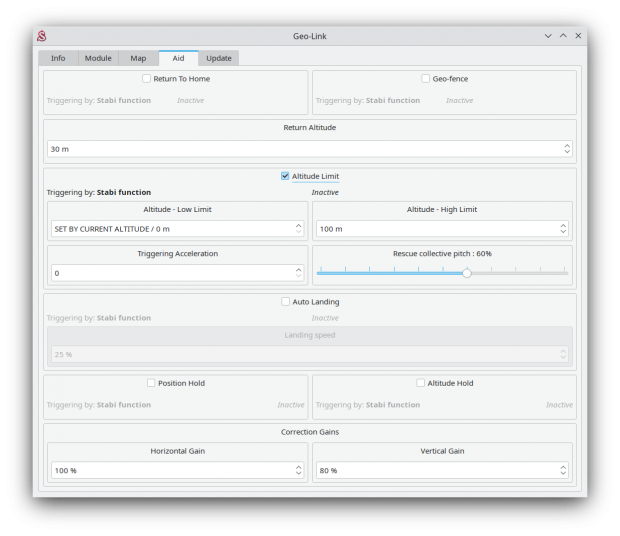Difference between revisions of "GeoLink Altitude Limit"
| (6 intermediate revisions by the same user not shown) | |||
| Line 1: | Line 1: | ||
| − | + | <languages/> | |
| − | |||
| − | <translate>Altitude Limit | + | == <translate><!--T:80--> |
| + | Altitude Limit</translate> == | ||
| + | === <translate><!--T:81--> | ||
| + | How it works</translate> === | ||
| + | |||
| + | <translate><!--T:82--> | ||
| + | Altitude Limit is aid feature that can automatilly perform Rescue of the model as soon as it will drop under a specified altitude. Or it can stop the model ascending when it will reach specified maximum altitude. | ||
| + | |||
| + | <!--T:83--> | ||
Whenever the Altitude Limit feature is engaged it will perform Rescue first to notify you it was really engaged. At the same time you can use Altitude Limit as ordinary Rescue mode in case you forgot to engage it prior an unexpected situation. | Whenever the Altitude Limit feature is engaged it will perform Rescue first to notify you it was really engaged. At the same time you can use Altitude Limit as ordinary Rescue mode in case you forgot to engage it prior an unexpected situation. | ||
| + | <!--T:84--> | ||
It will perform Rescue always for at least 1.5 seconds. Then depending on resulting altitude it is turned off and pilot can continue in flight. | It will perform Rescue always for at least 1.5 seconds. Then depending on resulting altitude it is turned off and pilot can continue in flight. | ||
| + | <!--T:85--> | ||
On the other hand if the model exceed configured upper altitude limit it will stop ascending there. The model will maintain the level and pilot can descend on will with collective pitch.</translate> | On the other hand if the model exceed configured upper altitude limit it will stop ascending there. The model will maintain the level and pilot can descend on will with collective pitch.</translate> | ||
| Line 14: | Line 23: | ||
To enable this feature it is required to tick the CheckBox in the GeoLink window/Aid tab.</translate> | To enable this feature it is required to tick the CheckBox in the GeoLink window/Aid tab.</translate> | ||
| − | <translate>Altitude for the Hard Deck is programmed in two ways described in the '''Modes''' section above.</translate> | + | <translate><!--T:86--> |
| + | Altitude for the Hard Deck is programmed in two ways described in the '''Modes''' section above.</translate> | ||
| − | [[File:geolink-alt.png|center| | + | [[File:geolink-alt.png|center|620px]] |
=== <translate><!--T:36--> | === <translate><!--T:36--> | ||
| Line 28: | Line 38: | ||
# To engage with assigned GeoLink channel - it is required to assign ''F: GeoLink Altitude Limit'' function in the ''General/Channels'' to an available channel. ''[EASIER TO SET UP]''</translate> | # To engage with assigned GeoLink channel - it is required to assign ''F: GeoLink Altitude Limit'' function in the ''General/Channels'' to an available channel. ''[EASIER TO SET UP]''</translate> | ||
| − | === <translate>Modes</translate> === | + | === <translate><!--T:87--> |
| + | Modes</translate> === | ||
<translate> | <translate> | ||
| + | <!--T:88--> | ||
If Altitude Limit is engaged by assigned GeoLink channel there is possibility to use two different modes for activation. | If Altitude Limit is engaged by assigned GeoLink channel there is possibility to use two different modes for activation. | ||
| − | In the Channels window you will be able to see Function as '''On | + | In the Channels window you will be able to see Function as '''On''' and '''Off''' which is corresponding to 100% and 0% channel value. |
| − | + | ||
| − | + | ||
| − | + | Hard Deck is programmed in two possible ways: | |
| + | * Programmed in flight (Default) | ||
| + | * Defined directly in software | ||
| − | ==== | + | ==== Programmed in flight ==== |
| + | <!--T:90--> | ||
| + | When '''On''' is displayed in the Channels window it mean that Hard Deck altitude is programmed from the altitude in which the model presently is. In other words, if you engage the Altitude Limit when flying in 5 meters your model will be automatically recovered whenever it will drop under 5 meters. This mode is very easy to set, because you do not have to set basically anything. And additionally you can program Hard Deck to any altitude at any moment even without landing. | ||
| − | + | ==== Defined directly in software ==== | |
| − | + | First you have to set Hard Deck altitude in the software to a value higher than 0 meters. Then whenever you can see '''On''' in the Channels window model will ascend until programmed value is reached. | |
</translate> | </translate> | ||
| Line 57: | Line 71: | ||
{|style="width: 100%;color: white;" | {|style="width: 100%;color: white;" | ||
|- | |- | ||
| − | | style="width: 33%;"| [[<translate>GeoLink_Configuration</translate>|← <translate>Configuration</translate>]] | + | | style="width: 33%;"| [[<translate><!--T:93--> |
| + | GeoLink_Configuration</translate>|← <translate><!--T:94--> | ||
| + | Configuration</translate>]] | ||
| style="width: 33%;text-align:center;"| [[#up|↑<translate><!--T:74--> | | style="width: 33%;text-align:center;"| [[#up|↑<translate><!--T:74--> | ||
Up</translate>↑]] | Up</translate>↑]] | ||
Latest revision as of 10:14, 15 February 2024
Contents
1 Altitude Limit
1.1 How it works
Altitude Limit is aid feature that can automatilly perform Rescue of the model as soon as it will drop under a specified altitude. Or it can stop the model ascending when it will reach specified maximum altitude.
Whenever the Altitude Limit feature is engaged it will perform Rescue first to notify you it was really engaged. At the same time you can use Altitude Limit as ordinary Rescue mode in case you forgot to engage it prior an unexpected situation.
It will perform Rescue always for at least 1.5 seconds. Then depending on resulting altitude it is turned off and pilot can continue in flight.
On the other hand if the model exceed configured upper altitude limit it will stop ascending there. The model will maintain the level and pilot can descend on will with collective pitch.
To enable this feature it is required to tick the CheckBox in the GeoLink window/Aid tab.
Altitude for the Hard Deck is programmed in two ways described in the Modes section above.
1.2 Usage
The feature can be engaged at any given time by a switch of your radio. We recommend to use a normal two-state or three-state switch for this feature. But first it is important to decide in which way the feature will be engaged as there are two options:
- To engage with Stabi function - in this case the feature is engaged when programmed Stabi function is engaged. This mean you do not need to assign any other switch than when used for e.g. Stabilisation mode. [LESS CHANNELS ARE USED]
- To engage with assigned GeoLink channel - it is required to assign F: GeoLink Altitude Limit function in the General/Channels to an available channel. [EASIER TO SET UP]
1.3 Modes
If Altitude Limit is engaged by assigned GeoLink channel there is possibility to use two different modes for activation. In the Channels window you will be able to see Function as On and Off which is corresponding to 100% and 0% channel value.
Hard Deck is programmed in two possible ways:
- Programmed in flight (Default)
- Defined directly in software
1.3.1 Programmed in flight
When On is displayed in the Channels window it mean that Hard Deck altitude is programmed from the altitude in which the model presently is. In other words, if you engage the Altitude Limit when flying in 5 meters your model will be automatically recovered whenever it will drop under 5 meters. This mode is very easy to set, because you do not have to set basically anything. And additionally you can program Hard Deck to any altitude at any moment even without landing.
1.3.2 Defined directly in software
First you have to set Hard Deck altitude in the software to a value higher than 0 meters. Then whenever you can see On in the Channels window model will ascend until programmed value is reached.
1.4 Triggering Acceleration
This parameter is key for engaging the Rescue mode fast enough if your model is approaching towards the ground. The faster is descending velocity, the faster the Rescue is engaged. This mean that the Rescue can be engaged above configured Minimum limit to save the model safely. If model is approaching the Minimum limit slowly then the rescue is engaged at configured level. Low Triggering Acceleration value is causing only minor difference.