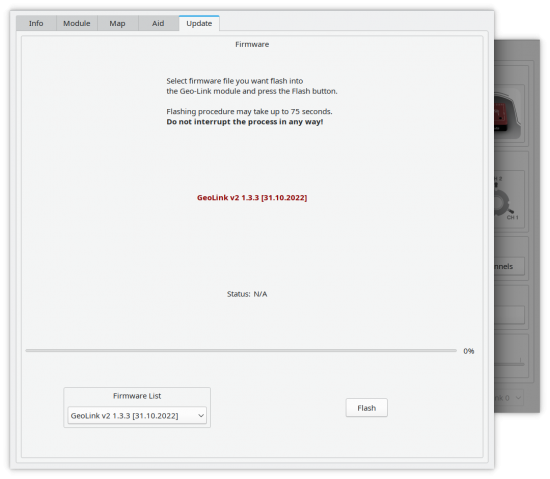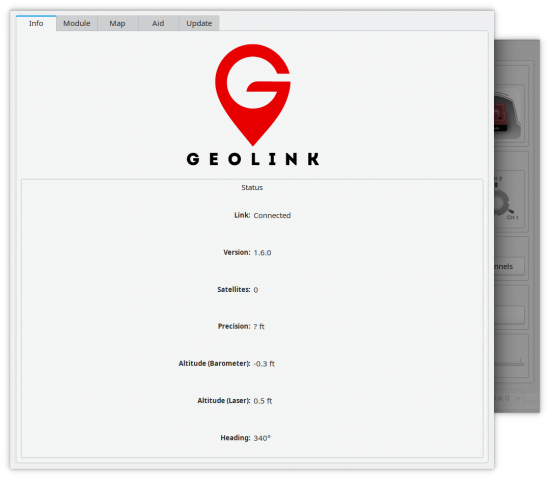Difference between revisions of "GeoLink Updating"
From Spirit System Manual
(Created page with "Updating can be made in the Spirit Settings PC software anytime when you are connected to the Internet. == Updating process == Updating process require only few clicks. #Cl...") |
|||
| (3 intermediate revisions by the same user not shown) | |||
| Line 1: | Line 1: | ||
| − | + | For updating GeoLink module please use Spirit Settings PC software. | |
| + | The only requirement is working Internet connection. Transmitter can be optionally turned Off. | ||
== Updating process == | == Updating process == | ||
| Line 9: | Line 10: | ||
#In the Firmware List select firmware you wish to flash. | #In the Firmware List select firmware you wish to flash. | ||
#Press '''Update''' button. | #Press '''Update''' button. | ||
| + | #LED Light of the GeoLink will be steady On during flashing. | ||
After around one minute update will be finished and new version is in operation immediately. | After around one minute update will be finished and new version is in operation immediately. | ||
| − | [[File:geolink-update.png]] | + | [[File:geolink-update.png|550px]] |
== Recovery mode == | == Recovery mode == | ||
| Line 19: | Line 21: | ||
Recovery mode is special way to flash the firmware. | Recovery mode is special way to flash the firmware. | ||
| − | '''It is required to select firmware for GeoLink v1 if using GeoLink v1 module. | + | *'''It is required to select firmware for GeoLink v1 if using GeoLink v1 module. |
| − | GeoLink v2 module has '''v2''' at the GeoLink enclosure and has laser sensor at the bottom. | + | *GeoLink v2 module has '''v2''' at the GeoLink enclosure and has laser sensor at the bottom. |
| − | Recovery mode is not required if you can see '''Connected''' state in the Info tab. | + | *Recovery mode is not required if you can see '''Connected''' state in the Info tab. |
| − | [[File:geolink-info.png]] | + | [[File:geolink-info.png|550px]] |
| + | |||
| + | === Powering up === | ||
| + | |||
| + | When Recovery mode is used you have to repower the module after clicking at the '''Flash button''' - you should see 0% progress before repower. | ||
| + | Immediately after repowering module you should see progress bar to move. | ||
Latest revision as of 15:01, 21 August 2023
For updating GeoLink module please use Spirit Settings PC software. The only requirement is working Internet connection. Transmitter can be optionally turned Off.
1 Updating process
Updating process require only few clicks.
- Click at the General/GeoLink.
- Select Update tab.
- In the Firmware List select firmware you wish to flash.
- Press Update button.
- LED Light of the GeoLink will be steady On during flashing.
After around one minute update will be finished and new version is in operation immediately.
2 Recovery mode
In case that flashing was not successfull for whatever reason you can use Recovery mode to flash the firmware. Recovery mode is special way to flash the firmware.
- It is required to select firmware for GeoLink v1 if using GeoLink v1 module.
- GeoLink v2 module has v2 at the GeoLink enclosure and has laser sensor at the bottom.
- Recovery mode is not required if you can see Connected state in the Info tab.
2.1 Powering up
When Recovery mode is used you have to repower the module after clicking at the Flash button - you should see 0% progress before repower. Immediately after repowering module you should see progress bar to move.