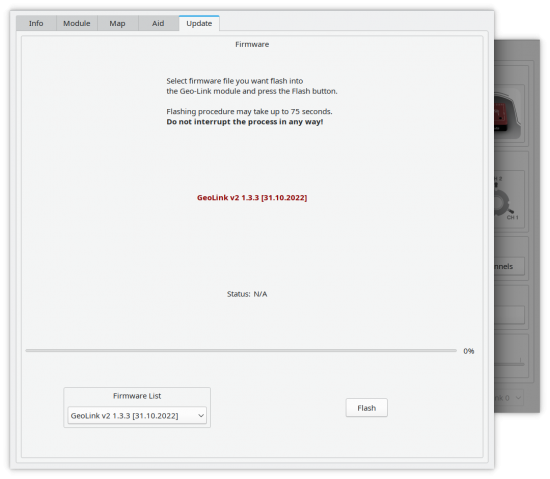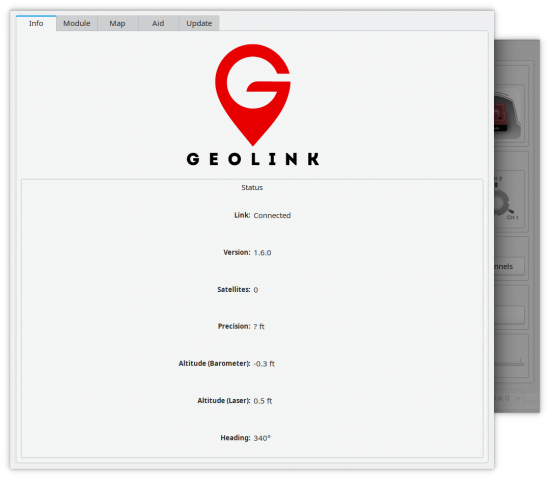Difference between revisions of "GeoLink Updating"
From Spirit System Manual
(Created page with "Updating can be made in the Spirit Settings PC software anytime when you are connected to the Internet. == Updating process == Updating process require only few clicks. #Cl...") |
|||
| Line 12: | Line 12: | ||
After around one minute update will be finished and new version is in operation immediately. | After around one minute update will be finished and new version is in operation immediately. | ||
| − | [[File:geolink-update.png]] | + | [[File:geolink-update.png|550px]] |
== Recovery mode == | == Recovery mode == | ||
| Line 23: | Line 23: | ||
Recovery mode is not required if you can see '''Connected''' state in the Info tab. | Recovery mode is not required if you can see '''Connected''' state in the Info tab. | ||
| − | [[File:geolink-info.png]] | + | [[File:geolink-info.png|550px]] |
Revision as of 14:57, 21 August 2023
Updating can be made in the Spirit Settings PC software anytime when you are connected to the Internet.
1 Updating process
Updating process require only few clicks.
- Click at the General/GeoLink.
- Select Update tab.
- In the Firmware List select firmware you wish to flash.
- Press Update button.
After around one minute update will be finished and new version is in operation immediately.
2 Recovery mode
In case that flashing was not successfull for whatever reason you can use Recovery mode to flash the firmware. Recovery mode is special way to flash the firmware.
It is required to select firmware for GeoLink v1 if using GeoLink v1 module. GeoLink v2 module has v2 at the GeoLink enclosure and has laser sensor at the bottom. Recovery mode is not required if you can see Connected state in the Info tab.