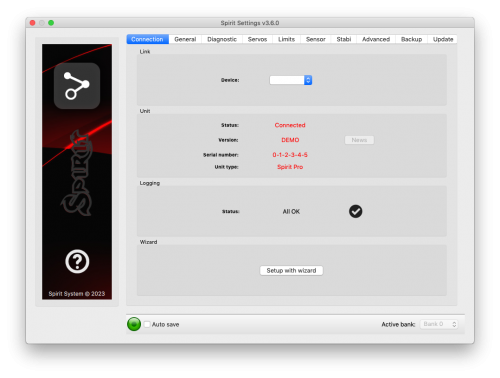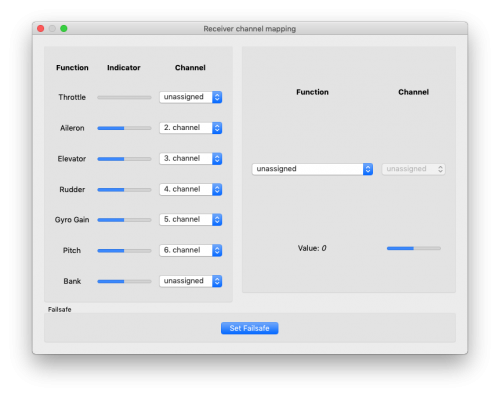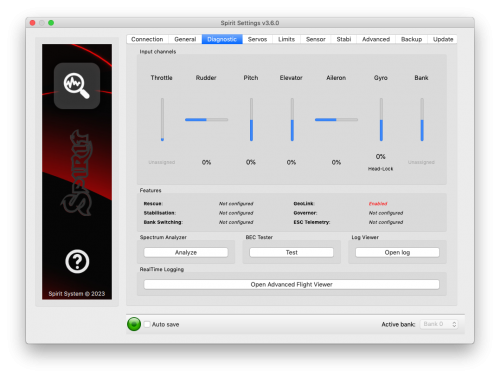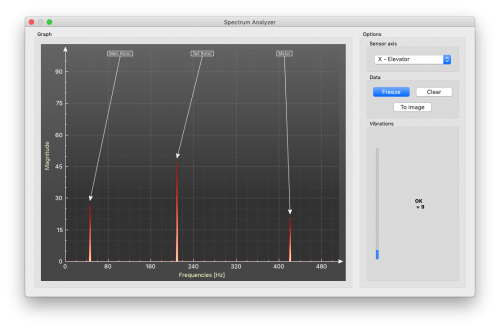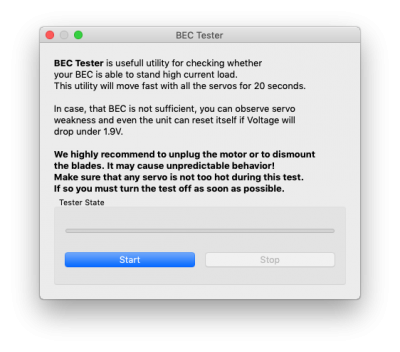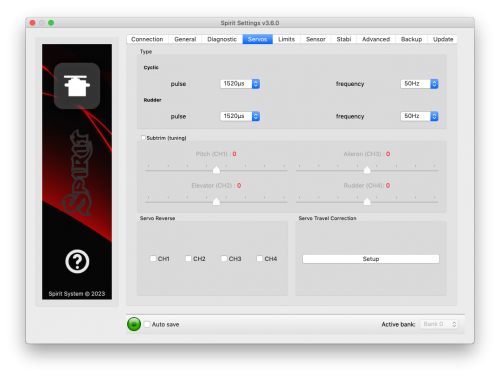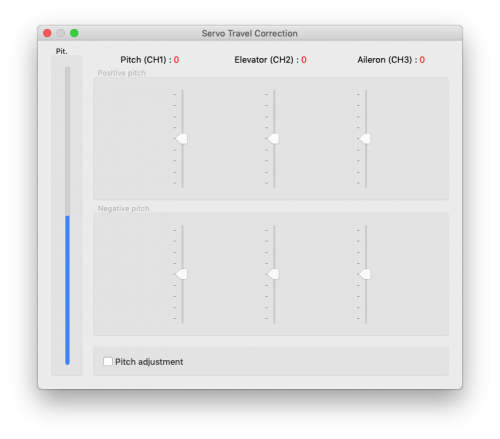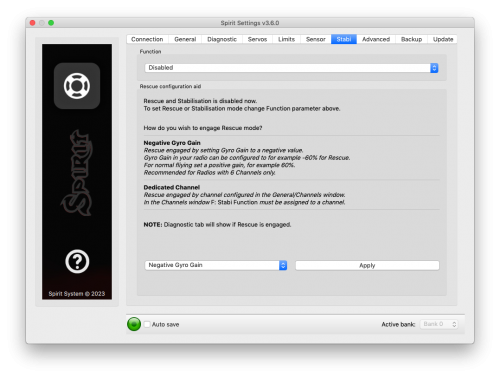Configurazione
La configurazione viene eseguita utilizzando il software, che combina efficienza e semplicità offrendo parametri regolabili, inclusi parametri avanzati.
Il software offre l'installazione guidata. Si consiglia vivamente di utilizzare il procedura guidata in quanto ti guiderà attraverso l'intera configurazione dall'inizio al il primo volo.
Contents
1 CONNESSIONE AL PC
Prima di iniziare la configurazione vera e propria è necessario collegare il sistema a un computer tramite una porta USB. A seconda del sistema operativo e computer, potrebbe essere necessario installare un driver dopo aver collegato il cavo a Porta USB.
Le impostazioni dello spirito sono disponibili per i seguenti sistemi operativi:
- Microsoft Windows
- Apple OS X
- GNU/Linux
- FreeBSD
Una volta connesso e installato con successo il driver, una nuova porta COM virtuale dovrebbe essere visibile nel software e in Gestione dispositivi.
MICROSOFT WINDOWS
Installa il driver tramite il programma di installazione del software. Questo processo sarà descritto in a
sezione seguente.
APPLE MAC OS X
Per una corretta funzionalità è importante scaricare e installare il driver da
il seguente URL:
OSX - 10.12
OSX - 10.13+
GNU/LINUX & FreeBSD
Non è necessario installare nulla.
1.1 WIFI-LINK
Il software Spirit Settings può essere connesso al modulo Wifi da ora. Si chiama "Spirit Wifi-Link" ". Wifi-Link può sostituire completamente l'interfaccia USB. Così l'utente può eseguire tutte le impostazioni in modalità wireless. È possibile trovare la descrizione della connessione nella pagina delle istruzioni Wifi-Link.
2 COLLEGAMENTO CON L'UNITÀ
Se hai già collegato l'interfaccia USB al tuo computer, avanti collegare il cavo di interfaccia alla porta 'SYS' dell'unità Spirit FBL. L'unità Spirit FBL non può essere alimentata dal cavo USB / porta SYS, quindi lo è necessario per alimentarlo dal ricevitore, da un BEC o da una batteria esterna pacco. Le porte RUD e AUX vengono utilizzate per alimentare l'unità Spirit FBL e se si utilizza un BEC o batteria si consiglia di collegarsi a queste porte con una tensione tra 3V e 15V. Il filo centrale deve essere il collegamento a tensione positiva.
Non collegare mai un connettore per alimentare l'unità alle porte SYS o ELE / PIT / AIL.
Se l'unità non è ancora configurata (ad esempio una nuova unità) si consiglia di non collegarsi tutti i servi ancora.
3 INSTALLAZIONE SOFTWARE
Di seguito sono riportate le istruzioni di installazione per le piattaforme supportate. Il software di configurazione è disponibile sul sito web di Spirit System: spirit-system.com.
MICROSOFT WINDOWS
Esegui il programma di installazione e segui la procedura guidata.
Se il driver non è ancora installato, ti verrà data la possibilità di farlo durante il
processo di installazione.
Il programma di installazione eseguirà tutti i passaggi necessari per preparare il computer
per eseguire il software di configurazione. Al termine dell'installazione
processo, il software di configurazione può essere avviato dal desktop o
elenco dei programmi, chiamato "Impostazioni spirito".
Per una guida dettagliata all'installazione, al lancio e alla risoluzione dei problemi di Spirit Settings, apri la pagina Spirit Settings in Windows.
APPLE MAC OS X
Installa il software scaricato aprendo il file DMG e quindi spostando il file
contenuto nella cartella Applicazioni. Il software di configurazione può essere avviato da
la cartella Applicazioni con "Spirit-Settings".
GNU/LINUX a FreeBSD
Estrai tutti i file dall'archivio scaricato, ad esempio, nella tua casa
directory.
Il software di configurazione può essere avviato dalla directory appena creata
con il file "settings.sh".
La guida all'installazione di Linux Mint (o compatibile) è disponibile nella pagina Spirit Settings under Linux.
4 AVVIO DEL SOFTWARE
Una volta installato il software, assicurati che la tua unità Spirit sia collegata tramite USB a la porta SYS, accesa e inizializzata (le spie LED sono accese), quindi eseguire il software sul tuo computer.
Avvia le impostazioni dello spirito dal desktop o da una directory in cui è stato installato.
Il software di configurazione dovrebbe essere avviato dopo che l'unità è stata inizializzata. Ogni volta che Spirit FBL viene inizializzato (il LED di stato è acceso) e connesso, puoi farlo apportare modifiche alle impostazioni. La configurazione durante il volo non è possibile a causa dei rischi per la sicurezza associati.
PROBLEMI SU WINDOWS
Se il software di configurazione non è in grado di rilevare una porta COM valida, puoi provare
avviare il software come amministratore.
In alternativa, controlla il numero della porta COM. Se il valore è troppo alto prova
riconfigurando il numero di porta (dispositivo Silabs) su, ad esempio, COM1 - COM4.
Per i notebook vale anche la pena disabilitare qualsiasi funzione di risparmio energetico USB in Dispositivo
manager.
Per vedere come installare correttamente il software, visitare la pagina Impostazioni dello spirito in Windows.
PROBLEMI SU MAC
Se il software di configurazione non è in grado di rilevare l'interfaccia USB, assicurarsi che il Driver sia installato.
È molto importante che la versione sia corretta altrimenti può portare a instabilità.
PROBLEMI SU LINUX
Per vedere come installare correttamente il software, visitare la pagina Impostazioni dello spirito sotto Linux.
5 UTILIZZO DEL SOFTWARE
Dopo il collegamento riuscito dell'unità Spirit FBL, tutte le funzioni di configurazione dovrebbe essere accessibile. In caso contrario, prova a scegliere un'altra porta COM (dispositivo) o provare a riavviare il software, scollegando l'unità dall'alimentazione e ripetendo la procedura.
Assicurarsi che il software venga avviato dopo che l'unità è stata inizializzata.
5.1 TAB. CONNESSIONE
Questa scheda indica lo stato corrente della connessione, ti informa sul versione corrente del firmware, visualizza il numero di serie del collegato e consente di cambiare la porta COM. Inoltre è dotato di una procedura guidata per la configurazione iniziale.
Ti consigliamo di utilizzare questa procedura guidata, poiché ti guiderà attraverso una configurazione di base nel modo più semplice e semplice.
5.2 GENERALI
Se hai già impostato l'unità utilizzando la procedura guidata, puoi crearne altre regolazioni alla configurazione qui. Tutti i valori si riferiscono alle impostazioni selezionate in il wizard.
Ogni volta che i parametri vengono modificati, il nuovo valore viene immediatamente applicato ma non salvato. A meno che le impostazioni non vengano salvate manualmente, dopo aver scollegato l'alimentazione fornire tutte le modifiche non salvate andranno perse. (vedere la scheda Backup.)
Posizione
Seleziona la posizione in cui l'unità è attaccata al modello.
(Vedi sezione 3 - Installazione)
Piatto oscillante
Seleziona il tipo di swash del tuo modello.
Nella maggior parte dei casi è CCPM 120 ° o CCPM 120 ° (invertito).
Qualsiasi miscelazione di sciabordio nel trasmettitore deve essere disattivata. Deve essere configurato sul tipo H1 (servo singolo).
Ricevitore
Seleziona il tipo di ricevitore che stai utilizzando:
- PWM – ricevitore standard.
- PPM – collegamento a linea singola.
- Spektrum DSM2/DSMX – Satellite DSM2 o DSMX o ricevitore SPM4649T. (per Spektrum integration).
- Futaba S-BUS – ricevitore collegato tramite SBUS. (per Futaba telemetry)
- Jeti EX Bus – ricevitore collegato tramite EX Bus (per JETI model integration).
- SRXL/SUMD – ricevitore collegato tramite SRXL, SUMD, UDI (per HoTT integration).
Stile di volo
Imposta il comportamento del modello in volo.
Questo parametro viene utilizzato per controllare e adattare il comportamento di volo in base al
requisiti del pilota. Ha un impatto significativo sulle manovre piroettanti (governo ciclico), ma non sulle stesse piroette (timone).
Il parametro non ha effetto su una stabilità. Generalmente, per i modelli più grandi si consiglia un valore più alto.
Valori più bassi significano che il modello si comporterà in modo più coerente, modo controllato e si sentirà più lineare e robotico. Potrebbe introdurre un ritardo nello sterzo. Il momento angolare sarà mantenuto più costantemente.
"Valori più alti" significa un comportamento più naturale. La risposta ai movimenti degli stick sarà più simile a un flybar dove il movimento veloce introdurrà una risposta aggressiva. Ma un piccolo movimento vicino al centro sarà più preciso. Può aiutare a rendere più veloci i tic-toc. La fine di ogni input ciclico diventerà più veloce.
Recommended value for the most pilots: 4.
Canali
Dopo aver fatto clic sul pulsante, viene visualizzata la finestra con l'assegnazione del canale.
Puoi assegnare qualsiasi canale a qualsiasi funzione qui. Il numero di file
i canali dipende dal tipo di ricevitore. Ricordati di assegnarne solo uno
canale a ciascuna funzione.
Quando viene assegnato un canale per la funzione "Throttle", uscita dell'acceleratore dall'unità
può essere ottenuto dalla posizione AUX.
Quando viene assegnato un canale per la funzione Bank, viene attivata la commutazione Bank
(Vedi capitolo 5.6) .
Quando un canale per la funzione "Gyro Gain" non è assegnato, è possibile configurarlo
guadagno del giroscopio direttamente tramite questo software nella scheda Sensore. Il canale non assegnato
potrebbe essere utilizzato in un altro modo, ad es. per il cambio di banca.
Failsafe
Per un ricevitore PPM, Futaba S-BUS, Spektrum DSM2 / X, Jeti EX Bus, SRXL / SUMD ti digita
può impostare il Failsafe direttamente nell'unità. I valori dei canali vengono memorizzati
subito dopo aver fatto clic sul pulsante Imposta sicurezza. Nel caso in cui il segnale sia
perso per più di 1 secondo imposterà automaticamente i valori durante il volo.
Con altri tipi di ricevitore il Failsafe è programmato nel trasmettitore o nel ricevitore.
Sintonizzazione in tempo reale
Assegnando un parametro (P) è possibile modificare le impostazioni direttamente dal proprio trasmettitore.
È possibile impostare comodamente il parametro selezionato modificando il valore del canale (ad esempio tramite un potenziometro).
Quindi non è affatto necessario un software di configurazione. Il normale trasmettitore è sufficiente.
Un cambiamento nel canale corrispondente cambierà immediatamente il valore del parametro. La deflessione massima imposterà il valore più alto del parametro, mentre la deflessione minima imposterà il valore più basso.
L'ottimizzazione dei parametri in tempo reale ha la massima priorità. Quindi, se abilitato, il valore salvato dal profilo o da un banco verrà ignorato.
Questa funzionalità è abilitata solo quando il software di configurazione non è connesso. Ciò eviterà una possibile collisione. Non appena il software viene disconnesso, il parametro selezionato viene configurato dal valore del canale. Nel caso in cui il software venga riavviato, manterrà valore dall'ottimizzazione in tempo reale nella sua memoria. Tuttavia, con il software aperto i criteri descritti sopra verranno applicati nuovamente (la sintonizzazione in tempo reale non è attiva e il valore rimarrà intatto anche se il canale viene modificato).
È possibile configurare 3 diversi parametri e funzioni contemporaneamente con questa funzione.
Se è assegnata la funzione (F) , viene attivata quando il suo valore è uguale a 1. La funzione di analisi delle vibrazioni consente di misurare le vibrazioni durante il volo. È descritto più avanti nella sezione della scheda Diagnostica.
Quando la regolazione dei parametri è completa, si consiglia di aprire il software e salvare le impostazioni sull'unità. Quindi annulla l'assegnazione del parametro in modo che il valore non possa più essere modificato.
Si raccomanda di portare sempre la massima cautela per non perdere il controllo del modello!
5.3 DIAGNOSTICA TAB
Una volta che le impostazioni nella scheda precedente sono state completate, è ora si consiglia di apportare eventuali regolazioni e modifiche richieste in trasmettitore in modo che i controlli del trasmettitore corrispondano a quelli del sistema visualizzato uscite. In generale, ogni trasmettitore è diverso e il centro del canale non lo è mai esattamente lo stesso. Anche l'usura e le influenze ambientali possono avere un effetto che causa il centro dei canali a fluttuare. Un'altra considerazione è il valore massimo e minimo di ogni canale. Qui, si regolano i tiri utilizzando il punto finale del servo del trasmettitore aggiustamenti.
Per un corretto funzionamento dell'unità, è necessario che il movimento di ciascuno il canale corrisponde alle barre. Anche la direzione del movimento deve corrispondere a quella delle bacchette STICK RADIOCOMANDO
In secondo luogo, è necessario controllare i valori di alettone, elevatore, beccheggio e canali del timone. Questi canali devono essere centrati a circa lo 0%. L'unità rileva automaticamente la posizione neutra durante ogni inizializzazione. Non utilizzare le funzioni di subtrim o trim sul trasmettitore per questi canali, poiché l'unità Spirit FBL li considererà come un comando di input.
Assicurarsi che tutti i subtrim e trim siano azzerati.
Si consiglia inoltre di impostare i valori massimo e minimo. Prova i lanci minimi e massimi per tutti i canali, se questi valori non sono uguali a -100% e 100% nella scheda diagnostica è necessario regolare il tuo endpoint del trasmettitore per correggere questo problema.
Dopo queste regolazioni, tutto dovrebbe essere configurato per quanto riguarda il trasmettitore. Se alcuni canali oscillano intorno al centro, potrebbe significare l'usura dei potenziometri del trasmettitore. Questo può essere compensato aumentando la banda morta dello stick nella "scheda Avanzate".
Se i valori nei canali degli alettoni, dell'elevatore o del timone sono visualizzati in grassetto, il sistema sta riconoscendo un comando per spostare / ruotare gli assi.
Per determinare il guadagno del giroscopio e la modalità del giroscopio del timone di coda puoi controllare la barra del giroscopio.
ANALIZZATORE SPECTRUM
L'analizzatore di spettro è uno strumento per misurare la quantità di vibrazioni sul tuo modello. È uno strumento diagnostico progettato per determinare quale parte rotante sta causando a problema. Con queste informazioni puoi facilmente identificare e risolvere eventuali problemi con il tuo modello.
Per verificare le condizioni del modello puoi vedere la barra "Vibrazioni". Indica l'ampiezza generale della vibrazione nell'asse selezionato.
È possibile misurare le vibrazioni su tre assi separati:
- X - asse dell'elevatore
- Y - asse dell'alettone
- Z - asse del timone di coda
- In-Flight - lettore di vibrazioni di volo
Il grafico in tempo reale mostra le frequenze per l'asse attualmente selezionato. Ciò consente di vedere sia la frequenza che l'ampiezza della vibrazione sull'asse selezionato.
Le vibrazioni vengono trasmesse a ciascun asse in base a numerosi e diversi fattori. Le frequenze e l'ampiezza dipendono dalla costruzione del modello. Generalmente, le vibrazioni sono le più alte sull'asse Y (alettone) ma ti consigliamo di controllare tutti gli assi ogni volta che esegui la misurazione. Tuttavia, le vibrazioni non devono superare il 50% per tutti gli assi in qualsiasi momento. Nel caso in cui le vibrazioni siano al 90% o più, il modello ha un problema che deve essere risolto. Se la grandezza supera il 90% su uno qualsiasi degli assi dati, lo è consigliato per risolvere qualsiasi problema causi queste vibrazioni estreme prima di far volare il modello. Sebbene l'unità Spirit FBL sia altamente resistente alle vibrazioni, queste potrebbero causare interazioni indesiderate con l'unità Spirit FBL e potrebbero anche causare guasti meccanici al modello. Vibrazioni così elevate possono causare il guasto di Loctite e la rottura di altre parti meccaniche.
Livelli di vibrazione:
- Vibrazioni fino al 50%: vibrazioni a un livello normale e accettabile
- Vibrazioni tra il 50% e il 90%: livelli di vibrazione aumentati
- Vibrazioni superiori al 90% - livelli di vibrazione estremi
Oltre a livelli di vibrazione complessivi non superiori al 50%, qualsiasi frequenza specifica (picco) non deve superare il 50%. Qualunque cosa al di sopra di questo livello dovrebbe essere motivo di preoccupazione e richiede ulteriori indagini.
Per confrontare i grafici, puoi utilizzare il pulsante "Blocca". Il grafico in diretta corrente viene visualizzato e il grafico catturato utilizzando il pulsante "Congela" viene salvato e visualizzato come sottografo. Questo grafico può essere cancellato con il pulsante "Cancella".
È possibile salvare i grafici dell'analizzatore di spettro. Utilizzando il pulsante "A immagine", il grafico corrente verrà salvato come immagine.
L'analizzatore di spettro è in grado di rilevare le frequenze di vibrazione fino a 500Hz (parti rotanti a velocità fino a 30.000 RPM).
Procedura di misurazione
- Rimuovere le pale principali e posteriori dal modello.
- Posizionare il modello su una superficie adatta e morbida (ad esempio moquette, erba).
- Impostare il passo delle pale a circa 0 ° su entrambi i rotori principale e di coda.
- Esegui l'analizzatore di spettro (questo congela anche tutti i servi).
- Avviare il motore al normale regime di volo.
- Commuta tra gli assi X, Y e Z, salvando un'immagine di ciascuno.
- Controlla le vibrazioni su tutti gli assi.
- Arresta il motore.
Riconoscere le vibrazioni
Per riconoscere quale componente o parte sta causando vibrazioni anomale è necessario determinare la velocità dei picchi più alti. Il rotore principale avrà la velocità più bassa e la velocità del rotore di coda sarà circa 4,5 volte superiore. In generale, minore è la dimensione del modello, maggiore sarà la velocità della testa.
Per scoprire quale parte del modello sta causando le vibrazioni indesiderate, spostare il cursore sul picco e verificare la velocità della testa (RPM). La velocità del rotore principale è generalmente compresa tra 1500 e 3500 giri / min. Pertanto, se la velocità rientra in questo intervallo, è probabile che ci sia un problema con l'ingranaggio principale, l'albero principale, i cuscinetti dell'albero principale o la testa del rotore stessa.
La maggior parte delle vibrazioni eccessive sono solitamente, sebbene non sempre, legate alla coda. Per verificare se ci sono vibrazioni provenienti dalla coda dovresti trovare il picco di frequenza che è circa 4,5 volte superiore alla frequenza del rotore principale.
Dopo aver identificato quale parte dell'elicottero sta causando le vibrazioni indesiderate, è possibile rimuovere gradualmente i componenti dell'assieme sospetto, ripetendo il processo di misurazione finché la vibrazione non scompare. Una volta che i livelli di vibrazione sono scesi a un livello accettabile, hai trovato il componente sospetto e puoi sostituirlo.
Misurare con le lame di coda installate comporta alcuni problemi di sicurezza e mostrerà anche un aumento dei livelli di vibrazione.
I motori Gasser non devono essere azionati senza carico! La misurazione delle vibrazioni non può essere eseguita senza pale.
In volo: analisi delle vibrazioni dal volo
Questa funzione ti consente di registrare lo spettro delle vibrazioni da qualsiasi momento del volo. Tramite il canale selezionato è possibile indicare all'unità quando è necessario acquisire lo spettro. Lo spettro può essere visualizzato in un secondo momento nel software Spirit Settings con l'opzione "In-Flight" nell'analizzatore diagnostico / dello spettro. Lo spettro di vibrazioni salvato verrà memorizzato fino a quando l'unità non avrà perso l'alimentazione. Il record salvato viene riscritto all'attivazione ripetuta.
Per la misurazione delle vibrazioni in volo impostare la funzione Speciale in Generale / Canali. Assegnare la funzione F: Analisi delle vibrazioni con l'asse che si desidera misurare. Quindi selezionare un canale che verrà utilizzato per l'attivazione della funzione.
Non appena il valore è uguale a 1 lo spettro di vibrazione viene salvato. Il record viene salvato esattamente nel momento in cui la funzione cambierà il suo stato da 0 a 1.
Durante il volo è sufficiente cambiare lo stato dell'interruttore selezionato del trasmettitore (ad esempio interruttore a 2 stati). Dopo l'atterraggio è possibile connettere l'unità al software e aprire l'analizzatore di vibrazioni (selezionare l'asse "In-Flight" per visualizzare lo spectrum).
BEC TESTER
Il tester viene utilizzato per determinare se l'alimentazione per l'unità, il ricevitore e i servi è sufficiente. Lo scopo è raggiungere il picco di corrente più grande e verificare che la tensione di alimentazione non scenda al di sotto del livello di sicurezza.
Fare clic sul pulsante "Start" per avviare il test. Dopo 20 secondi dovrebbe essere terminato.
Se si osserva un problema, l'alimentazione è insufficiente e non deve essere utilizzata. In questo caso è necessario utilizzare un alimentatore con una corrente nominale più elevata.
VISUALIZZATORE DI LOG
Il registro viene utilizzato per registrare gli eventi durante il volo. Se si verifica un problema e il motivo non è immediatamente noto o evidente, il controllo del registro può aiutare a identificare il problema.
Funziona in modo tale da registrare vari eventi dal momento in cui l'unità è accesa. Se si è verificato un evento, puoi vederlo nel registro, la segnalazione al registro viene eseguita ogni 10 secondi. Quando si fa clic sul pulsante "Apri registro" è possibile visualizzare il registro di volo corrente che contiene tutti gli eventi dell'ultimo volo. Quando l'alimentazione viene scollegata, il registro viene cancellato.
Nel caso in cui si verifichi un problema grave durante il volo ![]() , il registro viene quindi salvato in modo permanente nella memoria dell'unità e vi rimane fino al momento in cui il registro viene aperto.
Se è presente un registro salvato in memoria, l'utente viene avvisato con il messaggio "È disponibile il registro dal volo precedente!" e viene aperto il registro del volo quando si è verificato il problema. Ad esempio, quando si perde un segnale o si interrompe l'alimentazione, è possibile trovarlo nel registro. Viene sempre salvato il registro del primo volo in cui si è verificato il problema principale. Se questo non è aperto, non verrà sovrascritto con uno più nuovo. In questo stato, l'utente viene anche informato da una diversa pompa a passo ciclico durante il processo di inizializzazione: il servo dell'elevatore cambierà la sua direzione di movimento.
, il registro viene quindi salvato in modo permanente nella memoria dell'unità e vi rimane fino al momento in cui il registro viene aperto.
Se è presente un registro salvato in memoria, l'utente viene avvisato con il messaggio "È disponibile il registro dal volo precedente!" e viene aperto il registro del volo quando si è verificato il problema. Ad esempio, quando si perde un segnale o si interrompe l'alimentazione, è possibile trovarlo nel registro. Viene sempre salvato il registro del primo volo in cui si è verificato il problema principale. Se questo non è aperto, non verrà sovrascritto con uno più nuovo. In questo stato, l'utente viene anche informato da una diversa pompa a passo ciclico durante il processo di inizializzazione: il servo dell'elevatore cambierà la sua direzione di movimento.
Il registro può contenere i seguenti eventi:
- Il modello è in buone condizioni. L'unità non ha riconosciuto alcun problema.
-
- La calibrazione del sensore è riuscita.
-
![]() Il governator è stato ingaggiato:
Il governator è stato ingaggiato:
- Il governator ha raggiunto l'RPM richiesto ed è attivo da questo momento.
-
- Il Ciclico ha raggiunto il suo angolo di inclinazione massimo. Ciò indica che il modello non è stato in grado di eseguire la correzione desiderata, se necessario. Nella maggior parte dei casi non è rilevante. Ma è possibile che il valore del parametro Anello ciclico sia troppo basso e il modello non possa ruotare alla velocità prevista negli assi alettoni / elevatore. In alternativa, potrebbe essere configurato un valore troppo alto per la velocità di rotazione. È anche possibile che nel volo in avanti veloce il modello possa lanciarsi rapidamente. Si consiglia di impostare questo parametro il più alto meccanicamente possibile.
-
![]() Limite del timone di coda raggiunto:
Limite del timone di coda raggiunto:
- Il servo del timone ha raggiunto il limite configurato. Quando questo evento si verifica prima o dopo un volo non è un problema. Se lo vedi durante il volo, indica che il timone non ha funzionato correttamente. Nella maggior parte dei casi è visibile durante il volo come scarsa risposta del timone o "scoppio". Se il modello è impostato correttamente, potrebbe essere dovuto a una bassa efficienza del timone, come le pale della coda troppo corte o la velocità della testa troppo bassa. Esiste anche la possibilità che si verifichi un problema meccanico o che i limiti del timone siano inadeguati.
-
![]() I dati del sensore RPM sono troppo rumorosi:
I dati del sensore RPM sono troppo rumorosi:
- La lettura degli RPM è molto instabile e oscilla di più di +/- 100 RPM. I dati del sensore sono inutilizzabili per il governatore. Usa uno scudo aggiuntivo e monta un anello di ferite. Aumentare il valore del parametro del filtro del sensore RPM nelle impostazioni Expert.
-
![]() Il frame ricevuto era danneggiato:
Il frame ricevuto era danneggiato:
- Il frame ricevuto è inutilizzabile e verrà ignorato. Nella maggior parte dei casi non presenta alcun problema. Se l'evento si verifica spesso, la connessione tra il ricevitore può essere errata o il rumore è eccessivo. Verificare la qualità del collegamento e controllare il cavo tra l'unità e il ricevitore.
-
![]() La funzione GeoLink è imprecisa:
La funzione GeoLink è imprecisa:
- La funzione GeoLink non funziona correttamente. GeoLink Compass potrebbe richiedere una nuova calibrazione. Assicurarsi che non vi siano motori, servi o magneti nelle vicinanze vicino al modulo.
-
![]() I dati GeoLink sono stati danneggiati:
I dati GeoLink sono stati danneggiati:
- La qualità della comunicazione GeoLink è imperfetta. Verificare il cavo tra GeoLink e l'unità Spirit. Verificare che non vi siano scariche statiche provenienti da un nastro. Utilizzare il cavo più corto possibile.
-
![]() I dati del sensore RPM vengono persi:
I dati del sensore RPM vengono persi:
- Lettura dei dati del sensore non riuscita - Probabilmente si è verificato un malfunzionamento del sensore RPM. Il sensore non invia dati per 2 secondi o più. Assicurarsi che il cablaggio del sensore sia corretto e che il motore giri quando Hold è disinserito.
-
- Segnale perso all'improvviso. Questo problema non dovrebbe verificarsi in nessun momento e deve essere risolto prima del volo successivo. Potrebbe esserci un problema con le antenne del ricevitore e / o del trasmettitore. Potrebbe essere un cavo del ricevitore difettoso o il collegamento tra l'unità e il ricevitore. In alcuni casi la perdita di segnale può verificarsi a causa di scariche elettrostatiche causate dall'accumulo di elettricità statica, che di solito si verifica negli elicotteri con trasmissione a cinghia.
-
![]() Si è verificato un blocco del ciclo principale:
Si è verificato un blocco del ciclo principale:
- Il ciclo principale è stato ritardato. Ciò può accadere quando il cablaggio non è corretto o c'è un'interferenza di rumore elettrico anomalo con l'unità, ad esempio da un BEC. Se si utilizza il software di configurazione, il collegamento all'unità Spirit FBL potrebbe essere più lento di quanto dovrebbe essere.
-
![]() La tensione di alimentazione è bassa:
La tensione di alimentazione è bassa:
- La tensione di alimentazione è inferiore a 2,9 V. Ciò significa che devi utilizzare un BEC in grado di gestire carichi più elevati. In rari casi potrebbero essere collegamenti difettosi nei cavi.
-
![]() Il livello di vibrazione è molto alto:
Il livello di vibrazione è molto alto:
- Il livello di vibrazione ha raggiunto il livello che non è normale e può influire sull'integrità dell'elicottero. Durante le manovre 3D difficili l'evento può verificarsi più frequentemente.
-
![]() La connessione GeoLink è interrotta:
La connessione GeoLink è interrotta:
- La comunicazione del modulo GeoLink si è interrotta in modo imprevisto. Tutte le funzionalità di GeoLink non saranno accessibili. Verificare il cavo tra GeoLink e l'unità Spirit. Assicurati che la spia LED GeoLink non lampeggi dopo l'atterraggio.
-
Tutti i registri esaminati vengono salvati come file PDF nella directory Documenti.
5.4 SERVOS TAB
Questa scheda viene utilizzata per la configurazione del servo, è necessario prestare attenzione per garantire che vengano utilizzate le frequenze corrette e che le direzioni siano impostate correttamente.
genere
In this section, set the values for neutral pulse and frequency according to your servo manufacturer specifications.
For analog servos the frequency is usually a maximum of 60Hz.
Subtrim (tuning)
Ideally, without the rotor head installed, use a swash leveler to align the swash and servo horns so that the swashplate and servo horns are horizontal and perpendicular to the main shaft.
This is done by ticking the item Subtrim (tuning). This will put the Spirit FBL unit into a special mode where the collective position will be neutral with the servos centered. In addition, stabilization will be disabled.
Servos can easily be adjusted at this time. When completed, the swashplate should be exactly perpendicular to the main shaft and in addition collective pitch should be at 0° (it is possible to measure the pitch angle using a pitch gauge with rotor head and blades attached).
In most cases, it is also necessary for servo horns to be perpendicular to the main shaft. All servos, i.e., CH1, CH2, CH3 and CH4, are set separately on individual sliders. CH1 and CH3 are the aileron servos. CH2 controls the elevator and CH4 controls the rudder.
It is also necessary to set the subtrim and mechanics of the rudder so that the servo horn is perpendicular to its case and rudder pitch is at 0°. This setting will affect rudder stop performance.
Once set up, un-tick the Subtrim (tuning) check box to turn off this special mode.
After exiting the special mode, stabilization and rudder will work again. Be sure your collective pitch channel is configured correctly in the transmitter. That means you should see -100% to 100% in the diagnostic tab. Double check that 0% in diagnostic tab corresponds with middle position of your collective/throttle stick (with linear -100% - 100% collective pitch curve).
Micro helicopters and µSpirit: When Tail rotor is driven by a dedicated motor, the Rudder ESC performance can be noticeably improved by configuring Low RPM value to achieve the lowest spinning RPM for the Tail rotor. This can be configured by Subtrim (CH4) - Low RPM - the value has impact on lift off and symmetrical turning performace.
Servo reverse
This allows you to choose which servos should have their direction of motion reversed. While changing the collective pitch all servos should move in same direction. After this settings the model should react correctly to the sticks movement.
This parameter is the most important!
Servo travel correction
Here, you are able to modify and correct travel for each servo individually. Some servos are not very accurate in regards to travel at their limits and this inaccuracy may have a negative impact on flight characteristics. Once in this section of the software, the unit switches to a mode for doing these corrections.
It is expected that in the previous step, Subtrim (tuning), the swashplate was set at zero collective (0° rotor blades pitch). The procedure is such that you should use a swash leveler to determine whether there is any deviation on any of the servos in the lowest and highest points of collective throw. For both positive and negative positions, it is necessary to set the values separately – this is the reason for 6 sliders. If the travel is less than required, increase the value. If too much, decrease. To activate sliders in the secondary part move your collective to opposite direction.
This correction is also useful if there is asymmetric geometry on the helicopter causing issues such as the inability to achieve equal positive and negative pitch values. In this case, it is necessary to modify the positive or negative sliders for all three servos. If you are unsure about your settings, it is better to leave the sliders in the Middle. (position 0)
5.5 LIMITS TAB
This tab affects limits and servo travel ranges.
Cyclic Ring (tuning)
This parameter sets the electronic cyclic ring, which allows the model to achieve the largest cyclic ranges without mechanical binding (binding of servo horns, pushrods and linkages).
The settings here should be done very carefully to avoid damage to the model or it's associated electronics. Never exceed recommended angles by manufacturer of the model, otherwise a boomstrike can occur.
First, set your desired Collective range, for example, +/-12°. We recommend
using a -100% to 100% linear collective pitch curve in the transmitter.
Now it is time to set the Aileron/Elevator maximum cyclic pitch range.
Try to set the largest possible deflection. Generally the Cyclic pitch angles (range) should be equal or lower than Collective pitch.
This parameter does not directly affect the speed of rotation, but if it is too low, the model may not have consistent pitch and roll rates.
The setting should be done with 0° collective pitch. Then carefully move with sticks in all directions to ensure that mechanical binding
does not occur. This should also be done for the maximum and minimum Collective pitch.
If you increase the collective pitch range, this parameter must then be
checked and in some cases adjusted to ensure no binding occurs at your new
maximum and minimum pitch ranges.
If the selected cyclic ring range is insufficient, it is possible that pitch-up can happen during fast forward flight (even if the pitch-up compensation is at its maximum value). This is because the model will not be able to add sufficient corrections with the configured range.
Rudder end-points (tuning)
Left / Right limit - Sets the minimum and maximum deflection of rudder rotor blades.
We recommend setting these values for both directions to the maximum
allowed range by the manufacturer of the helicopter. Otherwise, the rudder
may not be able to keep the yaw direction during demanding maneuvers and
tail blow outs may occur.
Do not exceed allowed limit for your model.
Micro helicopters and µSpirit: When Tail rotor is driven by a dedicated motor, the Rudder ESC must be connected at the CH4 port. Rudder end-points are then used to set available Throttle range for the Rudder ESC from 0% (Stop) to 100% (Full). We recommend to set Stop limit to 126 and Full limit to 150 for the beginning.
5.6 SENSOR TAB
This tab is the last important part of the settings which must be configured.
Sensitivity
The rotary dial adjusts the gyro sensitivity for aileron, elevator and rudder axes.
Cyclic gain – The higher the value is, the higher the accuracy within the control loop. The default value is preconfigured to 55% gain, for most models an optimal value of around 60% is suggested.
Rudder Common Gain – 1.00x means no multiplication. This is the recommended value for 550-class helicopters and smaller. For bigger helicopters it is often higher. 1.3x could be fine. Gyro Gain in your transmitter should be configured to approximately 50% for the first flight.
Rudder Gain – This parameter is enabled only in case of unassigned Gyro Gain channel. It replaces function of Gyro Gain from the transmitter, so you can directly set the value in the software.
Rudder Gain in the software or in your transmitter can be programmed in this way:
- Head-Lock mode: 1% to 100%
- Normal (Rate) or a special function: -100% to 0%
Negative gyro gain can be used to activate the rescue or the stabilisation modes – check the Stabi tab.
Some transmitters have a gyro range of 0 to 100% where 50% is the middle - zero gain (e.g. Spektrum DX6i). Others use a range of -100% and 100%, where 0% is the middle.
Rotation speed
The default value is 8 and will favor beginners more, the higher the value, the faster the rate of rotation. This factor also depends on the mechanical linkage ratio or D/R (Dual Rate) in the transmitter and also on the Aileron/Elevator limit.
Make sure the value is not too high else it can cause unwanted and inprecise movements.
default value - 8
We recommend to set the Cyclic rotation rate within a range of 8 - 11. Remember that DFC rotor heads tend to rotate faster so it's better to initially start with a lower value for them.
For the Rudder rotation rate pilots are preferring a range of 9 – 11.
5.7 STABI TAB
The Spirit unit offers you the options of model stabilization and rescue mode.The stabilization function, once activated, will recover the model to a horizontal position without any other input from the pilot, this can be used as a “bail-out” feature when trying new maneuvers and can help with the learning process.
Rescue mode complements the normal operation of the Spirit unit. If activated, the model will recover to a horizontal position and add collective pitch as per the settings. This function can be used any time when the pilot loses orientation or control of the model.
As soon as pilot will disengage the rescue mode full control is regained immediately.
Stabilisation mode will maintain horizontal position of the model once sticks are released. Making flying very easy. Different behavior is available within our stabilisation modes. Collective pitch steering is unaffected with stabilisation.
How to setup the Rescue or Stabilisation is described in the Stabi mode page. There is also Setup Wizard for the Rescue available directly in the Spirit Settings. See Stabi tab when Function is set to Disabled.
You can activate selected Function by two different methods:
- Negative Gyro Gain
- Dedicated Channel
Negative Gyro Gain method is suitable for radios with low channel count (6 - 7). When you have available unused channel, method with a Dedicated channel is better and easier.
Currently selected mode is displayed in the Diagnostic tab.
Function
Here is where you select which mode should be activated at negative gyro gains.
- Disabled - Normal (Rate) gyro mode.
- Rescue (Normal) - Recovers the model to an upright horizontal position – skids always to the ground. This recovery mode is great for the beginners.
- Rescue (Acro) - Recovers the model to a horizontal position, inverted or upright, whichever is closer at the time of activation. For intermediatte and advanced pilots that are flying acrobatic manouvers.
- Stabilization (Normal) - stabilization mode - skids always to the ground. This mode is good for learning the basics such as hovering and slow transitions. Model is always pushed to the horizontal position.
- Stabilization (Acro) - stabilization mode - inverted or upright, whichever is closer at the time of activation. This mode is used for learning the basics of acrobatic maneuvers. If the sticks are in the center, the model has tendency for returning to the horizontal position.
- Stabilization (Scale) - stabilization mode - skids always to the ground. This mode is used for a scale flying. Gyro mode is Normal (Rate).
- Coaxial - stabilization mode - inverted or upright, whichever is closer at the time of activation. The steering behavior is very similar to a coaxial helicopters. Great for learning a hovering practices.
Rescue, stabilisation and GeoLink features can be affected by condition of the model. Before testing it in flight please see this page.
The rescue mode is very demanding for the BEC. Be sure your BEC can handle such peak loads. In case it is is not sufficient your model could crash! Never exceed angles recommended by manufacturer of the model, else the mechanics can be damaged during the flight!
Rescue collective pitch
This determines how fast the model will ascend during the rescue mode.
100% means the maximum deflection of the blades, which was configured in the Servos tab.
It is very important to check whether the rescue mode works correctly before the first flight (on the bench without the motor/rotors running).
Collective pitch should be always positive with the rescue engaged - while helicopter is on the ground
Sticks priority
Specifies the amount of control while configured mode is activated.
The higher the value, the more the model will react to stick movements.
Direction control rate
This specifies the rate of controlling direction for the stabilization mode.
Low values are well suited for beginners to get coaxial like behavior. Higher values are more appropriate for scale flying.
Acro Delay
Specifies a time period for the Rescue (Normal), when the model is recovered from the inverted flight. Until the period is reached, the rescue has the same behavior as the Rescue (Acro). In this way, faster ascending to a safe level can be achieved.
Rescue Duration
Once specified duration period will pass the Rescue mode will end and model will start to hover. For this purpose Hovering Collective Pitch value is used. The period is counted from time the Rescue mode was engaged. The parameter is available for both Rescue (Normal) and Rescue (Acro). Transition from Rescue to Hovering is smooth and will happen only if Rescue mode is still engaged. Collective Pitch control is returned to the pilot as soon as a pitch stick movement is recognized.
Hovering Collective Pitch
If Rescue Duration parameter is enabled and it will pass once Rescue mode was engaged the model will start to hover. To make the model hover it is necessary to set this parameter. If too low the model will be descending instead of hovering. If too high the model will be ascending instead of hovering. Value around 40% is recommended for hovering.
5.8 ADVANCED TAB
This tab is for more advanced configuration of the Spirit FBL unit. It is recommended that you fully understand these parameters before adjusting them. However, it is essential to set geometry. Other parameters, however, depend on the preferences of the pilot.
Geometry 6° (tuning)
For proper operation of the Spirit unit, it is necessary to set this parameter correctly. Here, the unit is switched to a special mode for settings 6° of cyclic pitch on the main blades. It is necessary to set the value so that the blades angle is at 6° in the aileron axis. You need to rotate your rotor head with blades to be parallel to the longitudinal axis of the model. A higher value increases the angle; a lower one decreases the angle. Optimal head geometry should be in the range of about 90 – 160. If not in this range, it is recommended to adjust the distance of a ball link on the servo horns or perform other mechanical adjustments.
Collective Direction
Parameter to determine direction of the collective pitch.
In case of a Trailing Edge rotor head or if a mixing arms are present on the rotor head, tick the Reversed option. In the most cases the parameter is unticked.
Correct configuration is very important, else the collective pitch will be reversed.
Elevator filter
This parameter compensates elevator bouncing during aggressive maneuvers. The larger the value, more compensation is involved.
If this value is too high it can lead to a soft feeling in the elevator. We recommend using the default value of 1 to begin with.
Cyclic feed forward
This parameter is used to set amount of direct feel between your sticks and
your model helicopter. The higher the value, the more aggressive the model
will feel and the faster the model will react to stick movements.
If the value is very high, elevator bounce-back effect can occur.
During a tic-toc maneuver you can also observe higher motor load or aileron oscillations, because the model is unable to react fast enough.
Setting this value too high can result in elevator bounce.
If the model feels disconnected and there is a lag between stick inputs and
the model, try increasing this value.
Rudder delay
This is parameter to smooth out a rudder movements. It also helps to stabilize the rudder – it is a kind of electronic damping, similar to a derivative term of regulation. The faster the servo is, the lower the Rudder delay should be. For analog servos it is recommended to set this value to around 20 - 25. For slower digital servos it is mostly between 10 - 15. For fast servos (~0.04s/60°) the value is around 5. In case of a brushless servos it is recommended to set the value of 0 - 2.
If the value is too high, the rudder could start to oscillate, wag or it could cause too smooth rudder stopping.
Rudder dynamic
If the rudder does not stop correctly, for example it overshoots, this behavior can be changed with this parameter.
6 – is the default value.
The larger the value, the more aggressive the behavior of the tail. If the tail overshoots in stops, the value is too high. This parameter also affects the response speed of the stick movement; a higher value means a faster response. If you cannot reach a symmetric stop on both sides you will need to make sure that the tail is centered at 0°. Alternatively, you can lower the rudder limit for that side.
Rudder – Revomix
Revomix (tail pre-compensation) adds rudder in response to collective pitch changes, when the tail needs increased holding. Revomix is independent of the transmitter. By default it is turned off, the user must set the amount required of the pre-compensation.
Allowed values are 0 to 10 with 0 being disabled; in most cases it is not necessary to use this parameter, however, when using low headspeed or on helicopters with a poor performing tail, this setting can be used.
Pirouette consistency
This parameter determines the consistency of pirouettes and holding performance. If pirouettes are not consistent during certain maneuvers, increase the value of this parameter.
This value is individual for every model, it depends on many factors such as: your rudder mechanics, head speed, etc. Before setting this parameter, it is recommended to first set the gyro gains.
If the value is too high, the tail can oscillate or wag. It can also cause poor stop performance. This value should be between 150 and 180.
For brushless servos it is recommended to increase value by 10-15 points.
5.8.1 EXPERT SETTINGS
For fine tuning you can set the following parameters. Normally it is not needed to configure any of these parameters.
Rotor Rotation Direction
Parameter to determine rotation direction of the main rotor. In the most cases it is in the clock wise direction - parameter is unticked.
Stick deadband
Determines the area, around center stick, where the system does not recognize any stick movement. If channel readings are inprecise the value should be increased. This can be verified in the Diagnostics tab. This parameter does not replace the Exponential function.
Elevator pitchup compensation
If, during fast forward flight, the model reacts to inputs too rapidly or if the model pitches up, increase this value until this no longer occurs. If the helicopter pitches up abruptly, this could be caused by a cyclic range that is too low and/or too much collective pitch. In this case, you will have to increase the Aileron/Elevator range as high as the model can handle without any binding. If this doesn't fix the problem, you can add more pitch-up compensation.
Cyclic phase
The value indicates the angle by which the swashplate is virtually rotated.
For example a value of 90 will rotate the elevator to aileron. This feature is recommended for models with multi-blade rotor heads. For most other models, we recommend a zero value.
Pitch Pump Booster
To achieve flybar-like collective pitch behavior, you can increase the value until desired feeling is achieved. Remember that higher values are too demanding for power supply and servos on the model.
Signal processing
This parameter is used for operation on models with extreme vibrations that can't be eliminated in any way. It should increase precision of the Rescue/Stabilisation/GeoLink modes if default settings are not satisfying. For example if Rescue or Stabilisation has a tilt upon engaging even after a basic maneuvers, please enable this parameter.
Flybar mechanic
If your helicopter is equipped with traditional flybar mechanics, you have to enable this parameter in order to use the stabilization or rescue modes. All settings are the same for flybarred helicopters except this parameter.
Flybarless helicopters must be configured and operated with the Flybar mechanic parameter disabled!
RPM Sensor Filter
In case that your RPM sensor has noisy output then RPM readout can be very unstable. This can lead to various problems with Governor. There may be a problem with spool up, flight mode switching or head speed jittering. To make RPM readout very precise, you may need to increase the value.
On the other hand, too high value can lead to a delay, that is unwanted for optimal Governor performance. So the value should be as low as possible while RPM readout is still precise. Variation of 1-20 RPM against the Requested RPM is optimal.
Autorotation Bailout rate
When performing autorotation the Bailout feature is available. The bailout is used to recover the headspeed faster than normally in order to achieve flying RPM. In this way pilot can regain full control of the model and continue in the flight. When using Spirit governor you can use this parameter to precisely set spoolup rate during the bailout. When Spirit governor is disabled, this settings has no affect.
Rudder - Control Type
With µSpirit units it is possible to enable support for the tail rotor driven by dedicated motor. In this case two ESCs are used, where Rudder ESC is connected at the CH4 port. Important thing is to set Limits/Rudder ESC - range appropriately since these are defining available Throttle range for the ESC from 0 to 100%.
Normally this parameter is available in the Setup Wizard.
Stabi Correction
Enable this parameter if Rescue, Stabilisation or GeoLink features are not precise with default settings.
Enable only if model is in a good condition. Suitable for pilots that are flying a complicated maneuvers.
This mode will give off the best performance in any possible maneuver. The only requirement is the model is not generating vibrations that are interfering with the motion sensor. If you are unsure, please use Vibration Analysis and consult with us.
5.8.2 TELEMETRY SETTINGS
ESC Telemetry is feature that enables transmission of the telemetry variables from the ESC to your radio. Covered in the ESC Telemetry page.
5.9 BACKUP TAB
Here, you can save the settings to your Spirit unit before powering off, you can also save the settings to your computer here, Should you need to reload them at a later date.
Profile
This section allows you to Save and Load complete settings of the unit to a specified file. If you have more than one of the same model, it is not necessary to carry out a complete setup again, just load the stored settings easily with the Load button.
Unit
Any changes to the configuration can be saved at any time to the internal flash memory of the unit.
To put all settings to a factory defaults, click Factory Settings.
Remember to save the settings each time you want to store the settings permanently. You must press the Save button. Otherwise, the changes will be lost after the Spirit FBL unit is turned off.
Bank Switching
In case that the Bank Switching is enabled, you can save the settings from single bank or even all banks. To see the differences between Banks you can use Bank Comparison feature.
5.10 UPDATE TAB
If you want to update the firmware, you can do so in this tab.
Firmware
First select the data file containing the firmware (*.4df) – Select button. Once the file is selected, press the Flash button. The upgrade progress will be displayed here. After completion, a confirmation dialog box should indicate a successful update.
Then, unplug the unit from its power source.
Upon the next start it will load with the newly flashed firmware.
Configuration of the unit is not changed, so you do not need to save/load it.
You can get firmware from: spirit-system.com.
6 BANK SWITCHING
This functionality allows you to switch between saved settings during a flight. Switching is done through the transmitter, so that channel's value is changed. This mean that a Bank can store one unique settings. The unit is able to store 3 different banks.
With a transmitter you are able to use a three position switch to switch freely between banks.
Bank switching is disabled by default, so you can decide whether it is useful in your application. You have to activate it by the assignment of Bank function in the General/Channels window. Generally, it is assigned to channel 7.
- Bank 0 – active in range of lower third (impulse under 1400μs).
- Bank 1 – active in range of mid third (impulse between 1400μs to 1640μs).
- Bank 2 – active in range of upper third (impulse above 1640μs).
Initial settings for Bank 1 and Bank 2 are equal to Bank 0. Bank 0 allow you to configure all parameters, while Bank 1, 2 does not allow to set main parameters. For safety, Bank 1 and 2 does not allow you to set any main parameters.
The Bank switching is great for switching between flight styles, sensor gains for low or high RPMs, for slow acro or 3D. Alternatively it can be used just for tuning your settings.
If the software (or a transmitter integration) is connected with the unit then bank switching by assigned switch of the transmitter is temporarily disabled. Then, Bank switching is performed using the software in bottom part of the window. When a bank is switched using the software it is necessary to save your settings to the unit before you switch Banks, or your settings will be returned to the previous (unchanged) state.
Always close the software or any connected app before flying. Otherwise it will be not possible to change Banks by assigned switch of your transmitter.
To verify that the Bank switching is working properly, please start the software and look at the Diagnostic tab. There you can see Bank indicator with the channel bar. Try to change position of assigned switch. If everything is correct, you will see that the Bank number will change there.
7 GOVERNOR
Governor is feature that helps to maintain constant RPM of the rotor head. You can use this feature instead of internal governor from your ESC or other governor. It is designed to work with electric, nitro and gasser helicopters. As result flight performance can be even better.
To achieve proper function it is very important to perform correct configuration. First from all make sure that internal governor is disabled in the ESC.
It is necessary to disassemble rotor blades from your model prior to the governor setup. Do not make any adjustments with motor turned on.
It is required to use Throttle output from the unit when using Spirit Governor.
Full Governor Setup guide is available at the Governor page.
8 SOFTWARE KEYBOARD CONTROL
For fast and easy configuration we have implemented keyboard controls in the software.
| Shortcut | Function |
| F1 to F10 | Switch between tabs. |
| ESC | Exit current window. |
| CTRL + S | Save settings to the unit. |
| CTRL + P | Save profile to your computer. |
| CTRL + L | Load profile from your computer to the unit. |
| CTRL + W | Connection settings for the Wifi-Link module. |
| Numpad 0, 1, 2 | Switch between banks. |
| Tab | Switch between parameters. |
| Space | Select parameter / option |
| Arrows | Increase / Decrease value. |
| Page Up / Page Down | Increase / Decrease value by tens. |
| Home | Set the lowest value. |
| End | Set the highest value. |