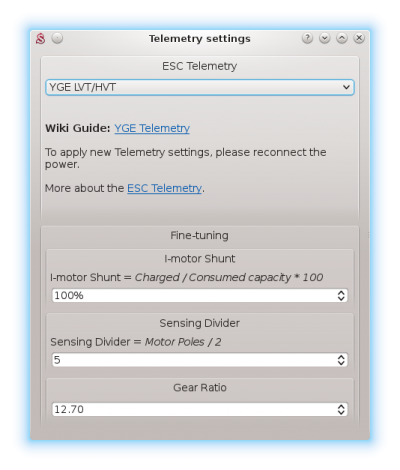Difference between revisions of "YGE Telemetry/hu"
(Created page with "A telemetriai adatátvitel engedélyezéséhez a '''JST-Szervó adapterre''' van szükség. Ez a kábel elérhető az [http://store.spirit-system.com/en/accessories/33-jstser...") |
|||
| Line 5: | Line 5: | ||
== Telemetriai Vezeték == | == Telemetriai Vezeték == | ||
| − | A telemetriai adatátvitel engedélyezéséhez a '''JST-Szervó adapterre''' van szükség. Ez a kábel elérhető az [http://store.spirit-system.com/en/accessories/33-jstservo-cable.html | + | A telemetriai adatátvitel engedélyezéséhez a '''JST-Szervó adapterre''' van szükség. Ez a kábel elérhető az [http://store.spirit-system.com/en/accessories/33-jstservo-cable.html Eshop]-ban. |
[[File:jst-servo.png|280px]] | [[File:jst-servo.png|280px]] | ||
Revision as of 17:57, 2 September 2020
Az YGE LVT és az YGE HVT ESC-k telemetriai funkcióval rendelkezik a Programozás portban. Ez lehetővé teszi a telemetriai adatok továbbítását az egység felé. Az ESC telemetria engedélyezéséhez frissíteni kell az ESC-t, mivel a régebbi firmware verziók nem támogatták.
Contents
1 Telemetriai Vezeték
A telemetriai adatátvitel engedélyezéséhez a JST-Szervó adapterre van szükség. Ez a kábel elérhető az Eshop-ban.
It is very important to modify the cable correctly, otherwise permanent damage of the Spirit unit will occur!
1.1 Cable modification
Extremely important is the following Modification of the JST-Servo adapter cable. It is required to unplug or cut RED wire of the adapter as displayed at the photo.
2 Interfacing
Connect modified JST-Servo adapter to the primary Spektrum satellite port in the unit. Smaller Spirit units will utilize the one native Spektrum satellite port (μSpirit - SAT port).
Servo connector of the JST-Servo adapter cable should be connected with the Blue Servo connector of the YGE ESC.
3 Spirit Settings
Power up the ESC and start the Spirit Settings as usually.
3.1 Telemetry activation
As the last step you have to set the ESC Telemetry in the Spirit Settings software.
Go to the Advanced/Telemetry settings and set the YGE LVT/HVT option.
Then close the window and save the settings (CTRL+S). Finally, reconnect battery from the ESC.
From this moment, everything should work.
4 Displaying telemetry data
You can display telemetry data directly in your radio from now.
How to display the data is described in the integration guides:
5 Supported models
|
Model |
Battery Voltage |
Battery Current |
Consumed Capacity |
ESC Temperature |
RPM |
|---|---|---|---|---|---|
| YGE 35LVT | ✔ | ✔ | ✔ | ✔ | ✔ |
| YGE 65LVT | ✔ | ✔ | ✔ | ✔ | ✔ |
| YGE 95LVT | ✔ | ✔ | ✔ | ✔ | ✔ |
| YGE 135LVT | ✔ | ✔ | ✔ | ✔ | ✔ |
| YGE 90HVT Opto | ✔ | ✔ | ✔ | ✔ | ✔ |
| YGE 120HVT Opto | ✔ | ✔ | ✔ | ✔ | ✔ |
| YGE 165HVT Opto | ✔ | ✔ | ✔ | ✔ | ✔ |
| YGE 205HVT | ✔ | ✔ | ✔ | ✔ | ✔ |