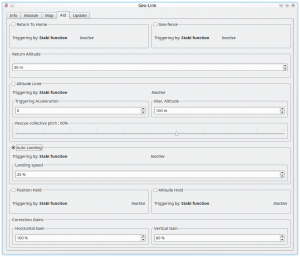Difference between revisions of "GeoLink Configuration"
| Line 66: | Line 66: | ||
<translate><!--T:19--> | <translate><!--T:19--> | ||
| − | As the first step pilot has to decide what GeoLink feature he want to use | + | As the first step pilot has to decide what GeoLink feature he want to use. |
| − | Pilot can enable multiple features at the same time if needed. | + | Pilot can enable multiple features at the same time if needed. They can be combined, however for initial verification we recommend to enable only one function at a time. |
<!--T:20--> | <!--T:20--> | ||
| − | + | Enable feature you would like to use in the Aid tab of the GeoLink window by ticking the Checkbox. | |
After enabling, available parameters for the particular feature will be accessible. By these parameters behavior of selected feature can be customized to fulfill a needs. | After enabling, available parameters for the particular feature will be accessible. By these parameters behavior of selected feature can be customized to fulfill a needs. | ||
For the first tries we recommend to use a default values.</translate> | For the first tries we recommend to use a default values.</translate> | ||
| Line 78: | Line 78: | ||
<translate><!--T:22--> | <translate><!--T:22--> | ||
| − | You can verify if triggering mechanism is working correctly even before actual flight by checking the Aid tab. | + | You can verify if triggering mechanism for any feature is working correctly even before actual flight by checking the Aid tab. |
If a feature is engaged you will see '''ACTIVE''' or in other case '''Inactive'''.</translate> | If a feature is engaged you will see '''ACTIVE''' or in other case '''Inactive'''.</translate> | ||
{{Quote|<translate><!--T:23--> | {{Quote|<translate><!--T:23--> | ||
| − | For safety reasons | + | For safety reasons turn off all GeoLink features before lift off. Then in a safe altitude you can enable the feature carefully. All features can be instantly disengaged at any moment so you can continue in a normal flight.</translate>}} |
Revision as of 09:16, 6 September 2022
Contents
1 GeoLink Support
Spirit GeoLink module is supported by all Spirit units. In order to utilize all the functions it is necessary to enable the support in the Spirit Settings - General tab first. After enabling, save the settings and re-power the model.
2 Compass Calibration
All GeoLink modules were fully tested and calibrated. The only thing pilot might need is to re-calibrate Compass. Compass is crucial for determining heading of the model for a proper navigation through space. Compass is sensing Earth's magnetic field (Geomagnetic field) and in this way it can determine heading at any time. Unfortunately Geomagnetic field is different everywhere. Thus if model will be operated outside the Czech Republic it is highly recommended to perform New Calibration. GeoLink modules are factory calibrated for the Czech Republic.
2.1 How to check
To verify that GeoLink is calibrated correctly for your area, please launch the Spirit Settings and open GeoLink settings window. At Info tab you can see current Heading value.
Please place the model or just GeoLink to the North as close as possible, so that flight direction of the model is front of the arrow. Ideally compare to an analogue compass.
When heading to North, you should see approximately 90 +/- 4°. Measured value should not be far from this. If so, please perform Compass Calibration again.
We recommend to not use a smart devices for compass heading comparison. These are usually not calibrated at all nor allow the calibration. An analogue compass is the best for comparison.
2.2 Odd behavior
If Compass calibration is wrong you will notice that features such as Geo-fence, Return to Home, Position Hold are not working precisely. For example when Return to Home is engaged and model reached programmed Home position, the model could move in a circle manner around that spot, instead of stable hovering. The bigger is circle, the bigger is Compass heading error. If you can observe this behavior always, then it is clear sign that you need to re-calibrate the Compass.
2.3 Calibration process
In order to perform the calibration it is necessary to enter Spirit Settings/GeoLink/Module and click the Calibration request button. Now you can disconnect power and USB interface cable from the model.
- During following power up of the model you will immediately notice 3 series of rapid LED flashing on the GeoLink. This always signalize module is in the Calibration mode.
- The Status LED will be indicating progress of the calibration then. Start moving with the model in all possible directions and angles to mimic a sphere. Any LED flash will indicate that a new calibration data were acquired.
- Rotate with the module as long until you will see periodic LED flashing. At this point the calibration is finished. After following re-power the module is ready for operation.
For 600+ class helicopters we recommend to perform calibration while GeoLink is not mounted. In that way it can be more comfortable and easier.
Calibration should be done ideally at the flying field but can be performed usually indoor as well.
Spirit Setings will not see GeoLink during Calibration mode. Calibration will not finish until it is fully done. If power is turned off while calibration is not finished, the calibration process will start from the beginning after next power up.
3 How to configure
As the first step pilot has to decide what GeoLink feature he want to use. Pilot can enable multiple features at the same time if needed. They can be combined, however for initial verification we recommend to enable only one function at a time.
Enable feature you would like to use in the Aid tab of the GeoLink window by ticking the Checkbox. After enabling, available parameters for the particular feature will be accessible. By these parameters behavior of selected feature can be customized to fulfill a needs. For the first tries we recommend to use a default values.
3.1 Triggering
You can verify if triggering mechanism for any feature is working correctly even before actual flight by checking the Aid tab. If a feature is engaged you will see ACTIVE or in other case Inactive.
For safety reasons turn off all GeoLink features before lift off. Then in a safe altitude you can enable the feature carefully. All features can be instantly disengaged at any moment so you can continue in a normal flight.
3.1.1 Stabi function
By default all GeoLink features are engaged as soon as a Stabi function is active. For example if Coaxial or Rescue mode is engaged the GeoLink feature is engaged as well and complement operation of a Stabi function by acting simultaneously. We recommend to set Stabi/Function to Coaxial mode for Geo-fence, Return to Home and Position Hold features.
3.1.2 Dedicated GeoLink channel
Alternatively you can assign a GeoLink feature to any free channel in the General/Channels window. In the right part of the Spirit Settings software select which feature you would like to assign. (for example F: Return to Home). Then select appropriate channel which will be used for engaging. You can use same channel for multiple features at the same time.
4 Geo-fence
This feature allows to restrict flying area so that when flying over the model will return. Pilot can set a virtual fence in which the model is allowed to fly.
4.1 How it works
When model fly over configured fence it will try to stop and return back to allowed area as fast as possible. This feature can work also upside down in the same way. Rudder control is identical as with a normal flying mode.
To enable this feature it is required to tick the CheckBox in the GeoLink window/Aid tab.
4.2 Usage
The feature can be engaged at any given time by a command from your radio. It is important to decide in which way the feature can be engaged as there are two options.
- To engage with Stabi function - in this case the feature is engaged when programmed Stabi function is engaged. This mean you do not need to assign any other switch than when used for e.g. Stabilisation mode
- To engage with assigned GeoLink channel - it is required to assign F: GeoLink Geo-fence function in the General/Channels to an available channel.
Please make sure that Geo-fence Area was defined. Four points must be programmed. The Spirit Settings will display right order to program all points.
4.3 Modes
If Geo-fence is engaged by assigned GeoLink channel there is possibility to use tri-state switch also for programming of a new Geo-fence area. In the Channels window you will be able to see Function as On (1), Off and On (2) which is corresponding to 100%, 0% and -100% channel value.
When On (1) is displayed it mean that at this point Geo-fence is engaged and flight area is restricted. The model will return upon exceeding the area to the center of the area. Then pilot have to touch the aileron or elevator stick in order to continue in flight.
When On (2) is displayed the unit is in a programming mode which allow to overwrite current Geo-fence to the new with position at which the model currently is. Please note that it will not work if model is flying or if GNSS signal is very weak.
4.4 Return Altitude
If you will set Return Altitude parameter to a non-zero value then model will automatically reach and maintain this altitude when the function is engaged. If you want to control collective pitch when this function is enabled it is enough to set 0 for this parameter.
4.5 New Geo-fence programming
It is possible to program the Geo-fence either with the Spirit Settings by selecting 4 points at the Map. Or there is possibility to use GeoLink channel to do so even if you are out of a computer.
If assigned GeoLink channel is used you have to set On (2) function state and keep it on for at least 2 seconds. At this period Status LED of the Spirit unit will turn off and after 2 seconds new Geo-fence point is programmed. Pilot has to define four points that will determine new area. To program all four points pilot have to engage the programming four times. Only once all points are programmed the Status LED of the Spirit unit will turn On which will signalize success. New area is applied immediately.
5 Altitude Limit
If you are worried you will forget to engage the Rescue mode in time, this feature is what you are looking for.
5.1 How it works
Altitude Limit is aid feature that can automatilly perform Rescue of the model as soon as it will drop under a specified altitude. Or it can stop the model ascending when it will reach specified maximum altitude.
Whenever the Altitude Limit feature is engaged it will perform Rescue first to notify you it was really engaged. At the same time you can use Altitude Limit as ordinary Rescue mode in case you forgot to engage it prior an unexpected situation.
It will perform Rescue always for at least 1.5 seconds. Then depending on resulting altitude it is turned off and pilot can continue in flight.
On the other hand if the model exceed configured upper altitude limit it will stop ascending there. The model will maintain the level and pilot can descend on will with collective pitch.
To enable this feature it is required to tick the CheckBox in the GeoLink window/Aid tab.
Altitude for the Hard Deck is programmed in two ways described in the Modes section above.
5.2 Usage
The feature can be engaged at any given time by a switch of your radio. We recommend to use a normal two-state or three-state switch for this feature. But first it is important to decide in which way the feature will be engaged as there are two options:
- To engage with Stabi function - in this case the feature is engaged when programmed Stabi function is engaged. This mean you do not need to assign any other switch than when used for e.g. Stabilisation mode. [LESS CHANNELS ARE USED]
- To engage with assigned GeoLink channel - it is required to assign F: GeoLink Altitude Limit function in the General/Channels to an available channel. [EASIER TO SET UP]
5.3 Modes
If Altitude Limit is engaged by assigned GeoLink channel there is possibility to use two different modes for activation. In the Channels window you will be able to see Function as On (1), Off and On (2) which is corresponding to 100%, 0% and special case -1% to -100% channel value.
- When On (1) is displayed it mean that Hard Deck altitude is programmed from the altitude in which the model presently is. In other words, if you engage the Altitude Limit when flying in 5 meters, the models will be automatically recovered whenever it will drop under 5 meters. This mode is very easy to set, because you do not have to set basically anything. And additionally you can program Hard Deck to any altitude at any moment even without landing.
- When On (2) is displayed it mean that Hard Deck altitude is programmed from the channel value itself. It is calculated based on the range -1% to -100% where -1% is used for the lowest altitude and -100% for the highest altitude that is nearly equal to altitude specified for Maximum parameter.
As soon as you will enable mode On (2) you will also see exact hard deck altitude in the Aid Tab from GeoLink window. This will tell you in which altitude rescue will be performed.
5.3.1 Triggering Acceleration
This parameter is key for engaging the Rescue mode fast enough if your model is approaching towards the ground. The faster is descending velocity, the faster the Rescue is engaged. This mean that the Rescue can be engaged above configured Minimum limit to save the model safely. If model is approaching the Minimum limit slowly then the rescue is engaged at configured level. Low Triggering Acceleration value is causing only minor difference.
6 Return to Home
Whenever you will loose orientation, this function is the best option. You have to only engage the function with your transmitter and wait a moment, until the model returns to defined position.
Some other systems are taking Home position as the spot where you are powering up the model. This is not the case for Spirit with GeoLink. To increase reliability and safety significantly, we have Home position programmed in the memory. In that way model will return always at the same place repeatably while avoiding flying above pilot. Pilot can program the Home position with enough distance to maintain safety.
Pilot can anytime program the position:
- in the Spirit Settings by choosing the best spot at the map
- by transmitter command being at the place considered as a new Home.
6.1 How it works
Once the feature is engaged the model will immediately change its direction to programmed home destination, wherever it is. It can work also upside down, so it does not matter what the orientation is.
All the time the rudder control will still work without any change so that pilot can yaw in any way he wish. The feature will not move with rudder at all, thus pilot will find the model rotated as it was and can change direction at any moment, even when it already returned.
Once model will return it will maintain the position so it can't fly over again.
To enable this feature it is required to tick the CheckBox in the GeoLink window/Aid tab.
6.2 Usage
The feature can be engaged at any given time by a command from your radio. It is important to decide in which way the feature can be engaged as there are two options.
- To engage with Stabi function - in this case the feature is engaged when programmed Stabi function is engaged. This mean you do not need to assign any other switch than when used for e.g. Stabilisation mode
- To engage with assigned GeoLink channel - it is required to assign F: GeoLink Return to Home function in the General/Channels to an available channel.
6.3 Modes
If Return to Home is engaged by assigned GeoLink channel there is possibility to use tri-state switch also for programming of a new Home spot. In the Channels window you will be able to see Function as On and Off states. When Off is visible the feature is not used in any sense. When On is visible you can enter several modes of the feature.
6.3.1 On (1)
Channel value 57% - 100% : When On (1) is displayed it mean that at this point Return to Home is engaged and model will move to the Home spot. This is what you might want to engage during flight.
6.3.2 On (2)
Channel value -100% - -62% : When On (2) is displayed the unit is in a programming mode which allow to overwrite current Home spot to the new with position at which the model currently is. Change will affect all Banks - if used. Please note that it will not work if model is flying or if GNSS signal is very weak.
6.3.3 On (3)
Channel value -61% - -38% : When On (3) is displayed the unit is in a programming mode which allow to overwrite current Home spot to the new with position at which the model currently is. Change will affect only active Bank - if Bank Switching is used. Please note that it will not work if model is flying or if GNSS signal is very weak.
6.3.4 On (4)
Channel value 27% - 56% : When On (4) is displayed it mean that at this point Return to Home is engaged and model will move to the Take-Off position. Take-Off position is programmed automatically during each Take-Off. This mode can be used stright with no Home position programming.
6.4 Return Altitude
If you will set Return Altitude parameter to a non-zero value then model will automatically reach and maintain this altitude when the function is engaged. If you want to control collective pitch when this function is enabled it is enough to set 0 for this parameter.
6.5 New Home position
It is possible to program the Home position either with the Spirit Settings by selecting a point at the Map. Or there is possibility to use GeoLink channel to do so even if you are away from your computer.
If assigned GeoLink channel is used you have to set On (2) function state and keep it on for at least 2 seconds. At this period Status LED of the Spirit unit will turn off and after 2 seconds new Home position is programmed. Once finished the LED must turn On again.
The easiest is to set up On (4) mode which will always use lift off position for Return to Home.
7 Auto Landing
Whenever you want to land with the model you can use this feature to do so automatically.
7.1 How it works
It is enough to engage the feature and the model will land at the current position. Firstly, the model will stop it's movement. Secondly it will start to descend until it will reach approximately 2 meter altitude. From this point it will be descending rather slowly and only in case that the model is not moving in other way. If the model seems to be unstable it is important to perform the Compass Calibration or Correction angle adjustment.
Once the model will land the collective pitch will remain at a neutral position (0° deflection). The motor will not turn off automatically. Collective pitch is controlled by the unit all the time. If disengaging the feature make sure the main rotor is not spinning anymore to prevent unexpected change of the Collective Pitch. Once the feature is disengaged the Collective Pitch and all the control will return to the normal behavior.
The swashplate can be controlled all the time as if Coaxial mode is enabled - to perform a slight corrections if needed.
Rudder control is identical as with a normal flying mode.
To enable this feature it is required to tick the CheckBox in the GeoLink window/Aid tab.
In order to make the landing as safe as possible set the Landing Speed value. We recommend to start with a low values and increase it to a speed that is suitable for the model. With too high value the landing might be too hard. Default value of 25̤̤% should work well for the most models.
7.2 Usage
The feature can be engaged at any given time by a command from your radio. It is important to decide in which way the feature can be engaged as there are two options.
- To engage with Stabi function - in this case the feature is engaged when programmed Stabi function is engaged. This mean you do not need to assign any other switch than when used for e.g. Stabilisation mode
- To engage with assigned GeoLink channel - it is required to assign F: GeoLink Auto Landing function in the General/Channels to an available channel.
8 Position Hold
If you are learning the basics this feature can help you significantly in maintaining required spot. If you are not strong in hovering the feature will do the job for you.
8.1 How it works
The model is flying similarly as with Coaxial mode. Pilot can control the model fully but all movement speed is controlled so it can't fly too fast. Rather you can fly very safely as with a Coaxial model and without undesired drifting caused by wind. Always when sticks are released the model will stop at that point and will maintain it until other steering command is given. The model can't be flipped over. This feature can work also upside down in the same way.
Rudder control is identical as with a normal flying mode.
To enable this feature it is required to tick the CheckBox in the GeoLink window/Aid tab.
8.2 Usage
The feature can be engaged at any given time by a command from your radio. It is important to decide in which way the feature can be engaged as there are two options.
- To engage with Stabi function - in this case the feature is engaged when programmed Stabi function is engaged. This mean you do not need to assign any other switch than when used for e.g. Stabilisation mode
- To engage with assigned GeoLink channel - it is required to assign F: GeoLink Position Hold function in the General/Channels to an available channel.
9 Altitude Hold
If pilot is unable to maintain altitude the feature can control collective pitch automatically for him.
9.1 How it works
The model will try to maintain altitude at which the feature was engaged. It can work in a normal flying mode and any Stabi function. Pilot can safely change the altitude by collective pitch movements anytime. If without movement, the altitude is maintained. This feature can work also upside down in the same way.
The feature will not change anything else than collective pitch.
To enable this feature it is required to tick the CheckBox in the GeoLink window/Aid tab.
9.2 Usage
The feature can be engaged at any given time by a switch from your radio. It is important to decide in which way the feature will be engaged as there are two options.
- To engage with Stabi function - in this case the feature is engaged when programmed Stabi function is engaged. This mean you do not need to assign any other switch than when used for e.g. Stabilisation mode
- To engage with assigned GeoLink channel - it is required to assign F: GeoLink Altitude Hold function in the General/Channels to an available channel.
9.3 Modes
If Altitude Hold is engaged by assigned GeoLink channel there is possibility to use tri-state switch also for disabling Collective Pitch input. In the Channels window you will be able to see Function as On (1), Off and On (2) which is corresponding to 100%, 0% and -100% channel value.
When On (1) is displayed it mean that altitude in which the feature was engaged will be held. Pilot is still able to change Collective Pitch, but in a limited manner. Collective Pitch reaction will be slower than in a normal flight mode.
When On (2) is displayed it mean that altitude in which the feature was engaged will be held. Pilot is unable to change Collective Pitch by pitch stick. So that Collective Pitch steering is fixed and is changed only by GeoLink in order to hold right altitude.
10 Correction Gains
GeoLink features are doing a certain movements to achieve desired position of the model. These movements are small corrections which are dependent on parameters of the model. For very agile models these correction can be smaller. While for heavy and big models you might need bigger in order to reduce time required to achieve desired position.
10.1 Horiontal Gain
Horizontal gain affects features such as Geo-fence, Return To Home and Position Hold. For example if Return to Home feature is engaged and it takes too long to return at programmed home spot it is necessary to increase Horizontal correction. Too high value will result in excess (too visible) corrections even when model is maintaining spot on position.
10.2 Vertical Gain
Vertical gain affects features such as Altitude Limit and Altitude Hold. When model is oscillating in altitude it is necessary to decrease value until it will stop. It is recommended to adjust and check the behavior in no wind. Too high value will result in a more apparent oscillations. Starting with default gains is advised.