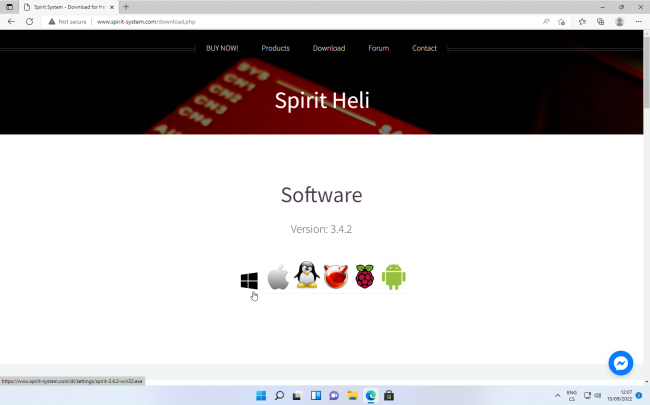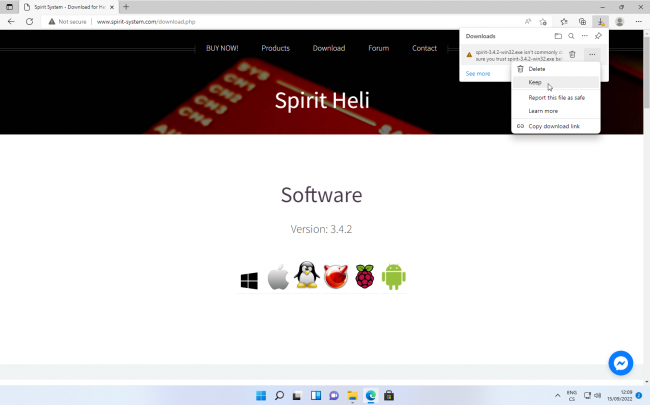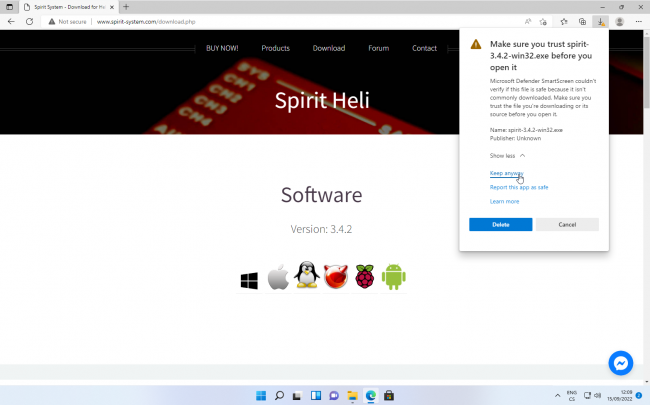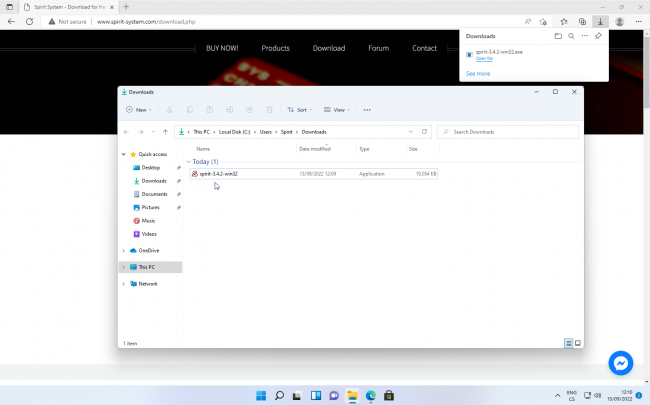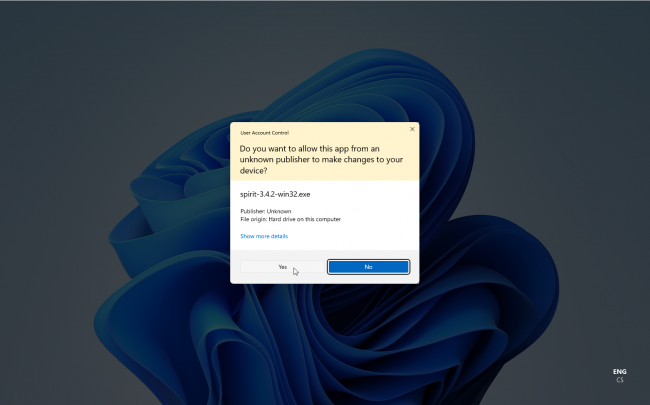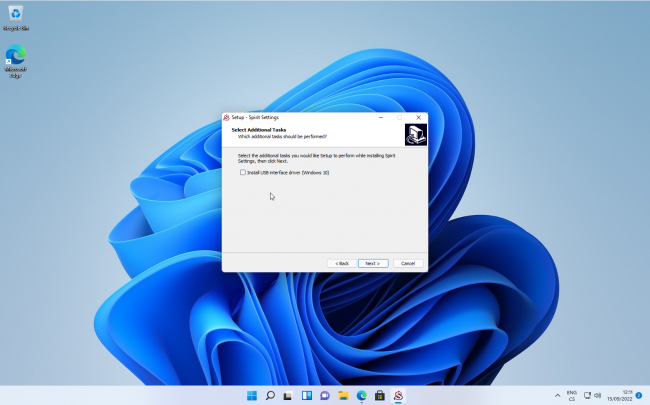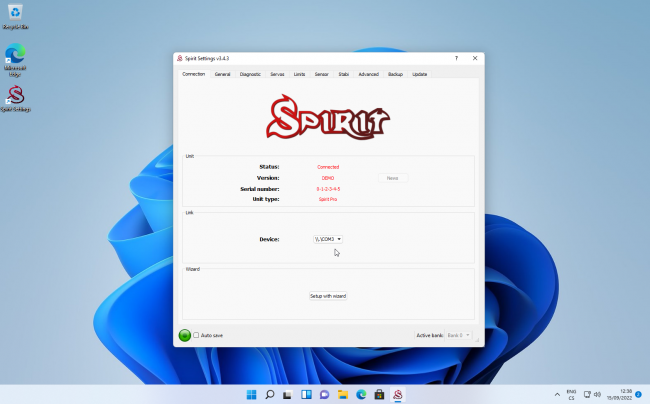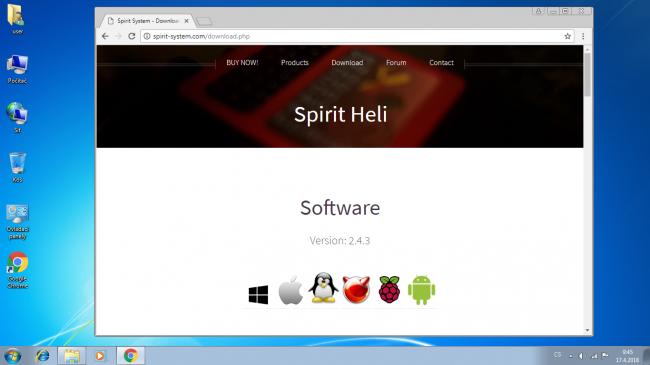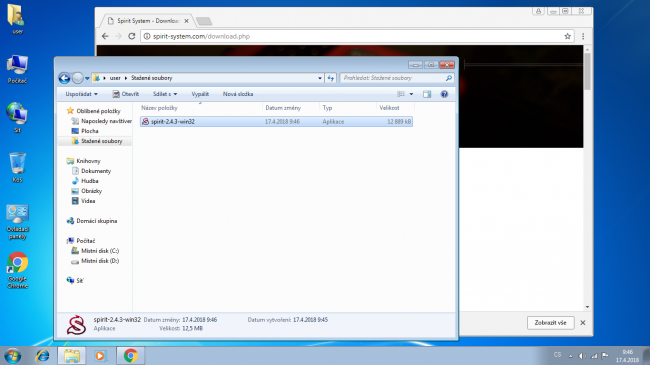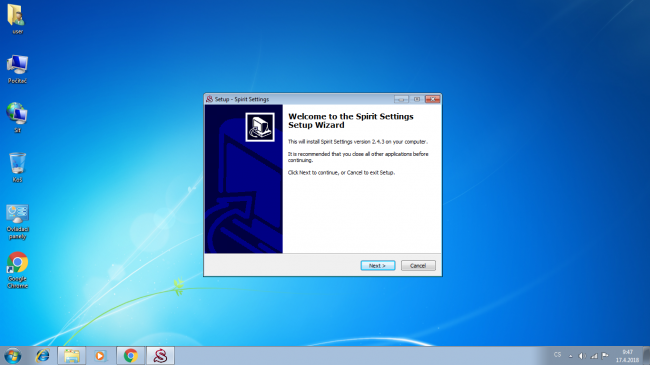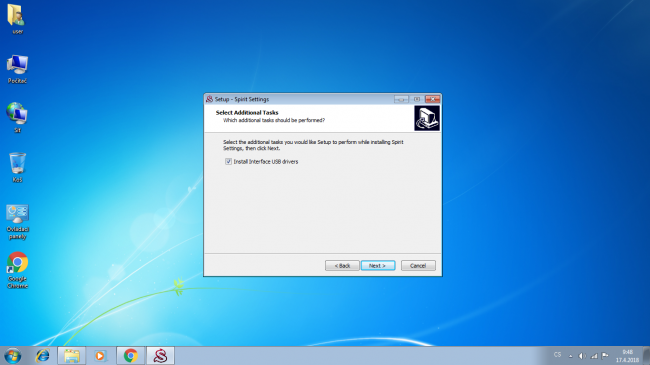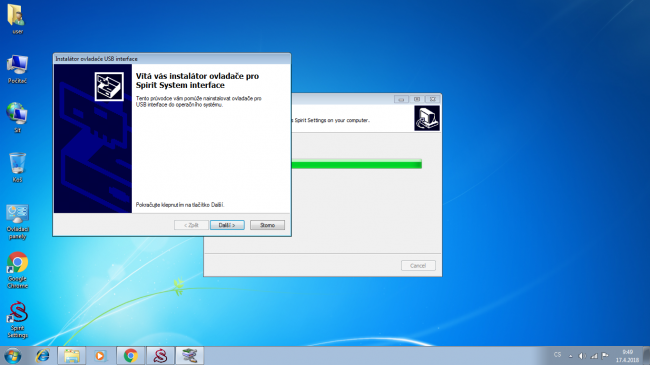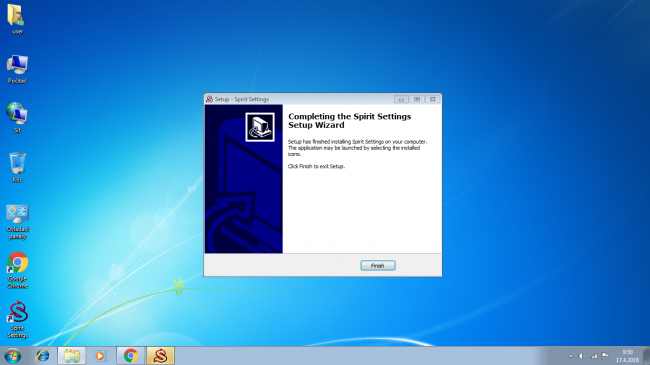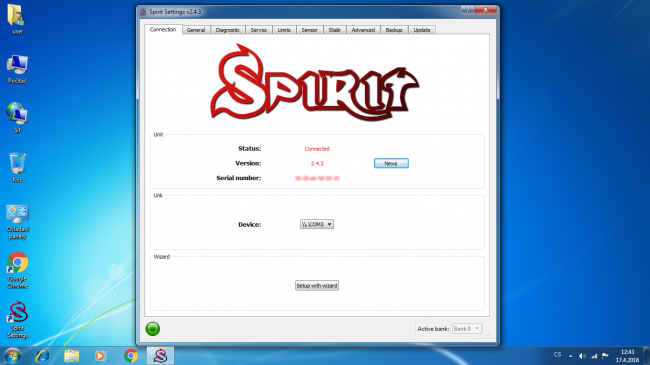Difference between revisions of "Spirit Settings under Windows/cs"
(Updating to match new version of source page) |
(Updating to match new version of source page) |
||
| Line 4: | Line 4: | ||
== Instalace == | == Instalace == | ||
| + | === Windows 10/11 === | ||
| + | |||
| + | 1. Download the Spirit Settings software from https://spirit-system.com web page. In this guide Windows Edge web browser is used which is preinstalled by default in each Windows 11. | ||
| + | |||
| + | At the web page click the '''Download''' (upper side) and then '''click at the Windows logo'''. | ||
| + | This will start downloading the software. | ||
| + | |||
| + | [[File:w11-1.png|650px]] | ||
| + | |||
| + | |||
| + | 2. Once file is downloaded, you have to confirm security question to Keep the file in your computer and make it executable. | ||
| + | Click at 3 dots (...) and then at the '''Keep'''. | ||
| + | |||
| + | [[File:w11-21.png|650px]] | ||
| + | |||
| + | |||
| + | 3. You have to confirm once more that you really want to keep this file - click at '''Keep anyway'''. | ||
| + | |||
| + | [[File:w11-3.png|650px]] | ||
| + | |||
| + | |||
| + | 4. Now you can start the Installation of the Spirit Settings software. Please open the '''Downloads directory''' in your computer and execute the Spirit Settings installer called '''spirit-X.X.X-win32.exe'''. | ||
| + | |||
| + | [[File:w11-4.png|650px]] | ||
| + | |||
| + | |||
| + | 5. You will be prompted for another confirmation if you really want to start the software. Click at Yes. | ||
| + | |||
| + | [[File:w11-41.png|650px]] | ||
| + | |||
| + | |||
| + | 6. Proceed through the installation process, but when installing for the first time, tick option '''Install USB interface driver'''. | ||
| + | |||
| + | [[File:w11-5.png|650px]] | ||
| + | |||
| + | |||
| + | 7. Another window will popup where you will install the driver. This is needed only for the first time when installing Spirit Setting or after a major operating system update. | ||
| + | |||
| + | |||
| + | 8. Once finished you can start the Spirit Settings from Desktop. | ||
| + | |||
| + | [[File:w11-6.png|650px]] | ||
| + | |||
| + | |||
| + | === Windows 7/8 === | ||
1. Stáhněte program Spirit Settings ze stránek https://spirit-system.com . | 1. Stáhněte program Spirit Settings ze stránek https://spirit-system.com . | ||
Na stránce v nabídce přejděte do sekce Stáhnout a poté klikněte na '''logo Windows'''. | Na stránce v nabídce přejděte do sekce Stáhnout a poté klikněte na '''logo Windows'''. | ||
| Line 34: | Line 79: | ||
[[File:windows-9.png|650px]] | [[File:windows-9.png|650px]] | ||
| − | |||
== Použití == | == Použití == | ||
Revision as of 15:31, 15 September 2022
Contents
1 Instalace
1.1 Windows 10/11
1. Download the Spirit Settings software from https://spirit-system.com web page. In this guide Windows Edge web browser is used which is preinstalled by default in each Windows 11.
At the web page click the Download (upper side) and then click at the Windows logo. This will start downloading the software.
2. Once file is downloaded, you have to confirm security question to Keep the file in your computer and make it executable.
Click at 3 dots (...) and then at the Keep.
3. You have to confirm once more that you really want to keep this file - click at Keep anyway.
4. Now you can start the Installation of the Spirit Settings software. Please open the Downloads directory in your computer and execute the Spirit Settings installer called spirit-X.X.X-win32.exe.
5. You will be prompted for another confirmation if you really want to start the software. Click at Yes.
6. Proceed through the installation process, but when installing for the first time, tick option Install USB interface driver.
7. Another window will popup where you will install the driver. This is needed only for the first time when installing Spirit Setting or after a major operating system update.
8. Once finished you can start the Spirit Settings from Desktop.
1.2 Windows 7/8
1. Stáhněte program Spirit Settings ze stránek https://spirit-system.com . Na stránce v nabídce přejděte do sekce Stáhnout a poté klikněte na logo Windows. Tímto zahájíte stahování programu.
2. Jakmile je soubor stažen, otevřete adresář Stažené ve vašem počítači a spusťte poklepáním na stažený soubor instalaci programu Spirit Settings.
3. Postupujte dle následujících kroků.
4. Zaškrtněte volbu Ovladač USB interface (nezbytné pro první instalaci)
5. Nainstalujte ovladač.
6. Dokončete instalaci.
2 Použití
Kdykoli je zapotřebí spustit aplikaci, klepněte na ikonu Spirit Settings umístěné na ploše. Kablík USB interface musí být zapojený před spuštěním programu. Je-li vše v pořádku, zobrazí se karta Spojení. Je možné, že zde bude více tzv. COM portů, které jsou přiřazeny jiným zařízením.
Při prvním spuštění se program zeptá na průvodce nastavením. V případě, že jednotka nebyla předtím nastavena, doporučujeme volbu Ano pro spuštění průvodce. Zde postupujte dle instrukcí. Průvodce lze spustit ručně i kdykoli poté.
Následující okno zobrazuje běžný nastavovací režim - když je průvodce nastavením neaktivní.
Nabídka zařízení musí obsahovat alespoň jednu položku (COM port). COM port je přiřazen operačním systémem pro zapojený USB interface. Jeho číslo se může lišit na každém počítači. Lze ho najít také ve Správci zařízení v seznamu COMs & LPTs jako Silicon Labs CP210x device.
3 Řešení problémů
3.1 Hláška skenuji zařízení
Pokud je zobrazena hláška skenuji zařízení bez změny po dobu 10 sekund a více, restartujte počítač a vypněte Bluetooth modul v počítači (pokud je povolený). Poté spusťte program Spirit Settings znovu - nyní by již vše mělo fungovat.
3.2 Chybějící COM port
If you can't see any COM port in the Spirit Settings it mean you have to install the USB interface driver or it was installed improperly. Please reinstall the Spirit Settings as described in the Installation procedure above. Do not forget to tick the USB interface driver installation. After installation you may need to reboot your computer.
To make sure your USB interface will work properly, please right click at the Computer and open Device Manager. There you can open COMs & LPTs section which must contain Silicon Labs CP210x device. Device name must contain assigned COM port.
If you will see a warning icon for this device it mean the currently installed driver is not compatible or the computer is still installing the driver. After rebooting computer it should work correctly.
If the device is not present at all, the Spirit Settings will not recognize it too. Please try connecting the USB interface to a different USB port and observe if Red LED light on the USB interface is On. Please note, that the COM port must be present in the computer even if the other end of the interface cable is not plugged to any port and/or Spirit unit is not powered.
3.3 No connection with Spirit under Windows 7/8
The problem is missing USB driver for CP2102 chip. This is needed for the USB interface to communicate with Spirit unit.
Download the driver from HERE and then extract the archive Spirit_USB_Windows78_Drivers.zip by right clicking.
Then execute CP210xVCPInstaller_x64.exe on 64bit OS (the most common) or CP210xVCPInstaller_x86.exe on 32bit OS.
This will install necessary USB driver and all should work.
If problem will persist, please turn Off Bluetooth.
3.4 No connection with Spirit under Windows 10/11
Please try to start Spirit Settings as Administrator. If problem will persist, try to turn Off Bluetooth.