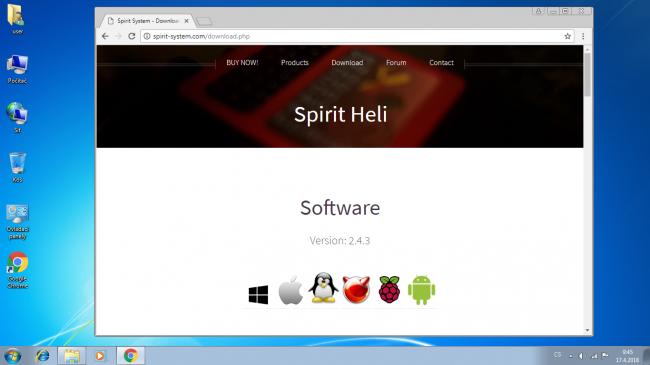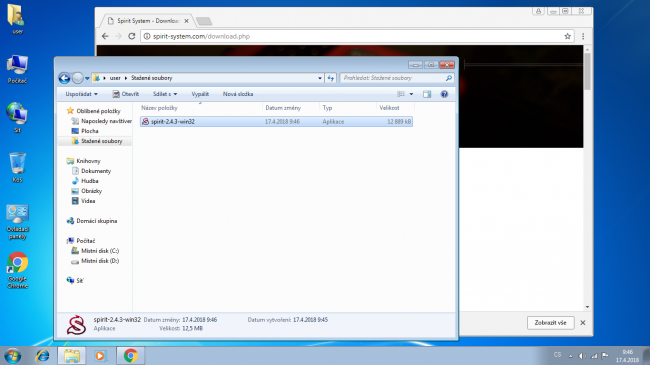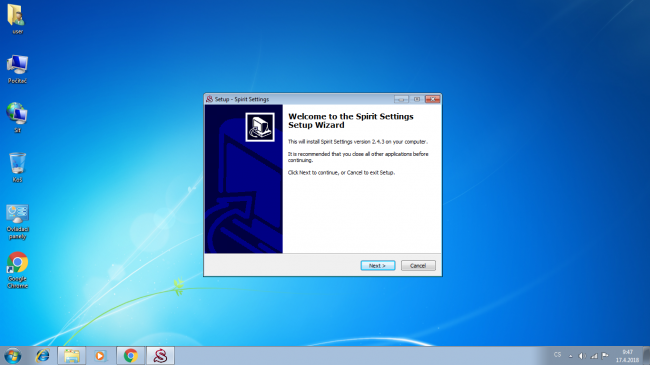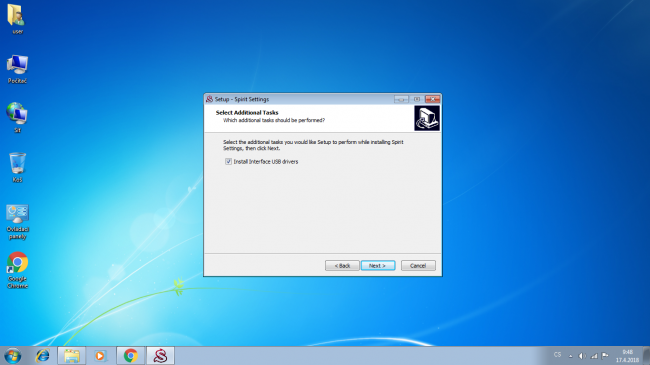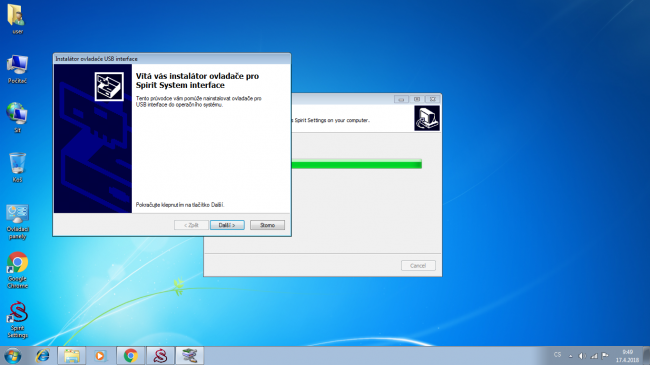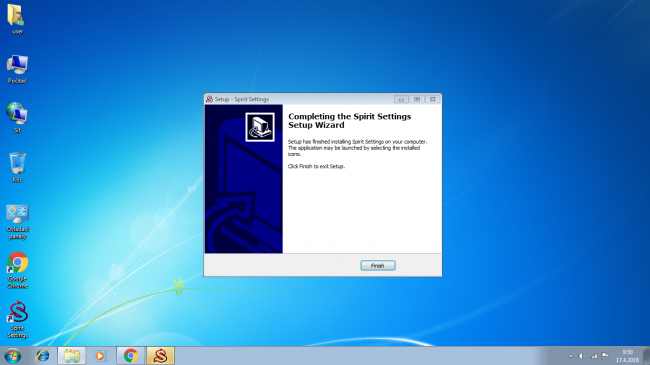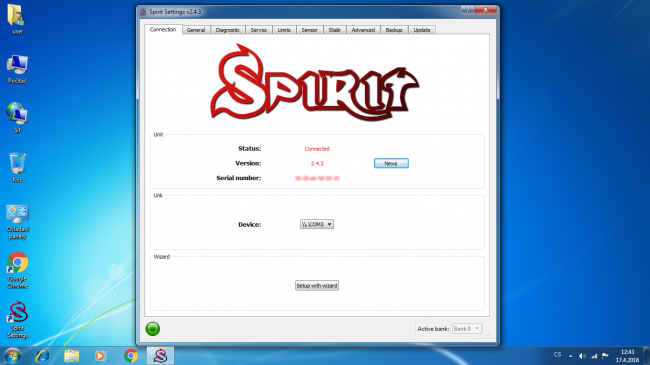Difference between revisions of "Spirit Settings under Windows/en"
| Line 37: | Line 37: | ||
== Utilizzo == | == Utilizzo == | ||
| − | + | Ogni volta che ne hai bisogno, avvia l'app facendo clic sull'icona '''Impostazioni spirito''' dal desktop. L'interfaccia USB deve essere collegata al computer prima di iniziare. | |
| − | + | Se tutto è a posto, vedrai un dispositivo nella scheda Connessione. È possibile che tu possa vedere anche altre porte COM assegnate ad altri dispositivi, ma questo non è un problema. | |
If launching for the first time, you will be prompted whether to start the Setup Wizard. | If launching for the first time, you will be prompted whether to start the Setup Wizard. | ||
Revision as of 11:12, 15 January 2021
Contents
1 Installazione
1. Scarica il software Spirit Settings dalla pagina web http://spirit-system.com. Nella pagina web fare clic su Download (lato superiore) e quindi fare clic sul logo di Windows. Questo inizierà a scaricare il software.
2. Una volta scaricato il file, apri la directory dei download sul tuo computer ed esegui il programma di installazione di Spirit Settings.
3. Procedi con il processo di installazione.
4. Seleziona l'opzione driver dell'interfaccia USB (richiesta solo per la prima volta)
5. Installazione driver.
6. Completa l'installazione.
2 Utilizzo
Ogni volta che ne hai bisogno, avvia l'app facendo clic sull'icona Impostazioni spirito dal desktop. L'interfaccia USB deve essere collegata al computer prima di iniziare. Se tutto è a posto, vedrai un dispositivo nella scheda Connessione. È possibile che tu possa vedere anche altre porte COM assegnate ad altri dispositivi, ma questo non è un problema.
If launching for the first time, you will be prompted whether to start the Setup Wizard. In case you have never configured your Spirit unit earlier, click Yes and proceed according the instructions. In any way, you can launch the Setup Wizard anytime later too.
The following window can be seen in the Classic setup mode - when the Setup Wizard is not running.
The Device must always contain at least one entry (COM port). This is assigned by operating system for the USB interface. The COM port ID can vary on each computer. It can be seen in the Device manager under COMs & LPTs section as Silicon Labs CP210x device.
3 Troubleshooting
3.1 Scanning devices message
If you can see Scanning devices message with no change over more than 10 seconds reboot your computer and turn off the Bluetooth module (if enabled on your computer). Then start the Spirit Settings again - this time it should continue correctly.
3.2 Missing COM port
If you can't see any COM port in the Spirit Settings it mean you have to install the USB interface driver or it was installed improperly. Please reinstall the Spirit Settings as described in the Installation procedure above. Do not forget to tick the USB interface driver installation. After installation you may need to reboot your computer.
To make sure your USB interface will work properly, please right click at the Computer and open Device Manager. There you can open COMs & LPTs section which must contain Silicon Labs CP210x device. Device name must contain assigned COM port.
If you will see a warning icon for this device it mean the currently installed driver is not compatible or the computer is still installing the driver. After rebooting computer it should work correctly.
If the device is not present at all, the Spirit Settings will not recognize it too. Please try connecting the USB interface to a different USB port and observe if Red LED light on the USB interface is On. Please note, that the COM port must be present in the computer even if the other end of the interface cable is not plugged to any port and/or Spirit unit is not powered.