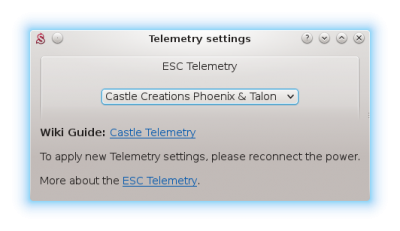Difference between revisions of "Castle Telemetry"
(→ESC Telemetry activation) |
(Marked this version for translation) |
||
| (30 intermediate revisions by 2 users not shown) | |||
| Line 1: | Line 1: | ||
| − | Castle Creations | + | <languages /> |
| + | |||
| + | <translate><!--T:1--> | ||
| + | Castle Creations ESC has feature called '''Link Live'''. This allows bi-directional data transmission over the Throttle cable. | ||
To allow the ESC telemetry, it is necessary to enable this feature first. It is disabled by default. | To allow the ESC telemetry, it is necessary to enable this feature first. It is disabled by default. | ||
Once enabled, it is required that a device which is sending Throttle data (Spirit unit) has enabled support for this tranmission too. | Once enabled, it is required that a device which is sending Throttle data (Spirit unit) has enabled support for this tranmission too. | ||
| − | In other case Throttle signal will be ignored. | + | In other case Throttle signal will be ignored.</translate> |
| − | == ESC configuration == | + | == <translate><!--T:2--> |
| + | ESC configuration</translate> == | ||
| + | <translate><!--T:3--> | ||
With usage of the Castle Link interface, please start the [http://www.castlecreations.com/downloads Castle Link software] to open the configuration settings of your ESC. | With usage of the Castle Link interface, please start the [http://www.castlecreations.com/downloads Castle Link software] to open the configuration settings of your ESC. | ||
| − | There you have to enable Link-Live feature. | + | There you have to enable Link-Live feature.</translate> |
[[File:castlelink.jpg]] | [[File:castlelink.jpg]] | ||
| − | == Telemetry Cable == | + | == <translate><!--T:4--> |
| − | To allow the telemetry data transmission | + | Telemetry Cable</translate> == |
| + | <translate><!--T:5--> | ||
| + | To allow the telemetry data transmission '''Telem CC cable''' is required. This cable is available in our [http://store.spirit-system.com/en/accessories/36-telemcc-cable.html Eshop].</translate> | ||
[[File:telemcc.png|280px]] | [[File:telemcc.png|280px]] | ||
| − | '''For Experts:''' Alternatively you can modify your current Throttle cable by adding '''10kOhm''' resistor between white ('''signal''') and red ('''+''') wires. In this case the Telemetry cable is not required. | + | '''<translate><!--T:6--> |
| + | For Experts:</translate>''' <translate><!--T:7--> | ||
| + | Alternatively you can modify your current Throttle cable by adding '''10kOhm''' resistor between white ('''signal''') and red ('''+''') wires. In this case the Telemetry cable is not required.</translate> | ||
| − | + | <p></p> | |
| + | {{Info|[[File:Info.png|18px|]] <translate><!--T:36--> | ||
| + | In case you will notice unstable readings at higher BEC voltage (7V+) it is needed to change resistor inside the cable. Please contact us in this case.</translate>.}} | ||
| + | <p></p> | ||
| − | + | == <translate><!--T:8--> | |
| + | Interfacing</translate> == | ||
| − | Connect the Telemetry cable to the AUX(1) port in the unit, where you normally connect the Throttle cable of the ESC. | + | <translate><!--T:9--> |
| − | + | Connect the Telemetry cable to the '''AUX(1)''' port in the Spirit unit, where you normally connect the Throttle cable of the ESC. For Spirit RS and Spirit GTR it is '''THR''' port. | |
| + | Connect the Throttle cable to the end of the Telem CC cable.</translate> | ||
== Spirit Settings == | == Spirit Settings == | ||
| − | === Throttle Assignment === | + | === <translate><!--T:10--> |
| + | Throttle Assignment</translate> === | ||
| − | Once cable is connected, it is absolutely necessary to assign the Throttle (if not assigned yet). | + | <translate><!--T:11--> |
| + | Once cable is connected, it is absolutely necessary to assign the Throttle (if not assigned yet).</translate> | ||
| − | Power up the ESC and start the Spirit Settings as usually. | + | <translate><!--T:12--> |
| + | Power up the ESC and start the Spirit Settings as usually.</translate> | ||
| − | Go to the '''General/Channels''' and assign a channel to the '''Throttle'''. | + | <translate><!--T:13--> |
| + | Go to the '''General/Channels''' and assign a channel to the '''Throttle'''.</translate> | ||
[[File:throttle-assign.png|400px]] | [[File:throttle-assign.png|400px]] | ||
| − | === | + | === <translate><!--T:14--> |
| + | Telemetry activation</translate> === | ||
| + | |||
| + | <translate><!--T:15--> | ||
| + | As the last step you have to set the ESC Telemetry in the Spirit Settings software.</translate> | ||
| + | |||
| + | <translate><!--T:16--> | ||
| + | Go to the '''Advanced/Telemetry settings''' and set the '''Castle Creations Phoenix & Talon''' option.</translate> | ||
| + | |||
| + | [[File:esc-telem.png|400px]] | ||
| + | |||
| + | <translate><!--T:17--> | ||
| + | Then close the window and save the settings ''(CTRL+S)''. Finally, reconnect battery from the ESC.</translate> | ||
| + | |||
| + | <translate><!--T:18--> | ||
| + | From this moment, everything should work.</translate> | ||
| + | |||
| + | == <translate><!--T:19--> | ||
| + | Displaying telemetry data</translate> == | ||
| + | |||
| + | <translate><!--T:20--> | ||
| + | You can display telemetry data directly in your radio from now.</translate> | ||
| + | |||
| + | <translate><!--T:21--> | ||
| + | How to display the data is described in the integration guides:</translate> | ||
| + | *[[<translate><!--T:22--> | ||
| + | Jeti_Integration</translate>|JETI Duplex]] | ||
| + | *[[<translate><!--T:23--> | ||
| + | OpenTX_Integration</translate>|OpenTX]] | ||
| + | *[[<translate><!--T:38--> | ||
| + | EthOS</translate>|FrSky EthOS]] | ||
| + | *[[<translate><!--T:24--> | ||
| + | Hott_Integration</translate>|Graupner HoTT]] | ||
| + | *[[<translate><!--T:34--> | ||
| + | Spektrum_Integration</translate>|Spektrum Integration]] | ||
| + | *[[<translate><!--T:35--> | ||
| + | Futaba Telemetry</translate>|Futaba Telemetry]] | ||
| + | |||
| + | <p></p> | ||
| + | {{Info|[[File:Info.png|18px|]] <translate><!--T:37--> | ||
| + | Castle ESC can transmit Current and Consumed Capacity only when there is a load. Without main blades it will show zero value.</translate>.}} | ||
| + | <p></p> | ||
| − | + | == <translate><!--T:25--> | |
| + | Supported models</translate> == | ||
| − | + | {| class="servolist" | |
| + | ! | ||
| + | <translate><!--T:26--> | ||
| + | Model</translate> | ||
| + | ! | ||
| + | <translate><!--T:27--> | ||
| + | Battery Voltage</translate> | ||
| + | ! | ||
| + | <translate><!--T:28--> | ||
| + | Battery Current</translate> | ||
| + | ! | ||
| + | <translate><!--T:29--> | ||
| + | BEC Voltage</translate> | ||
| + | ! | ||
| + | <translate><!--T:30--> | ||
| + | Consumed Capacity</translate> | ||
| + | ! | ||
| + | <translate><!--T:31--> | ||
| + | ESC Temperature</translate> | ||
| + | ! | ||
| + | <translate><!--T:33--> | ||
| + | RPM</translate> | ||
| + | |- | ||
| + | | Phoenix Edge 50 | ||
| + | | style="text-align:center;" |✔ | ||
| + | | style="text-align:center;" |✔ | ||
| + | | style="text-align:center;" |✔ | ||
| + | | style="text-align:center;" |✔ | ||
| + | | style="text-align:center;" |✔ | ||
| + | | style="text-align:center;" |✔ | ||
| + | |- | ||
| + | | Phoenix Edge 75 | ||
| + | | style="text-align:center;" |✔ | ||
| + | | style="text-align:center;" |✔ | ||
| + | | style="text-align:center;" |✔ | ||
| + | | style="text-align:center;" |✔ | ||
| + | | style="text-align:center;" |✔ | ||
| + | | style="text-align:center;" |✔ | ||
| + | |- | ||
| + | | Phoenix Edge 100 | ||
| + | | style="text-align:center;" |✔ | ||
| + | | style="text-align:center;" |✔ | ||
| + | | style="text-align:center;" |✔ | ||
| + | | style="text-align:center;" |✔ | ||
| + | | style="text-align:center;" |✔ | ||
| + | | style="text-align:center;" |✔ | ||
| + | |- | ||
| + | | Phoenix Edge 130 | ||
| + | | style="text-align:center;" |✔ | ||
| + | | style="text-align:center;" |✔ | ||
| + | | style="text-align:center;" |✔ | ||
| + | | style="text-align:center;" |✔ | ||
| + | | style="text-align:center;" |✔ | ||
| + | | style="text-align:center;" |✔ | ||
| + | |- | ||
| + | | Phoenix Edge HV 40 | ||
| + | | style="text-align:center;" |✔ | ||
| + | | style="text-align:center;" |✔ | ||
| + | | style="text-align:center;" |✔ | ||
| + | | style="text-align:center;" |✔ | ||
| + | | style="text-align:center;" |✔ | ||
| + | | style="text-align:center;" |✔ | ||
| + | |- | ||
| + | | Phoenix Edge HV 80 | ||
| + | | style="text-align:center;" |✔ | ||
| + | | style="text-align:center;" |✔ | ||
| + | | style="text-align:center;" |✔ | ||
| + | | style="text-align:center;" |✔ | ||
| + | | style="text-align:center;" |✔ | ||
| + | | style="text-align:center;" |✔ | ||
| + | |- | ||
| + | | Phoenix Edge HV 120 | ||
| + | | style="text-align:center;" |✔ | ||
| + | | style="text-align:center;" |✔ | ||
| + | | style="text-align:center;" |✔ | ||
| + | | style="text-align:center;" |✔ | ||
| + | | style="text-align:center;" |✔ | ||
| + | | style="text-align:center;" |✔ | ||
| + | |- | ||
| + | | Phoenix Edge HV 160 | ||
| + | | style="text-align:center;" |✔ | ||
| + | | style="text-align:center;" |✔ | ||
| + | | style="text-align:center;" |✔ | ||
| + | | style="text-align:center;" |✔ | ||
| + | | style="text-align:center;" |✔ | ||
| + | | style="text-align:center;" |✔ | ||
| + | |- | ||
| + | | Phoenix Edge HVF 160 | ||
| + | | style="text-align:center;" |✔ | ||
| + | | style="text-align:center;" |✔ | ||
| + | | style="text-align:center;" |✔ | ||
| + | | style="text-align:center;" |✔ | ||
| + | | style="text-align:center;" |✔ | ||
| + | | style="text-align:center;" |✔ | ||
| + | |- | ||
| + | | Phoenix Edge Lite 50 | ||
| + | | style="text-align:center;" |✔ | ||
| + | | style="text-align:center;" |✔ | ||
| + | | style="text-align:center;" |✔ | ||
| + | | style="text-align:center;" |✔ | ||
| + | | style="text-align:center;" |✔ | ||
| + | | style="text-align:center;" |✔ | ||
| + | |- | ||
| + | | Phoenix Edge Lite 75 | ||
| + | | style="text-align:center;" |✔ | ||
| + | | style="text-align:center;" |✔ | ||
| + | | style="text-align:center;" |✔ | ||
| + | | style="text-align:center;" |✔ | ||
| + | | style="text-align:center;" |✔ | ||
| + | | style="text-align:center;" |✔ | ||
| + | |- | ||
| + | | Phoenix Edge Lite 100 | ||
| + | | style="text-align:center;" |✔ | ||
| + | | style="text-align:center;" |✔ | ||
| + | | style="text-align:center;" |✔ | ||
| + | | style="text-align:center;" |✔ | ||
| + | | style="text-align:center;" |✔ | ||
| + | | style="text-align:center;" |✔ | ||
| + | |- | ||
| + | | Phoenix Edge Lite 130 | ||
| + | | style="text-align:center;" |✔ | ||
| + | | style="text-align:center;" |✔ | ||
| + | | style="text-align:center;" |✔ | ||
| + | | style="text-align:center;" |✔ | ||
| + | | style="text-align:center;" |✔ | ||
| + | | style="text-align:center;" |✔ | ||
| + | |- | ||
| + | | Phoenix Edge Lite HV 40 | ||
| + | | style="text-align:center;" |✔ | ||
| + | | style="text-align:center;" |✔ | ||
| + | | style="text-align:center;" |✔ | ||
| + | | style="text-align:center;" |✔ | ||
| + | | style="text-align:center;" |✔ | ||
| + | | style="text-align:center;" |✔ | ||
| + | |- | ||
| + | | Phoenix Edge Lite HV 80 | ||
| + | | style="text-align:center;" |✔ | ||
| + | | style="text-align:center;" |✔ | ||
| + | | style="text-align:center;" |✔ | ||
| + | | style="text-align:center;" |✔ | ||
| + | | style="text-align:center;" |✔ | ||
| + | | style="text-align:center;" |✔ | ||
| + | |- | ||
| + | | Phoenix Edge Lite HV 120 | ||
| + | | style="text-align:center;" |✔ | ||
| + | | style="text-align:center;" |✔ | ||
| + | | style="text-align:center;" |✔ | ||
| + | | style="text-align:center;" |✔ | ||
| + | | style="text-align:center;" |✔ | ||
| + | | style="text-align:center;" |✔ | ||
| + | |- | ||
| + | | Phoenix Edge Lite HV 160 | ||
| + | | style="text-align:center;" |✔ | ||
| + | | style="text-align:center;" |✔ | ||
| + | | style="text-align:center;" |✔ | ||
| + | | style="text-align:center;" |✔ | ||
| + | | style="text-align:center;" |✔ | ||
| + | | style="text-align:center;" |✔ | ||
| + | |- | ||
| + | | Phoenix Talon 15 | ||
| + | | style="text-align:center;" |✔ | ||
| + | | style="text-align:center;" |x | ||
| + | | style="text-align:center;" |✔ | ||
| + | | style="text-align:center;" |x | ||
| + | | style="text-align:center;" |✔ | ||
| + | | style="text-align:center;" |✔ | ||
| + | |- | ||
| + | | Phoenix Talon 25 | ||
| + | | style="text-align:center;" |✔ | ||
| + | | style="text-align:center;" |x | ||
| + | | style="text-align:center;" |✔ | ||
| + | | style="text-align:center;" |x | ||
| + | | style="text-align:center;" |✔ | ||
| + | | style="text-align:center;" |✔ | ||
| + | |- | ||
| + | | Phoenix Talon 35 | ||
| + | | style="text-align:center;" |✔ | ||
| + | | style="text-align:center;" |x | ||
| + | | style="text-align:center;" |✔ | ||
| + | | style="text-align:center;" |x | ||
| + | | style="text-align:center;" |✔ | ||
| + | | style="text-align:center;" |✔ | ||
| + | |- | ||
| + | | Phoenix Talon 90 | ||
| + | | style="text-align:center;" |✔ | ||
| + | | style="text-align:center;" |x | ||
| + | | style="text-align:center;" |✔ | ||
| + | | style="text-align:center;" |x | ||
| + | | style="text-align:center;" |✔ | ||
| + | | style="text-align:center;" |✔ | ||
| + | |- | ||
| + | | Phoenix Talon HV 120 | ||
| + | | style="text-align:center;" |✔ | ||
| + | | style="text-align:center;" |x | ||
| + | | style="text-align:center;" |✔ | ||
| + | | style="text-align:center;" |x | ||
| + | | style="text-align:center;" |✔ | ||
| + | | style="text-align:center;" |✔ | ||
| + | |} | ||
| + | <p></p> | ||
| + | {{Info|[[File:Info.png]] <translate><!--T:32--> | ||
| + | Consumed Capacity is calculated from the Current Consumption.</translate>}} | ||
Latest revision as of 10:26, 17 November 2023
Castle Creations ESC has feature called Link Live. This allows bi-directional data transmission over the Throttle cable. To allow the ESC telemetry, it is necessary to enable this feature first. It is disabled by default. Once enabled, it is required that a device which is sending Throttle data (Spirit unit) has enabled support for this tranmission too. In other case Throttle signal will be ignored.
Contents
1 ESC configuration
With usage of the Castle Link interface, please start the Castle Link software to open the configuration settings of your ESC. There you have to enable Link-Live feature.
2 Telemetry Cable
To allow the telemetry data transmission Telem CC cable is required. This cable is available in our Eshop.
For Experts: Alternatively you can modify your current Throttle cable by adding 10kOhm resistor between white (signal) and red (+) wires. In this case the Telemetry cable is not required.
In case you will notice unstable readings at higher BEC voltage (7V+) it is needed to change resistor inside the cable. Please contact us in this case..
3 Interfacing
Connect the Telemetry cable to the AUX(1) port in the Spirit unit, where you normally connect the Throttle cable of the ESC. For Spirit RS and Spirit GTR it is THR port. Connect the Throttle cable to the end of the Telem CC cable.
4 Spirit Settings
4.1 Throttle Assignment
Once cable is connected, it is absolutely necessary to assign the Throttle (if not assigned yet).
Power up the ESC and start the Spirit Settings as usually.
Go to the General/Channels and assign a channel to the Throttle.
4.2 Telemetry activation
As the last step you have to set the ESC Telemetry in the Spirit Settings software.
Go to the Advanced/Telemetry settings and set the Castle Creations Phoenix & Talon option.
Then close the window and save the settings (CTRL+S). Finally, reconnect battery from the ESC.
From this moment, everything should work.
5 Displaying telemetry data
You can display telemetry data directly in your radio from now.
How to display the data is described in the integration guides:
Castle ESC can transmit Current and Consumed Capacity only when there is a load. Without main blades it will show zero value..
6 Supported models
|
Model |
Battery Voltage |
Battery Current |
BEC Voltage |
Consumed Capacity |
ESC Temperature |
RPM |
|---|---|---|---|---|---|---|
| Phoenix Edge 50 | ✔ | ✔ | ✔ | ✔ | ✔ | ✔ |
| Phoenix Edge 75 | ✔ | ✔ | ✔ | ✔ | ✔ | ✔ |
| Phoenix Edge 100 | ✔ | ✔ | ✔ | ✔ | ✔ | ✔ |
| Phoenix Edge 130 | ✔ | ✔ | ✔ | ✔ | ✔ | ✔ |
| Phoenix Edge HV 40 | ✔ | ✔ | ✔ | ✔ | ✔ | ✔ |
| Phoenix Edge HV 80 | ✔ | ✔ | ✔ | ✔ | ✔ | ✔ |
| Phoenix Edge HV 120 | ✔ | ✔ | ✔ | ✔ | ✔ | ✔ |
| Phoenix Edge HV 160 | ✔ | ✔ | ✔ | ✔ | ✔ | ✔ |
| Phoenix Edge HVF 160 | ✔ | ✔ | ✔ | ✔ | ✔ | ✔ |
| Phoenix Edge Lite 50 | ✔ | ✔ | ✔ | ✔ | ✔ | ✔ |
| Phoenix Edge Lite 75 | ✔ | ✔ | ✔ | ✔ | ✔ | ✔ |
| Phoenix Edge Lite 100 | ✔ | ✔ | ✔ | ✔ | ✔ | ✔ |
| Phoenix Edge Lite 130 | ✔ | ✔ | ✔ | ✔ | ✔ | ✔ |
| Phoenix Edge Lite HV 40 | ✔ | ✔ | ✔ | ✔ | ✔ | ✔ |
| Phoenix Edge Lite HV 80 | ✔ | ✔ | ✔ | ✔ | ✔ | ✔ |
| Phoenix Edge Lite HV 120 | ✔ | ✔ | ✔ | ✔ | ✔ | ✔ |
| Phoenix Edge Lite HV 160 | ✔ | ✔ | ✔ | ✔ | ✔ | ✔ |
| Phoenix Talon 15 | ✔ | x | ✔ | x | ✔ | ✔ |
| Phoenix Talon 25 | ✔ | x | ✔ | x | ✔ | ✔ |
| Phoenix Talon 35 | ✔ | x | ✔ | x | ✔ | ✔ |
| Phoenix Talon 90 | ✔ | x | ✔ | x | ✔ | ✔ |
| Phoenix Talon HV 120 | ✔ | x | ✔ | x | ✔ | ✔ |
Consumed Capacity is calculated from the Current Consumption.