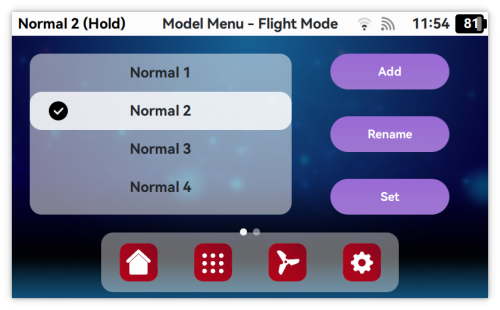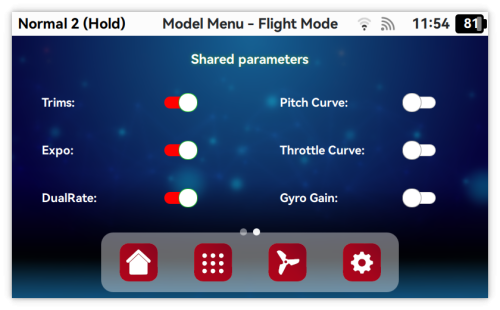Difference between revisions of "Spirit Wave FlightMode"
(Marked this version for translation) |
|||
| (10 intermediate revisions by the same user not shown) | |||
| Line 1: | Line 1: | ||
| − | = Flight Modes = | + | = <translate><!--T:1--> |
| − | Flight Modes are used for configuring different Model behavior. | + | Flight Modes</translate> = |
| + | <translate><!--T:2--> | ||
| + | Flight Modes are used for configuring different Model behavior.</translate> | ||
| − | Flight Mode can carry different settings such as: | + | <translate><!--T:3--> |
| + | Flight Mode can carry different settings such as:</translate> | ||
| + | <translate><!--T:4--> | ||
*Throttle Curve | *Throttle Curve | ||
*Collective Pitch Curve | *Collective Pitch Curve | ||
| Line 9: | Line 13: | ||
*Trims | *Trims | ||
*Gyro Gain | *Gyro Gain | ||
| − | *Spirit Controller Parameters | + | *Spirit Controller Parameters</translate> |
| − | All these settings are stored in the Spirit Wave and are immediately applied when particular Flight Mode is active. | + | <translate><!--T:5--> |
| + | All these settings are stored in the Spirit Wave and are immediately applied when particular Flight Mode is active.</translate> | ||
| − | == Properties == | + | [[File:wave-flightmode.png|500px]] |
| − | Each Flight Mode has following properties: | + | |
| + | <translate><!--T:6--> | ||
| + | Example of 4 Flight Modes, where Flight Mode called "Normal 2" is active.</translate> | ||
| + | |||
| + | == <translate><!--T:7--> | ||
| + | Properties</translate> == | ||
| + | <translate><!--T:8--> | ||
| + | Each Flight Mode has following properties:</translate> | ||
| + | <translate><!--T:9--> | ||
*Name | *Name | ||
*Input | *Input | ||
| Line 20: | Line 33: | ||
*Priority | *Priority | ||
*Delay | *Delay | ||
| + | *Voice Output</translate> | ||
| + | <translate><!--T:10--> | ||
When a new Model profile is created, only one Flight Mode is available. It is possible to create unlimited amount of new Flight Modes. | When a new Model profile is created, only one Flight Mode is available. It is possible to create unlimited amount of new Flight Modes. | ||
| − | All Flight Mode related settings can be found | + | All Flight Mode related settings can be found at the '''Model - Flight Mode''' menu.</translate> |
| − | To easily distinguish Flight Mode you can always see it's name at the left side of Top system panel. You can configure name of each Flight Mode as needed. | + | <translate><!--T:11--> |
| + | To easily distinguish Flight Mode you can always see it's name at the left side of the Top system panel. You can configure name of each Flight Mode as needed.</translate> | ||
| + | <translate><!--T:12--> | ||
For Flight Mode to be active it is required to set '''Input''' and then set at which Input's position the Flight Mode should be active. | For Flight Mode to be active it is required to set '''Input''' and then set at which Input's position the Flight Mode should be active. | ||
Default Input is '''Switch LU''' at the front left, upper side of the radio. It is common to use 2 or 3-state switch for this purpose. | Default Input is '''Switch LU''' at the front left, upper side of the radio. It is common to use 2 or 3-state switch for this purpose. | ||
| − | Position for each Input can be individually configured as needed. If only one Flight Mode is created, there is no need to adjust Input nor Position | + | Position for each Input can be individually configured as needed. If only one Flight Mode is created, there is no need to adjust Input nor Position</translate> |
| − | You can set same or different Input for more Flight Modes. If Input (Switch) is used for multiple Flight Modes, the radio will determine which Flight Mode is active based on '''Active Position''' only. | + | <translate><!--T:13--> |
| + | You can set same or different Input for more Flight Modes. If Input (Switch) is used for multiple Flight Modes, the radio will determine which Flight Mode is active based on '''Active Position''' only.</translate> | ||
| − | If there are conditions during which radio can't determine active Flight Mode, it is determined by a configured '''Priority'''. The lower priority value is, the higher is the priority. Flight Modes are sorted according their Priority in the Flight Mode list. Flight Mode with the highest priority is at the Top of the list. | + | <translate><!--T:14--> |
| + | If there are conditions during which radio can't determine active Flight Mode, it is determined by a configured '''Priority'''. The lower priority value is, the higher is the priority. Flight Modes are sorted according their Priority in the Flight Mode list. Flight Mode with the highest priority is at the Top of the list.</translate> | ||
| − | In certain cases it is required to have Flight Mode activation delayed. Even if all conditions for activation are met the system can remain at a previous Flight mode until configured '''Delay''' period will pass. | + | <translate><!--T:15--> |
| + | In certain cases it is required to have Flight Mode activation delayed. Even if all conditions for activation are met the system can remain at a previous Flight mode until configured '''Delay''' period will pass.</translate> | ||
| − | + | <translate><!--T:16--> | |
| + | '''Voice Output''' can be individually configured for each Flight Mode. See [[Spirit_Wave_Voice_Output|Voice Output]] page.</translate> | ||
| − | Certain Parameters of the Model can be set as Flight Mode independent or so called '''Global'''. These parameters are following: | + | == <translate><!--T:17--> |
| + | Shared Parameters</translate> == | ||
| + | |||
| + | <translate><!--T:18--> | ||
| + | Certain Parameters of the Model can be set as Flight Mode independent or so called '''Global'''. These parameters are following:</translate> | ||
| + | <translate><!--T:19--> | ||
*Throttle Curve | *Throttle Curve | ||
*Collective Pitch Curve | *Collective Pitch Curve | ||
| Line 44: | Line 70: | ||
*Exponential Curve | *Exponential Curve | ||
*Trims | *Trims | ||
| − | *Gyro Gain | + | *Gyro Gain</translate> |
| + | |||
| + | [[File:wave-sharedparams.png|500px]] | ||
| − | Shared Parameters | + | <translate><!--T:20--> |
| − | Each Model profile can | + | Shared Parameters can be set at the second page of the '''Model - Flight Mode''' menu and is independent of active Flight Mode. It is same for each of them. |
| + | Each Model profile can have different Shared Parameters.</translate> | ||
| − | {{Info|[[File:Info.png]] <translate>Example: If pilot knows that Model require same Throttle Curve always but he need more Flight Modes, then it is beneficial to enable Throttle Curve Sharing option.</translate>}} | + | {{Info|[[File:Info.png]] <translate><!--T:21--> |
| + | Example: If pilot knows that Model require same Throttle Curve always but he need more Flight Modes, then it is beneficial to enable Throttle Curve Sharing option.</translate>}} | ||
<br/> | <br/> | ||
| + | <translate><!--T:22--> | ||
| + | By default (for each new model) Dual Rate, Expo, Trims are enabled as Shared Parameters.</translate> | ||
Latest revision as of 15:20, 27 November 2025
1 Flight Modes
Flight Modes are used for configuring different Model behavior.
Flight Mode can carry different settings such as:
- Throttle Curve
- Collective Pitch Curve
- Dual Rate
- Exponential Curve
- Trims
- Gyro Gain
- Spirit Controller Parameters
All these settings are stored in the Spirit Wave and are immediately applied when particular Flight Mode is active.
Example of 4 Flight Modes, where Flight Mode called "Normal 2" is active.
1.1 Properties
Each Flight Mode has following properties:
- Name
- Input
- Active Position of the Input
- Priority
- Delay
- Voice Output
When a new Model profile is created, only one Flight Mode is available. It is possible to create unlimited amount of new Flight Modes. All Flight Mode related settings can be found at the Model - Flight Mode menu.
To easily distinguish Flight Mode you can always see it's name at the left side of the Top system panel. You can configure name of each Flight Mode as needed.
For Flight Mode to be active it is required to set Input and then set at which Input's position the Flight Mode should be active. Default Input is Switch LU at the front left, upper side of the radio. It is common to use 2 or 3-state switch for this purpose. Position for each Input can be individually configured as needed. If only one Flight Mode is created, there is no need to adjust Input nor Position
You can set same or different Input for more Flight Modes. If Input (Switch) is used for multiple Flight Modes, the radio will determine which Flight Mode is active based on Active Position only.
If there are conditions during which radio can't determine active Flight Mode, it is determined by a configured Priority. The lower priority value is, the higher is the priority. Flight Modes are sorted according their Priority in the Flight Mode list. Flight Mode with the highest priority is at the Top of the list.
In certain cases it is required to have Flight Mode activation delayed. Even if all conditions for activation are met the system can remain at a previous Flight mode until configured Delay period will pass.
Voice Output can be individually configured for each Flight Mode. See Voice Output page.
Certain Parameters of the Model can be set as Flight Mode independent or so called Global. These parameters are following:
- Throttle Curve
- Collective Pitch Curve
- Dual Rate
- Exponential Curve
- Trims
- Gyro Gain
Shared Parameters can be set at the second page of the Model - Flight Mode menu and is independent of active Flight Mode. It is same for each of them. Each Model profile can have different Shared Parameters.
Example: If pilot knows that Model require same Throttle Curve always but he need more Flight Modes, then it is beneficial to enable Throttle Curve Sharing option.
By default (for each new model) Dual Rate, Expo, Trims are enabled as Shared Parameters.