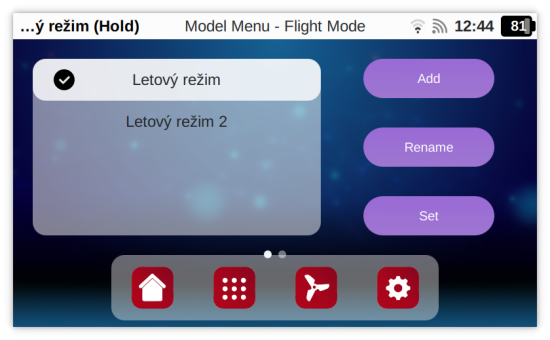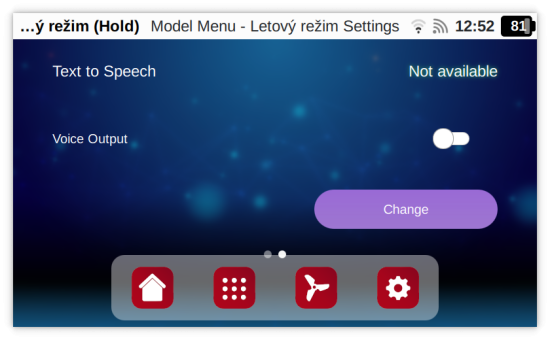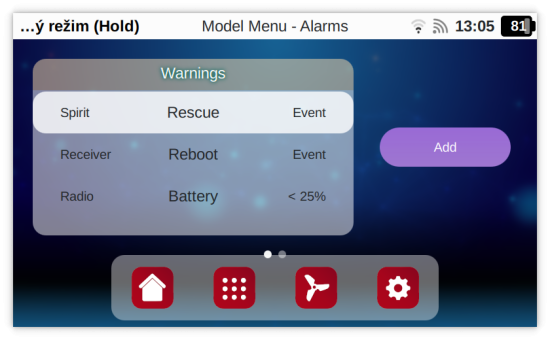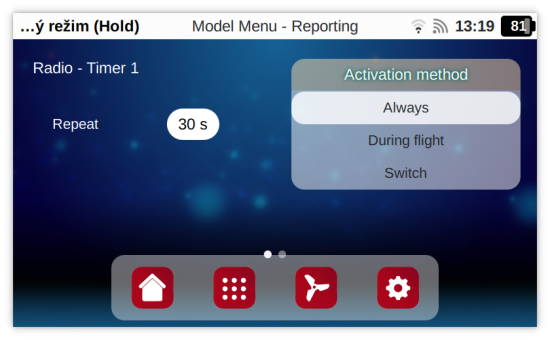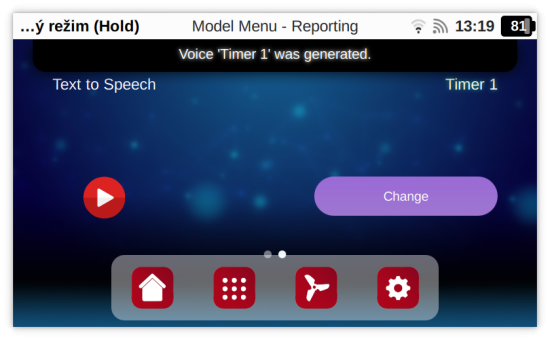Difference between revisions of "Spirit Wave Voice Output"
| Line 65: | Line 65: | ||
[[File:wave-voice-warnings3.png|550px]] | [[File:wave-voice-warnings3.png|550px]] | ||
[[File:wave-voice-warnings4.png|550px]] | [[File:wave-voice-warnings4.png|550px]] | ||
| + | |||
| + | '''Options:''' | ||
| + | * Condition - Value is Less then ('''<'''), Value is Greater than ('''>'''), Value is Equal to ('''='''), Value is not Equal to ('''not'''). | ||
| + | * Value - Alarm Value used for condition checking. | ||
| + | * Vibration - When Alarm is triggered Vibrations are used as Notification. | ||
| + | * Voice - When Alarm is triggered Voice Output is used as Notification. | ||
| + | * Repeat - This will repeat same Alarm (Voice Output and/or Vibration) in case that condition is still met. | ||
| + | * Activation Time - ''During startup'' mean immediately after Radio Bootup or as soon as connection with Model is established. | ||
==== Reporting ==== | ==== Reporting ==== | ||
Revision as of 14:40, 27 February 2025
Spirit Wave radios are fully capable of speaking in many languages and can output Voice at various events.
This mean it can be programmed to inform pilot about important information even during flight.
Contents
[hide]1 Supported Language
Spirit Wave has Voice support for the following languages:
- English
- Czech
- German
- Italian
- Chinese
Other languages will be added in the following Updates. Alternatively you can Upload your own Voices.
2 Voice Generation
Voices are of High Quality and are Generated by AI at a remote Servers. This mean that Internet Connection is required for configuring new Voice Output. Once a Voice is set it is stored at the Wave Radio and will work later at any moment.
3 Voice Output Types
Spirit Radio can be programmed to have Voice Output for the following:
- Flight Modes
- Timers
- Telemetry Variables
- Device Condition
- Device Events
- Custom Events
All this can be independently set and reconfigured as needed, by default Voice Output is disabled.
3.1 Flight Modes
Voice Output can be configured for each Flight Mode. The output, if enabled, is triggered immediately when Flight Mode is changed and become active.
Go to Model - Flight Mode page. Then select Flight Mode for which you wish to set Voice Output and press Set Button. Lastly go to Second page that is dedicated to Voice Output.
- Bear in mind this settings will not affect other Flight Modes.
- Each Flight Mode can be configured differently.
- Each Flight Mode can have Voice Output enabled or disabled.
Text To Speech displays text that will be be said. When you can see Not Available it mean you have to set new Text by pressing at the Change button. Then any word or sentence is automatically synthetized and in a blink of eye ready. You can change the Text as needed.
If you need to configure Voice Output for Each Flight mode, it is required to go one page back, select other Flight Mode and set it similarly there.
3.2 Alarms
Alarms can set the rest of Voice Output Types. To distinguish Alarm Type well there are two Alarm Groups:
- Warnings - This Group can contain all Alarms that are triggered when a configured Condition is met.
- Reporting - This Group can contain all Alarms where a Value has to be Reported at a Periodic Rate.
3.2.1 Warnings
Warnings are mainly used for Voice Output but can also notify pilot without Voice - you can choose to enable only vibrations.
Options:
- Condition - Value is Less then (<), Value is Greater than (>), Value is Equal to (=), Value is not Equal to (not).
- Value - Alarm Value used for condition checking.
- Vibration - When Alarm is triggered Vibrations are used as Notification.
- Voice - When Alarm is triggered Voice Output is used as Notification.
- Repeat - This will repeat same Alarm (Voice Output and/or Vibration) in case that condition is still met.
- Activation Time - During startup mean immediately after Radio Bootup or as soon as connection with Model is established.