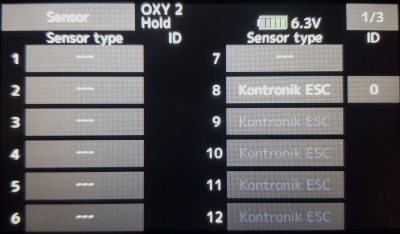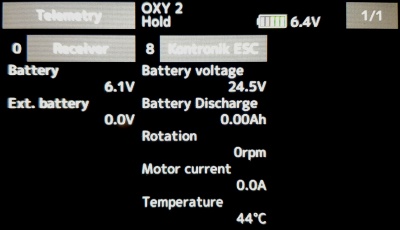Futaba Telemetry
From version 2.4.3 you can utilize full support of the Futaba Telemetry!
This mean you can see all telemetry variables sent by Spirit units with S.BUS2 (FASSTest receiver) in real-time.
Contents
1 Requirements
To make it work you will need:
- Futaba transmitter: 14SG, 16SZ, 18MZ or 18SZ
- FASSTest receiver: R7003SB, R7006SB, R7008SB, R7014SB or R7018SB.
- FrSky Integration cable available in our stores (with a small modification) - not for Spirit GT.
- Futaba firmware: Latest.
- Spirit firmware: 2.4.3.
2 Cable modification
To allow telemetry transmission the FrSky Integration cable must be modified. For this purpose you will need a servo' plastic plug (already included with the cable).
Modification of the longer end
- Use a needle to free-up the Red wire from the plastic.
- Then plug the Red wire from the middle to a separate servo plastic (at the signal position).
3 Wiring
3.1 Spirit 1, Spirit 2, Spirit Pro, µSpirit
The FrSky Integration cable is able to transfer everything including channel data and telemetry. But it is also important to connect a direct cable for powering the receiver. You can see a wiring example at the photo including direct patch cable that is supplied with Spirit package.
RED connector - longer end of the cable unit - RUD and ELE/PIT/AIL (see the photo) BLACK connector - shorter end of the cable receiver - S.BUS2
The FrSky Integration cable is not able to carry power to the receiver. For this purpose you will need to add a normal servo cable between receiver and unit to a free port (for example AUX, AUX2 or CH0 port connected with 8/SB). Alternatively you can use one additional wire and connect it to the middle pin of the RUD that is not connected. You can also use a secondary BEC output so no other cable is required.
Make sure that the receiver is bound in the FASSTest mode, otherwise telemetry will not work.
Spirit: If S-BUS Adapter is used with Spirit, then it will be replaced by the FrSky Integration cable.
Spirit Pro & uSpirit: Servo cable that was used for connection between receiver and unit will be replaced by the FrSky Integration cable.
3.2 Spirit GT
Spirit GT does not require FrSky integration cable at all. It is enough to use a stright servo cable. Connect S.BUS2 port with RUD port at the Spirit GT.
4 Transmitter preparation
4.1 Configuration
- Power up the transmitter and from the Main screen go to the LINKAGE MENU (LNK button) and then to the SENSOR page.
- For the 8th position Slot select KONTRONIK as the Sensor. This will overwrite automatically next 6 slots.
At this point your transmitter is ready.
5 Telemetry data
Now it is a proper time for configuring the ESC telemetry (if you want to use this feature).
In order to display Telemetry data, go to the LINKAGE MENU and then TELEMETRY page.
It is also possible to display any variable in the TELEMETRY MONITOR accessible by clicking the HOME/EXIT button.
List of available Telemetry variables:
- Rx-BATT [V] - BEC Voltage (provided by the receiver)
- EXT-VOLT [V] - Voltage measured on external wires (optionally connected to the receiver)
- CURRENT [A] - ESC Telemetry | Main Battery current
- VOLTAGE [V] - ESC Telemetry | Main Battery voltage
- DISCHARG [mAh] - ESC Telemetry | Main Battery consumed capacity
- RPM [Head RPM] - RPM provided by RPM sensor or ESC.
- TEMP [°C] - ESC Telemetry | FET temperature of the ESC
- PWM [%] - ESC Telemetry | Throttle percentage (provided by unit)
- BEC CURRENT [%] - Vibration level (0 - 10% is normal level, 1A = 1%, provided by unit)