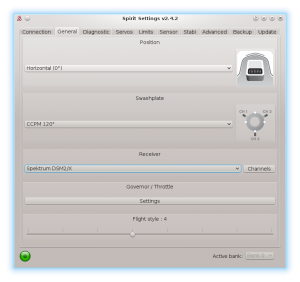Spektrum Integráció
A 2.4.3 verziótól használható a Spektrum Integráció!
Ez azt jelenti, hogy a Spirit egységeket valós időben teljes mértékben konfigurálhatja a Spektrum adóval, számítógép nélkül.
Contents
1 Követelmények
A működéshez szüksége lesz:
- Spektrum adó: DX6e, DX6 Gen 2, DX6 Gen 3, DX7 Gen 2, DX8 Gen 2, DX9, DX10T, DX18 Gen 1, DX18 Gen 2, DX18T, DX18QQ, DX20, IX12, IX20
- Soros telemetriai vevő: SPM4649T.
- Jeti integrációs kábel megrendelhető a boltunkban (vagy módosíthatja saját kezűleg a vezetéket).
- Spirit firmware: 2.4.3 (az új Bootloader villogásával lásd a Troubleshooting Hibaelhárítás részt)
2 Bekötés
2.1 SPM4649T vevő
A vevő mindent képes átvinni, beleértve a csatorna adatokat és a telemetriát. Ez azt jelenti, hogy nem kell mást csatlakoztatnia, kivéve ezt.
A Jeti integrációs kábel használatával nincs szükség további módosításokra a vevőkészülékben. Ha nem rendelkezik ezzel a kábellel, könnyen elkészítheti egy tűvel és egy tartalék szervó csatlakozóval.
Abban az esetben, ha az SPM4649T vevőkészüléke még nincs kötve, ezt megteheti egy Bind csatlakozóval. Csatlakoztassa a Bind csatlakozót a szervo aljzathoz. Ezután kapcsolja be a vevőt (használhatja a BEC tápegységet és/vagy az egység szabad portját, például a CH0 vagy az AUX2). Az opcionális műholdakat normál módon lehet csatlakoztatni, ahogyan a Vevő kézikönyvében leírták. Kézikönyv.
SPM4649T vevő A Jeti integrációs kábelt a Szervo-aljzathoz kell csatlakoztatni. Ezt a foglalatot az Összekapcsoláshoz is használják. Spirit egység A Jeti integrációs kábel másik végét úgy kell csatlakoztatni, hogy a narancssárga huzal legyen az AIL tűn. Tápkábel piros és barna vezetékkel a RUD portban. (lásd a fényképet)
2.2 Spektrum műholdak (opcionális)
A vételi képesség javítása érdekében további Spektrum műholdakat csatlakoztathat. Tehát a kombináció a következő lehet:
- Spirit 2 - 1x SPM4649T + 0-2x Spektrum műholdak
- Spirit Pro - 1x SPM4649T + 0-2x Spektrum műholdak
- Spirit - 1x SPM4649T + 0-1x Spektrum műholdak
- µSpirit 1x SPM4649T + 0-1x Spektrum műholdak
Ha ESC telemetry-át használnak, az elsődleges műholdat nem lehet csatlakoztatni. A Castle Creations és a Kontronik Kosmik / Jive Pro ESC telemetriai primer műholdja továbbra is használható.
3 Adó előkészítése
3.1 Firmware frissítés
Frissítse az adóját a legújabb 1.20 firmware-re a Spektrum Airware portal portálról. A SETUPS/UPDATES - FIRMWARE UPDATES menüben található a letölthető firmware. A SAX fájlt az SDCARD-on kell tárolni, és be kell helyezni az adóba. A System Setup/Transfer SD Card átvitele opcióként a Firmware frissítése lehetőséget választhatja.
A DX6e-nek nem szükséges a frissítése (az 1.00-as verzió működni fog).
3.2 Konfiguráció
Kapcsolja be az adót, és a Főmenüben adja meg a Telemetriát.
Konfigurálás:
- 1: ESC
- 2: Szöveg Gen
- 3: Repülési Csomag mAh
Amikor hozzáadja a Text Gen-t, ellenőrizze, hogy a Display opció Act vagy Roller állapotban legyen konfigurálva (a rádiótól függően).
Ezen a ponton az adója készen áll. Visszatérhet a főképernyőhöz.
4 Spirit Beállítások
Most már készen áll a készülék bekapcsolására. Ha a tápegység még nincs csatlakoztatva, azt javasoljuk, hogy csatlakoztassa az AUX1, AUX2 és / vagy CHO porthoz. A Spektrum integrációs kapcsolat használatának megkezdése előtt fontos a Spektrum DSM2/X vevő típusát beállítani a szoftver General fül -ön. Kérjük, indítsa el a Spirit beállításokat, és módosítsa a vevő típusát a képen látható módon. Ezután mentse a beállításokat (például a CTRL + S segítségével) vagy a Biztonsági mentés lapot / egységet - mentse el és indítsa újra az egységet.
5 Integration Menu
Whenever unit is initialized you are able to enter the Spektrum Integration menu or watch the telemetry data.
Start the transmitter and on the main screen use a roller - rotate to the right until you will see a Blank screen.
At this point the integration menu is closed so you can't accidently configure any parameter. To open the menu, move the Rudder stick to the right and Aileron stick to the left and hold for over 2 seconds. Once the menu is opened, you will see <READY> message. Now you can release the sticks and you are ready to set all the parameters.
As soon as you will want to close the Integration menu (when you will want to fly) perform the same procedure with the sticks. Move and hold the sticks (Rudder to the right and Aileron to the left) for over 2 seconds. Menu is closed successfully when <CLOSED> is displayed even if you will return the sticks back to the center. If you will not close the integration menu, it will be temporarily disabled as soon as the Throttle curve will exceed 15%. But to minimize any risk we highly recommend to close it properly.
The Menu Layout is nearly identical with the PC software to have easy navigation.
It is working in the same way as when the PC software is connected. This mean that when Spektrum Integration menu is opened, you can change even the basic parameters that could affect the helicopter significantly.
To navigate in the menu you can use Aileron and Elevator sticks.
- Aileron Left - Back in the menu; Stop edit of a parameter' value.
- Aileron Right - Enter a Submenu; Edit selected parameter.
- Elevator Up - Go up in the menu or submenu; Increase value of selected parameter.
- Elevator Down - Go down in the menu or submenu; Decrease value of selected parameter.
When using the Bank Switching or Real-Time tuning features while the Integration is active, the menu will take full control over it. The unit will not react to a Switch position changes. For the Bank Switching there is a parameter Bank in the main menu where you can manually change the banks.
Do not forget to use the Save Settings when you want to save a changes permanently.
6 Telemetry data
Now it is a proper time for configuring the ESC telemetry (if you want to use this feature).
If the feature is not used, you will still get telemetry variables such as Vibration Level, Throttle percentage and possibly RPM readout as described below. These will be displayed automatically if the Transmitter preparation step was finished.
6.1 Displaying the data
In order to display Telemetry data, move the roller while on the Main screen until you will see ESC Status.
If you can't see the ESC Status, please make sure you have performed necessary configuration.
List of available Telemetry variables:
- RPM [Head RPM] - RPM provided by RPM sensor or ESC.
- Volts [V] - ESC Telemetry | Main Battery voltage
- Motor [A] - ESC Telemetry | Main Battery current
- Throttle [%] - Throttle percentage sent to the ESC
- Output [%] - Vibration level (0 - 10% is normal level
- FET Temp [°C] - ESC Telemetry | FET temperature
- Capacity [mAh] - ESC Telemetry | Main Battery consumed capacity
- BEC [V] - ESC Telemetry | BEC Voltage
7 Troubleshooting
7.1 SPM4649T always in binding mode
This issue can be sorted so that you will re-flash the unit's Bootloader to the latest version. All units that were shipped with firmware older than 2.4.3 will need this.
It can be done easily so that you will perform the flashing process again (with the latest 4df file), but before clicking the Flash button, press CTRL+B keys. Once pressed, you will see Status: Bootloader Overwrite message. Then click the Flash button. The flashing will take little bit longer than usually (done in two stages).
Update the bootloader only if you are certain, that normal firmware flashing is working correctly on your computer.